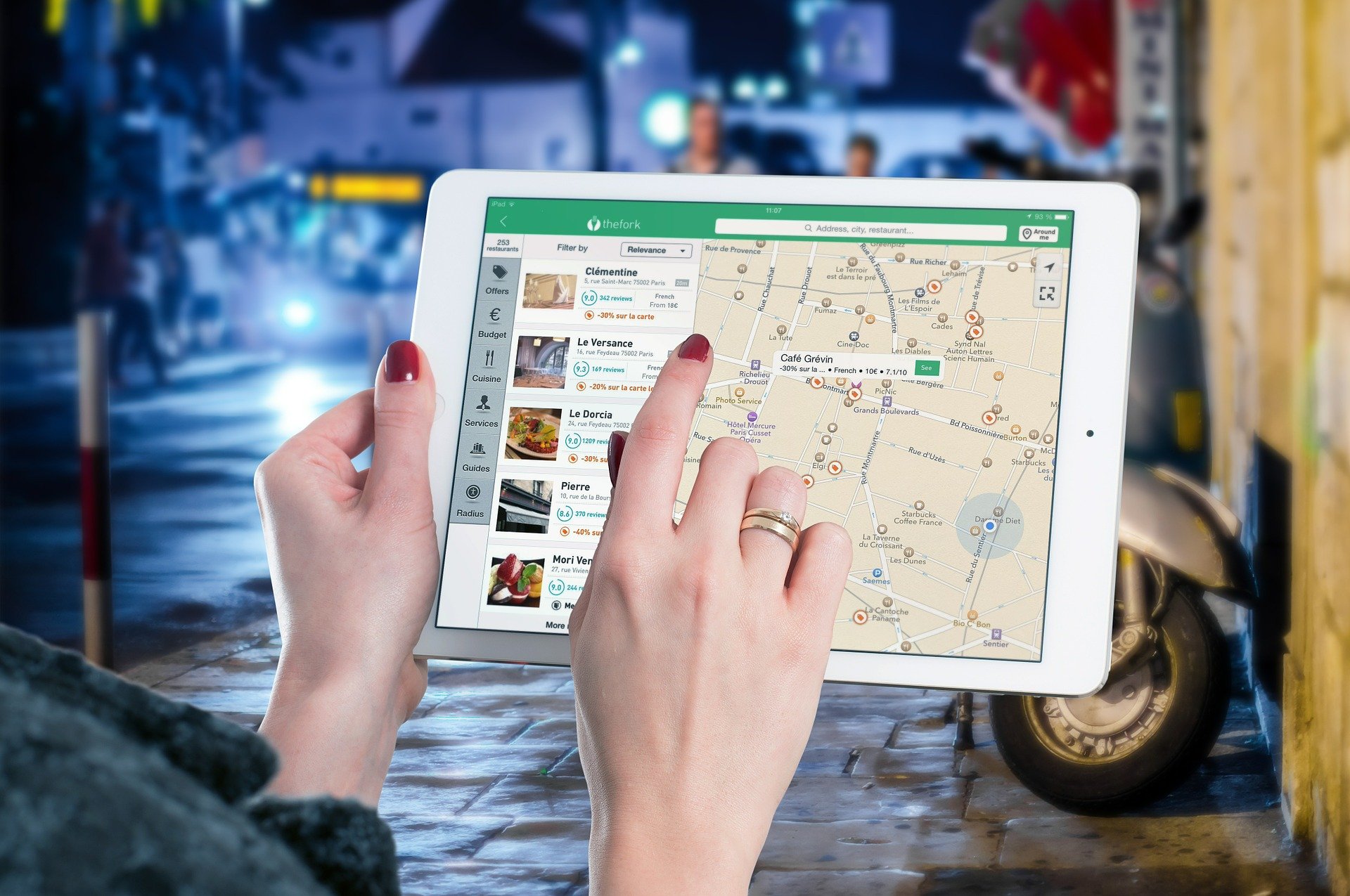Getting troublesome when there are several tasks going on in your iPad? This is absolutely a dilemma that many people face. But don’t worry. You can find a solution in this post.
The split screen feature on iPad enables people to perform multitasking, and it really is preferable by many people who put in a lot on their daily work. If you are one of them, you may want to know more about how to split screen on iPad.
Turn on Background App Refresh
Background App Refresh is a critical feature that enables any app for your iPad to be multitasking all the time. So you should turn on the apps that you want to use in iPad split screen.
1) Open the Settings app in your iPad.
2) Tap General > Background App Refresh.
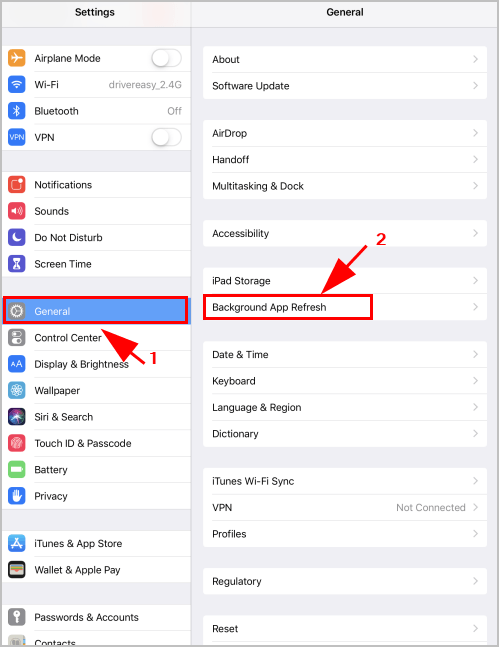
3) You will see a list of apps. Turn on the apps that you want to use in multitasking feature.
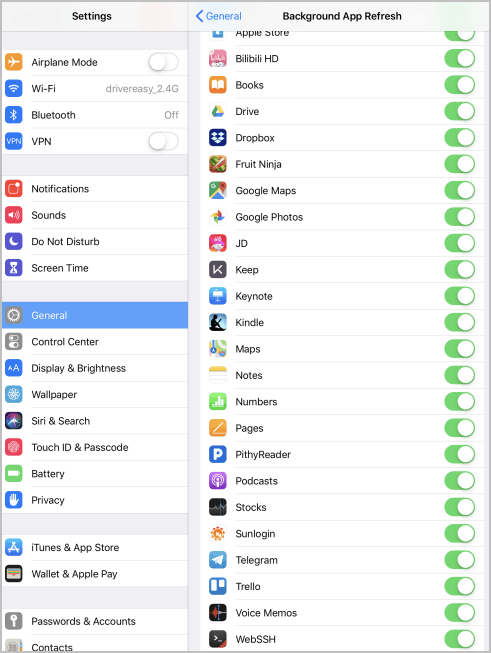
Basic rules to use the split screen feature
1. If you want to switch applications
Swipe up from the bottom of your screen using one finger, then hold in the middle of the screen until the app switcher shows up. You can also double click your Home button to do that.
2. If you want to switch applications that previously used
Swipe right or left with four or five fingers, then you should see your previously-used app.
How to use Slide Over
Slide Over allows you to see two applications at the same time, and work on an application that slides in front of any open app.
Usually you can do it from the Dock:
1) Open an application on your iPad.
2) Swipe up from the bottom of the screen, then the Dock opens.
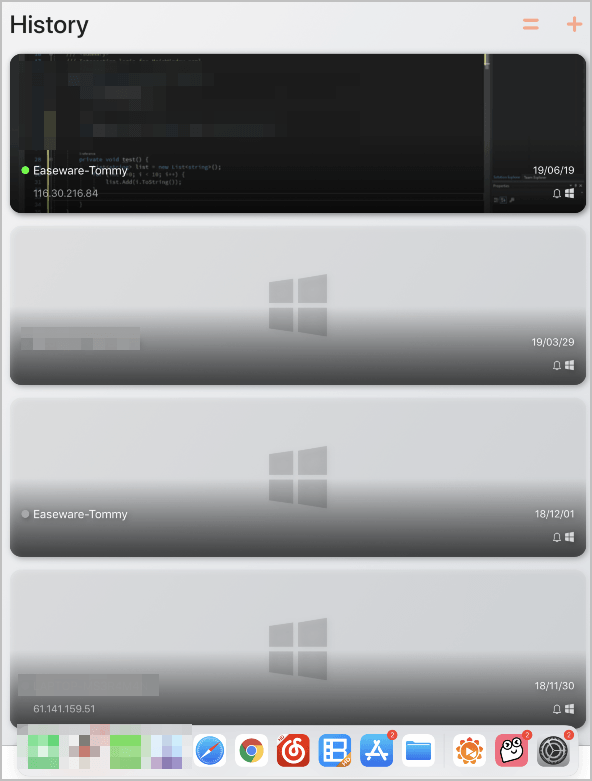
3) Press and hold the other application that you want to open, and drag it to the right side of your screen.
You can move the app that’s opening in Slide Over by touching and holding the gray horizontal line on the top of the app, then drag it to the right side of your screen.
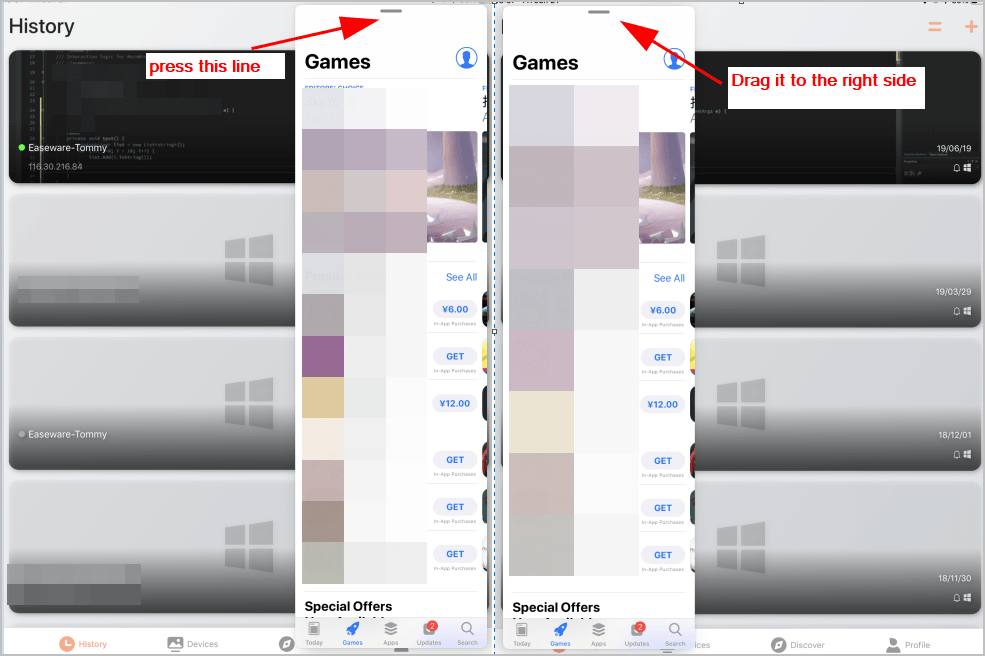
If you want to remove the app that’s open in Slide Over, touch the gray horizontal line on the top of the application and drag it to the right until it disappears on your screen.
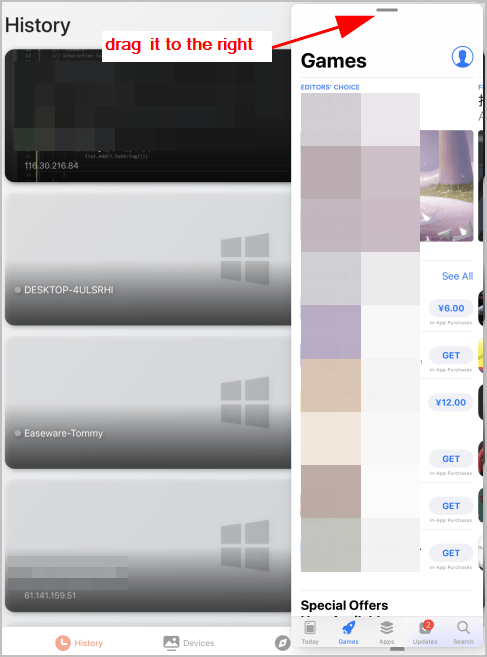
How to use Split View
Split View allows you to use two applications at the same time on your iPad screen.
1) Open an application on your iPad.
2) Swipe up from the bottom of the screen, then the Dock opens.
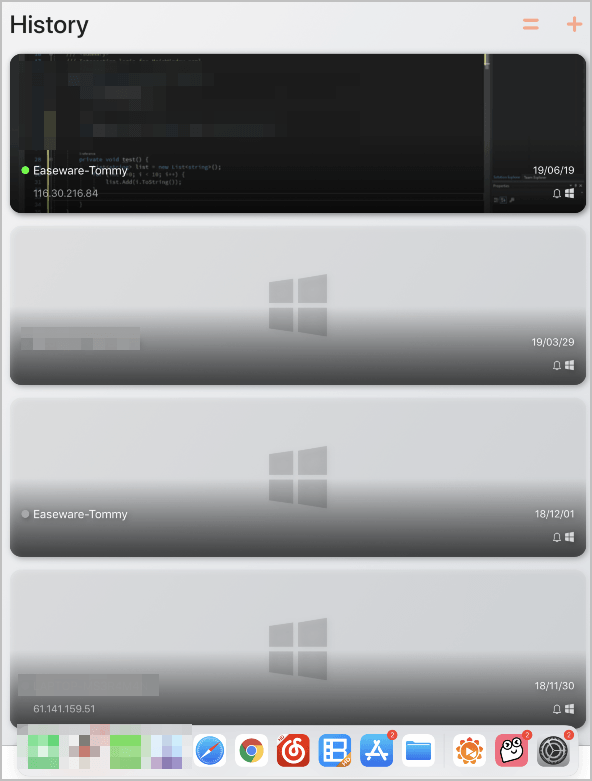
3) Press and hold the other application that you want to open, and drag it to the right side of your screen.
4) After the application opens in Slide Over, drag the gray horizontal line on the top the app to down, and you should see the split view.
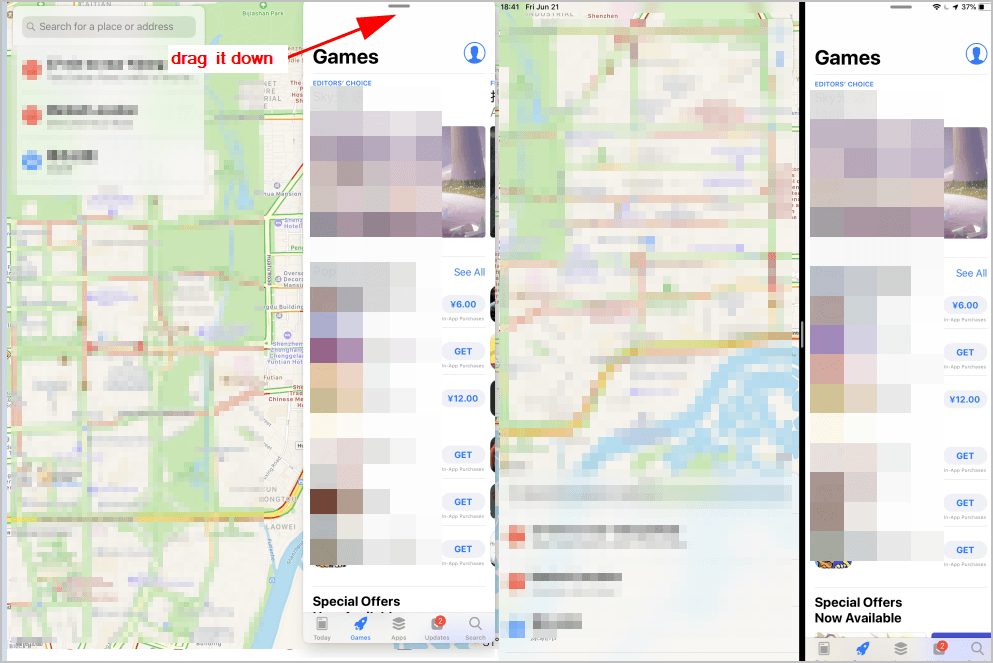
You can adjust space for each app by dragging the divider between two apps.
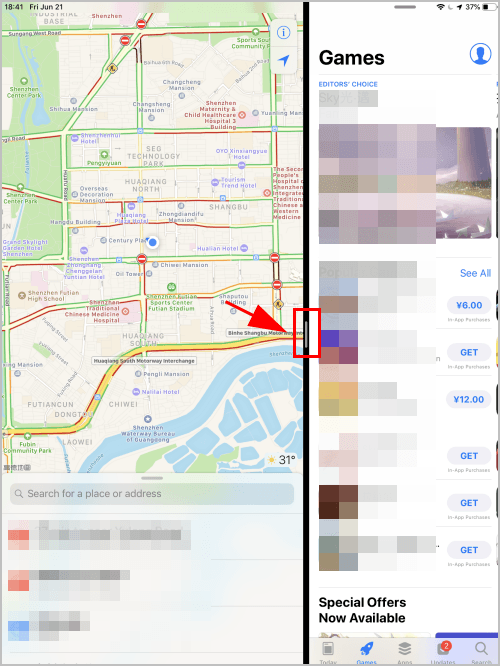
You can turn it into Sliver Over by swiping down from the top of the app.
If you want to turn off the Split View, drag the divider over the app that you want to close.
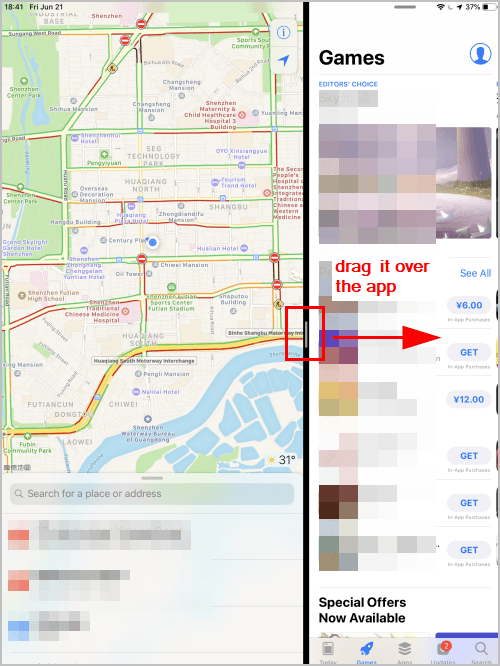
So that’s it. Hope the information helps.