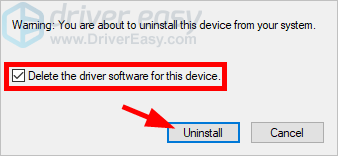Methods to try
You don’t have to try them all; just choose the right one for you.- Uninstall your AMD driver using Driver Easy — Easy and time-saving
- Uninstall your AMD driver manually — Free but requiring more time
Method 1: Uninstall your AMD driver using Driver Easy
To uninstall your AMD driver, we recommend using Driver Easy. It helps you uninstall your AMD driver easily and quickly. To use Driver Easy to uninstall your AMD driver:- Download and install Driver Easy.
- Click Tools.
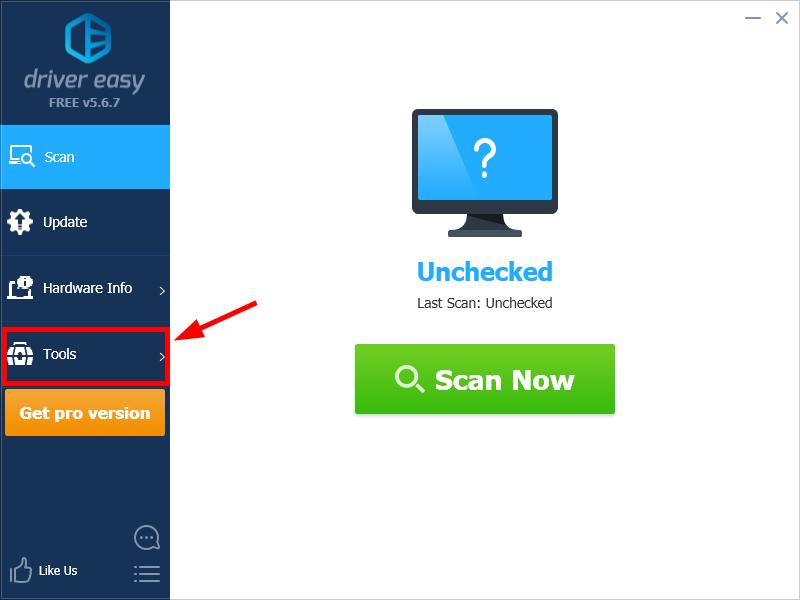
- Click Driver Uninstall.
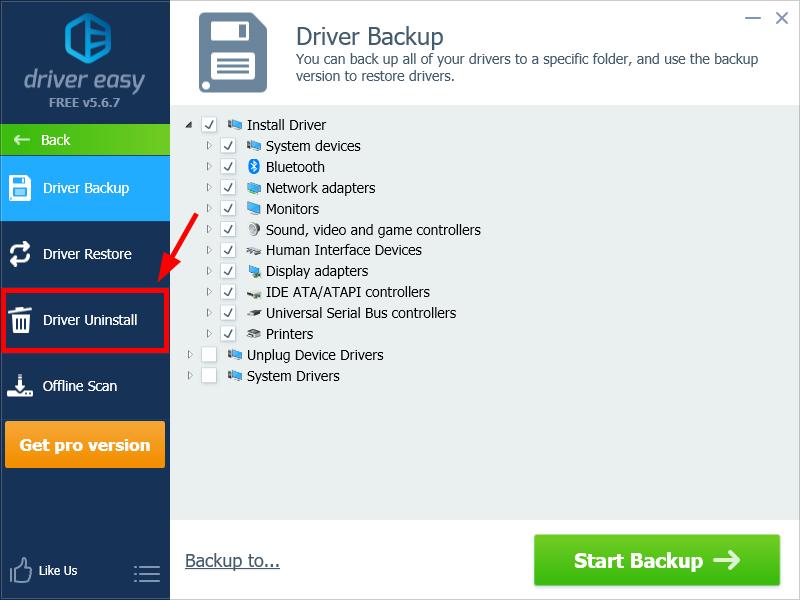
-
Double click the category where your expect your AMD device to be, then select your AMD device. After that, click Uninstall. (This requires the Pro version — you will be prompted to upgrade when you click Uninstall. You will get full support and a 30-day money back guarantee.)
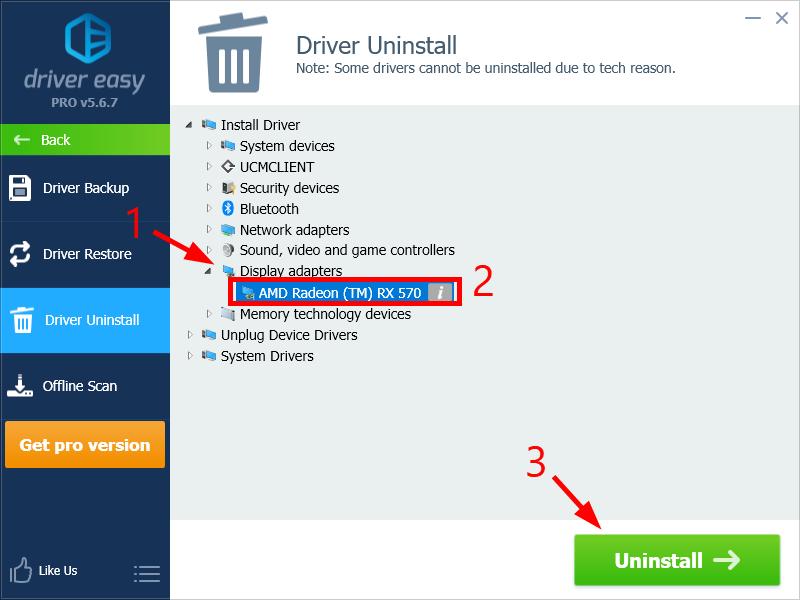
Method 2: Uninstall your AMD driver manually
You can also uninstall your AMD driver manually. To do so:- Press the Windows logo key on your keyboard, then type “control”.

- Click Control Panel in the results.
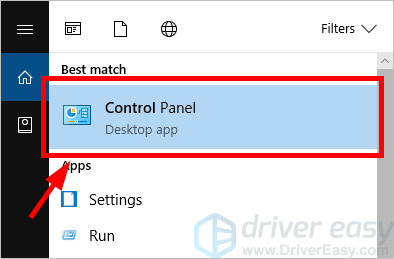
- Click the View by drop-down menu, and then select Category.

- Click Hardware and Sound.
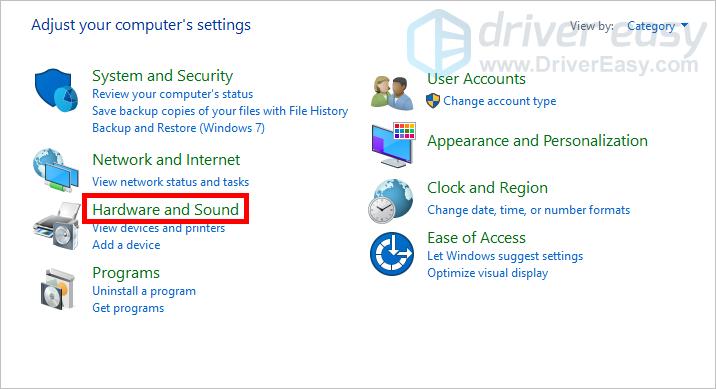
- Click Device Manager.
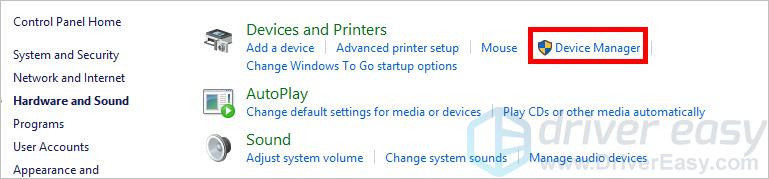
- Click Yes when you’re prompted.
- Double click the category where you expect your AMD device to be, then right click your AMD device and select Uninstall device.
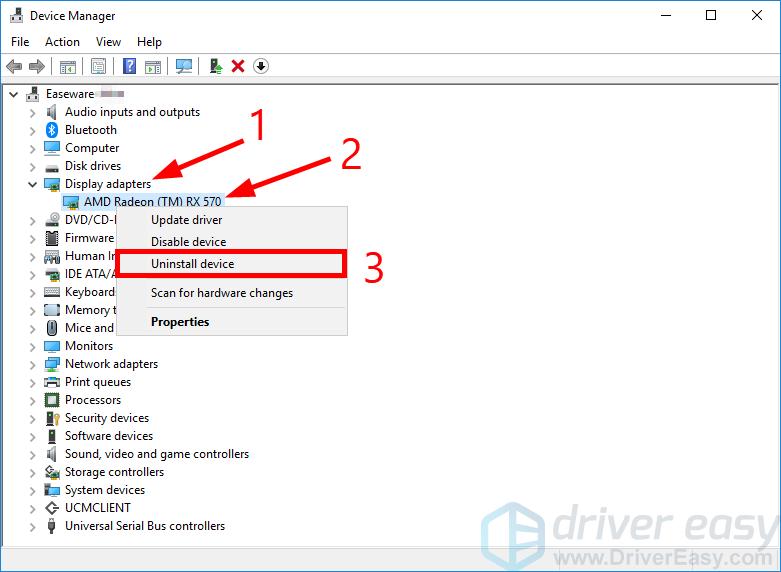
- Select the checkbox of Delete the driver software for this device, then click Uninstall.