You know how much you don’t want that old-school photo editing tool. And that good-for-nothing Windows 10 preinstalled third-party app. And that does nothing but slow down your computer program. Clearly clicking and dragging those icons to the recycle bin won’t solve the problem. But don’t worry. In this article, we’ll offer you the easiest possible ways to remove unwanted apps from your Windows 10 computer.
Method 1: Uninstall apps From Apps & features
1) On your keyboard, press the Windows logo key ![]() , and type apps. Click Apps & features.
, and type apps. Click Apps & features.
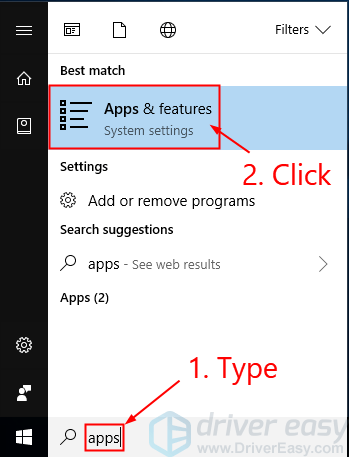
2) Type Driver Easy (i.e. the app you want to delete, same as below) and click Driver Easy. Or you can scroll down the list and click on it.
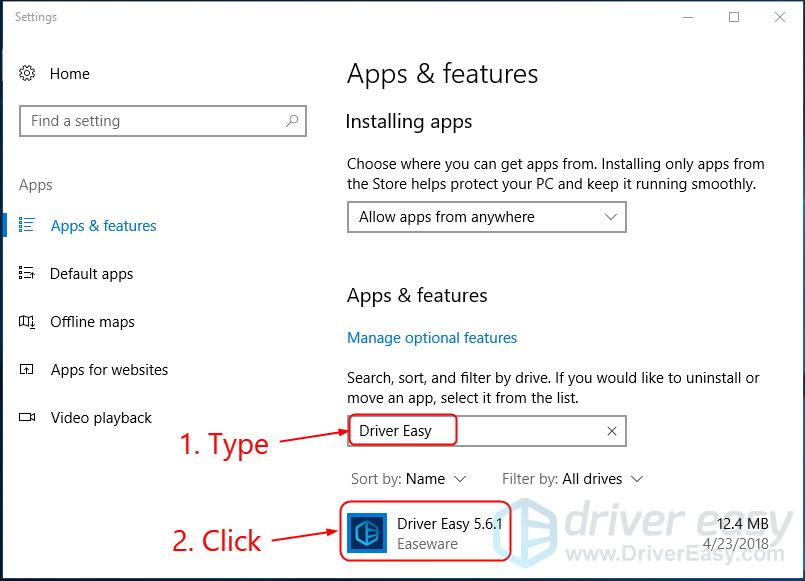
3) Click Uninstall, make sure it’s the right app to remove and click Uninstall again.
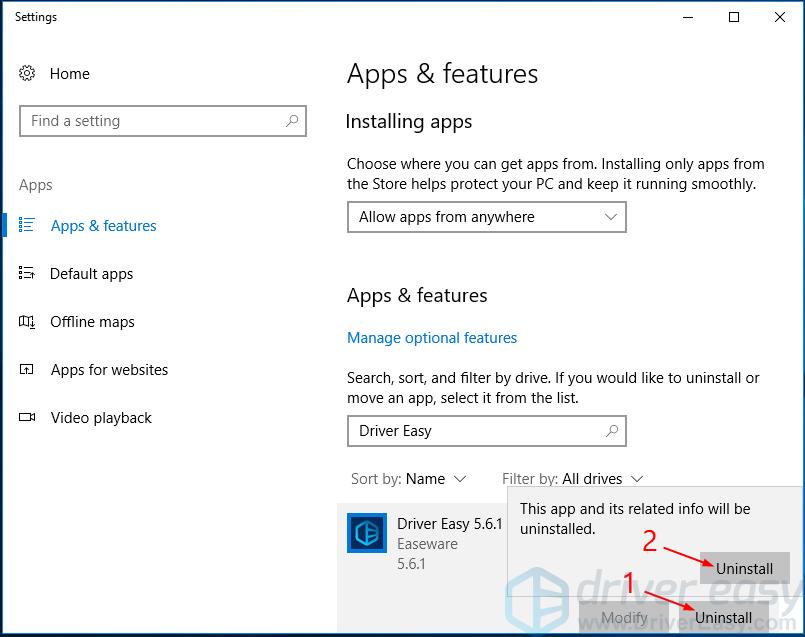
The uninstall might take a little while. Depending on the app, you might also need to follow the on-screen instructions to complete the process.
Method 2: Uninstall apps from the Start menu
If you want to get the job done using only mouse clicks, then Method 2 is just the one for you.
1) Click the Start button. Scroll down until you find Driver Easy (i.e. the app you want to delete, same as below), right click on it and click Uninstall.
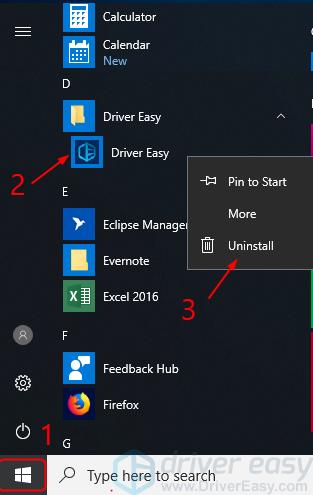 x
x
2) Right click on Driver Easy and click Uninstall.
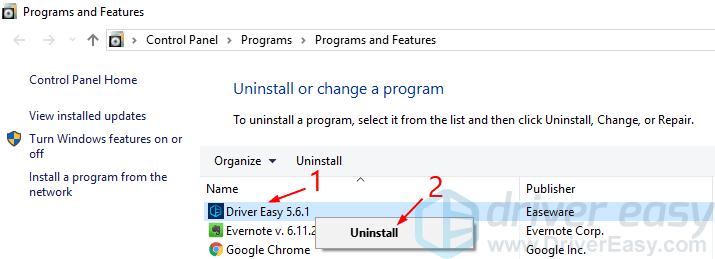
The uninstall might take a little while. Depending on the app, you might also need to follow the on-screen instructions to complete the process.
That’s it! Hope this article serves its purpose and you’ll find deleting unwanted programs as easy as pie. Feel free to comment below if you have other questions. 🙂





