If you want to uninstall drivers in Windows 10, 7 or 8.1 , you can follow these steps. Quickly & Easily!
Tips: Usually, it is recommended to update the drivers if they have problems. But as we all know, updating drivers is not an easy task. You need to search the right drivers online. There is an easier way to solve the driver problem that you can try if you are not sure how to update the driver. Try uninstalling the drivers then restart your computer. This will work for many drivers as Windows may reload the drivers after restarting.
Follow steps below to uninstall a driver.
1. Press Win+R (the Windows logo key and R key) at the same time to invoke the Run box.
2. Type devmgmt.msc in the run box and click the OK button to open Device Manager.
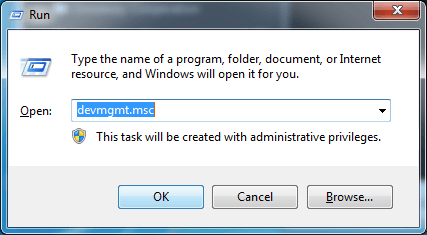
3. In Device Manager, expand the category and locate the device you wish to uninstall. (For example, to uninstall display card driver, expand category “Display adapters”.)
4. Right-click on the device name and select Uninstall on the context menu.
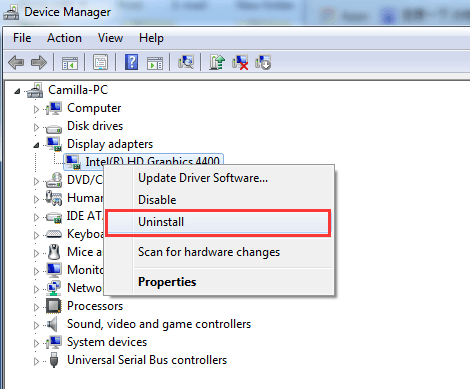
5. Windows will prompt you to confirm the uninstallation. Check the box next to “Delete the driver software for this device”, then click OK.
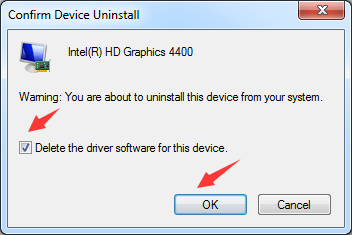
6. Restart your PC.
Install the latest driver after uninstalling the driver
If you want to install the latest driver after uninstalling the driver, you can use Driver Easy to update the driver.
Driver Easy will automatically recognize your system and find the correct drivers for it. You don’t need to know exactly what system your computer is running, you don’t need to risk downloading and installing the wrong driver, and you don’t need to worry about making a mistake when installing.
You can update your drivers automatically with either the FREE or the PRO version of Driver Easy. But with the PRO version it takes just 2 clicks (and you get full support and a 30-day money back guarantee).
1) Download and install Driver Easy.
2) Run Driver Easy and click Scan Now. Driver Easy will then scan your computer and detect any problem drivers.
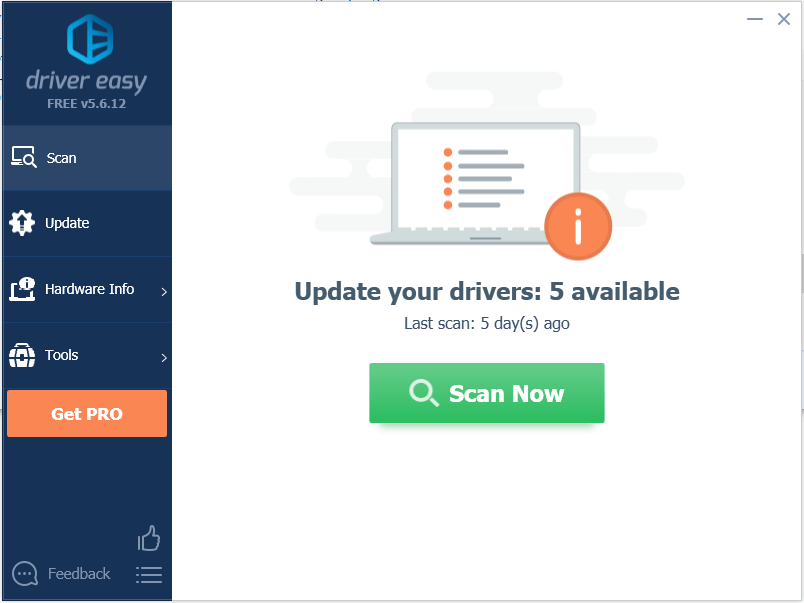
3) Click the Update button next to a device to automatically download the correct version of their driver, then you can manually install the driver (you can do this with the FREE version).
Or click Update All to automatically download and install the correct version of all the drivers that are out of date on your system (this requires the Pro version – you’ll be prompted to upgrade when you click Update All).
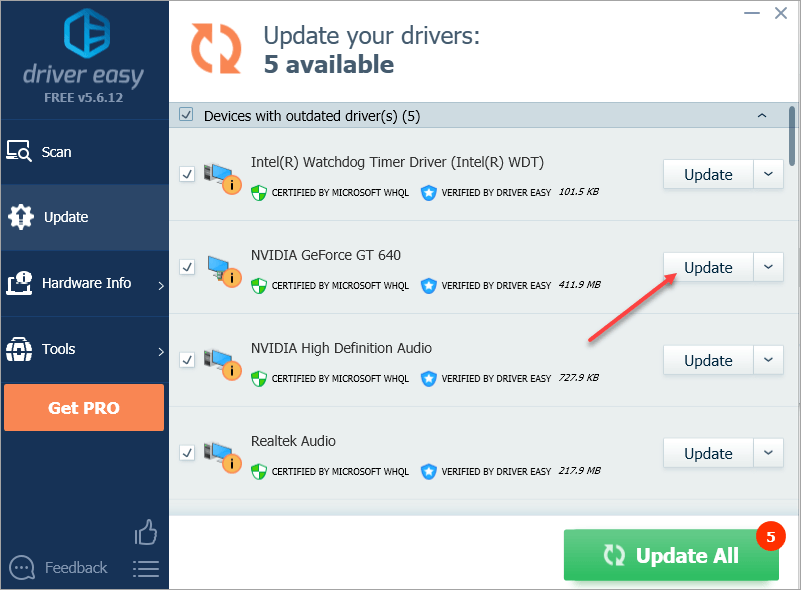
Hopefully you find this article helpful. If you have any questions, ideas or suggestions, feel free to leave a comment below.





