Want to know how to uninstall the Epic Games Launcher on your Windows computer? You’ve come to the right place. This post will show you how to do it. Just follow the steps below, and you’ll be able to uninstall your Epic Games Launcher easily.
To uninstall the Epic Games Launcher…
Things to do before uninstallation
You may experience some issues that can interrupt the uninstallation process. So to prevent them, you can:
1. Close the Launcher as administrator
- Right click the Epic Games Launcher and select Run as administrator.
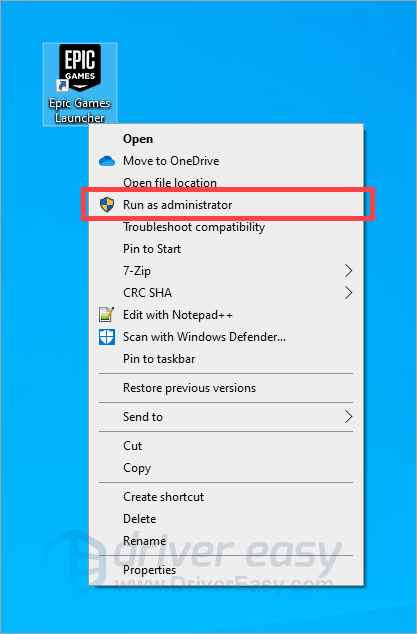
- Right click the Epic Games Launcher icon in the notification area, then select Exit.
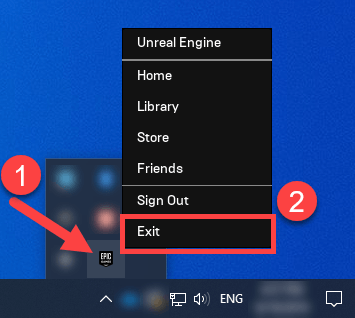
2. End all Epic Games Launcher processes
- On your keyboard, press the Ctrl, Shift and Esc keys at the same time.
- Right click an Epic Games Launcher process, then select End task.
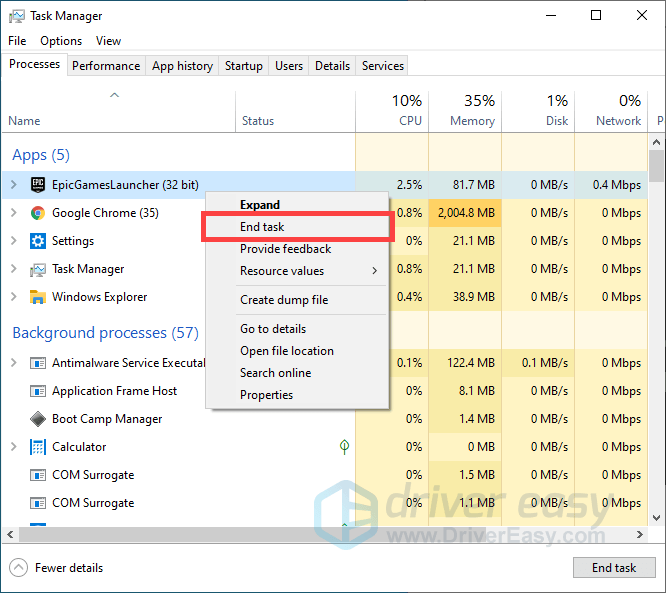
- Do the step above for all Epic Games Launcher related processes you can find on Task Manager.
Now you’re prepared to uninstall your Epic Games Launcher.
Uninstall the Epic Games Launcher
To uninstall the Launcher:
- On your keyboard, press the Windows logo key and R on your keyboard at the same time to invoke the Run box.
- Type “appwiz.cpl” and press Enter.
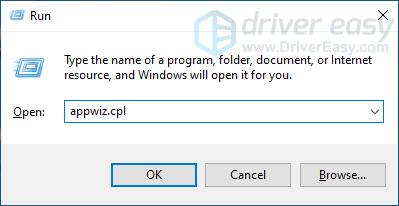
- Right click Epic Games Launcher in the list and select Uninstall.

- Follow the on-screen instructions of the uninstall wizard to complete the uninstallation.
Hopefully this guide has helped your uninstall your Epic Games Launcher. If you have any questions or suggestions, you’re more than welcome to leave us a comment below.





