
Dell Docking station enables portable computers to connect with other devices with little or no effort. Meanwhile,to keep your Dell docking station driver up to date, it will bring you the flawless connection and bring you the best possible experience.
This post will show you how to download or update Dell docking station driver in your Windows computer.
Try these methods:
- Download Dell docking station driver manually
- Update Dell docking station driver automatically (Recommended)
- Update Dell docking station driver via Device Manager
Method 1: Download Dell docking station manually
You can manually download the driver for your Dell docking station device from the Dell download center. To do so, follow the steps below:
Note: before getting started, you should know clearly the device model of your docking station, and the Windows operating system information (Windows 10/8/7, and 64 bit or 32 bit).
- Go to Dell Support Center.
- You can search for your Dell docking station model from the search bar. But sometimes it you may fail to search for the model, then you can click Choose from all products.
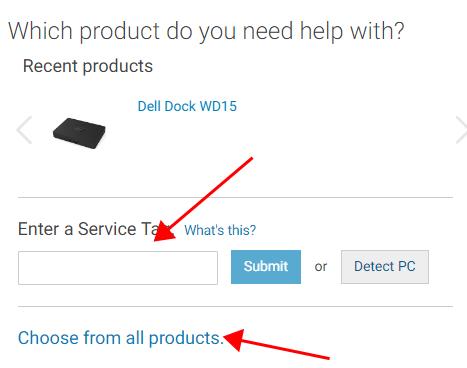
- Go to Electronic Accessories > Docking Station. Then choose your docking station model.
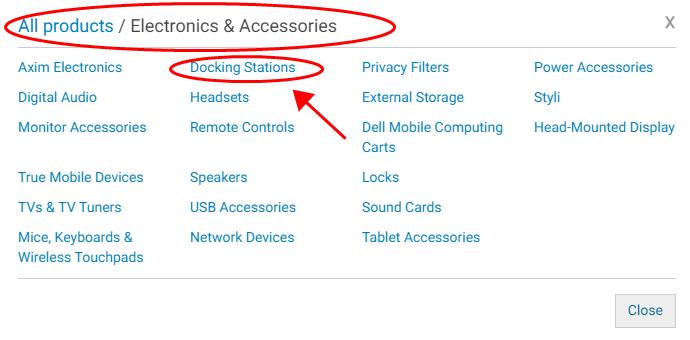
- In the result page, click Drivers & Downloads. Ensure to select the correct Windows system (in my case it’s Windows 10 64 bit), then click Download.
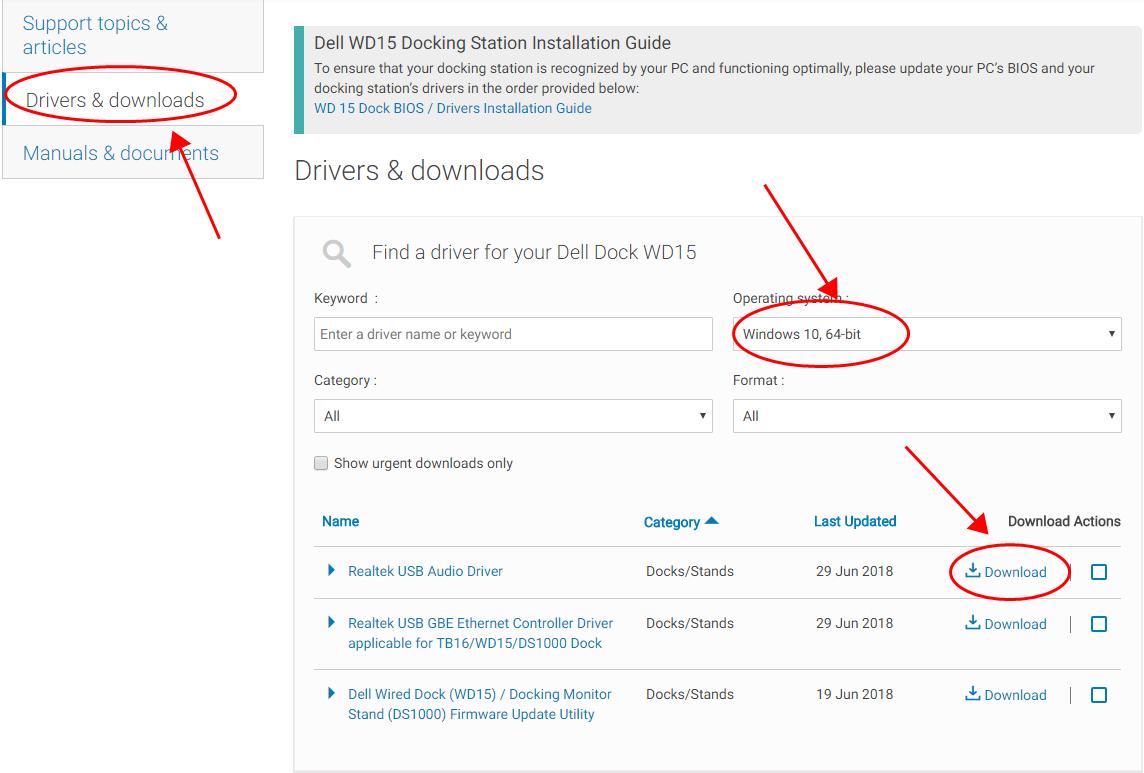
- Install the driver in your computer.
Method 2: Update Dell docking station driver automatically (Recommended)
Manually downloading the Dell docking station drivers requires time and computer skills. If you don’t have time or patience, you can do it automatically with Driver Easy.
Driver Easy will automatically recognize your system and find the correct drivers for it.You don’t need to know exactly what system your computer is running, you don’t need to risk downloading and installing the wrong driver, and you don’t need to worry about making mistake when installing.
You can update your drivers automatically with either the FREE or the Pro version of Driver Easy. But with the Pro version, it takes just 2 clicks (and you will get full support and a 30-day money back guarantee).
- Download and install Driver Easy.
- Run Driver Easy and click the Scan Now button. Driver Easy will then scan your computer and detect any problem drivers.
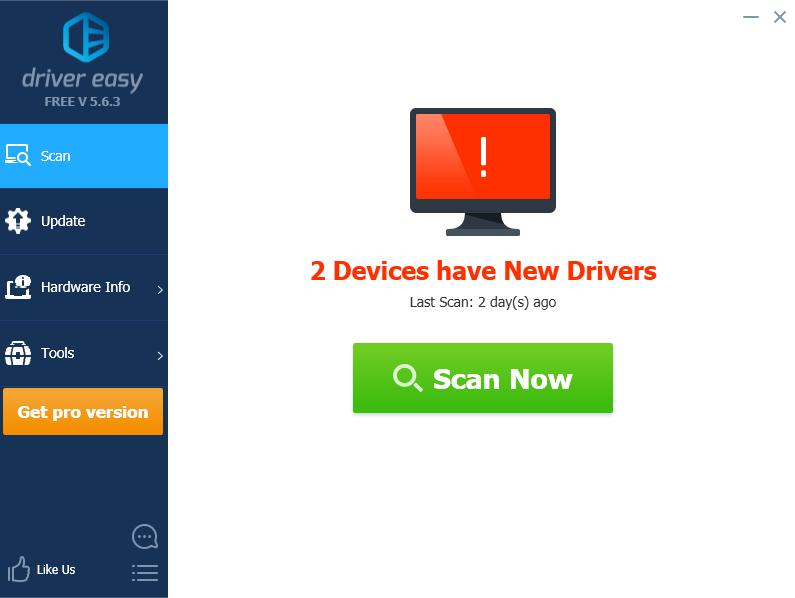
- Click the Update button next to the flagged docking station device to automatically download the correct version of the driver (you can do this with the FREE version), then install the driver in your computer.
Or click Update All to automatically download and install the correct version of all the drivers that are missing or out of date on your system (this requires the Pro version – you’ll be prompted to upgrade when you click Update All).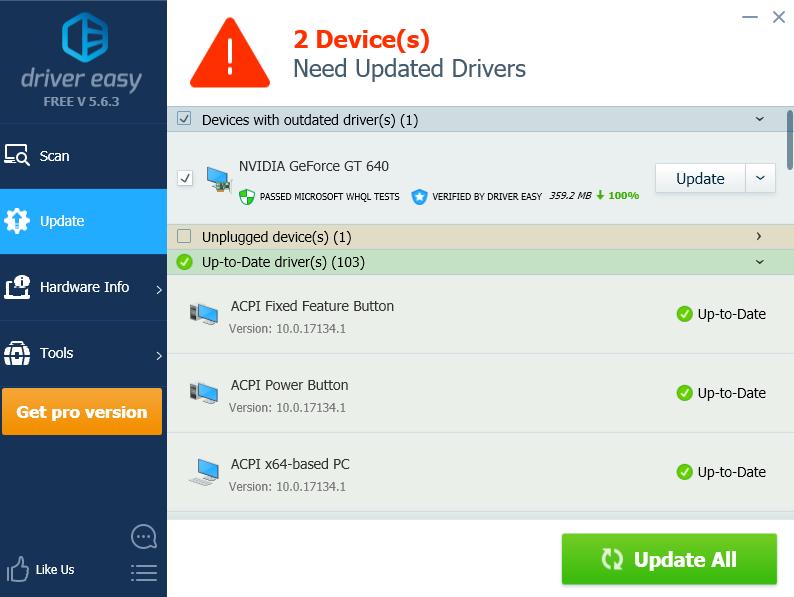
- After updating, restart your computer to take effect.
Method 3: Update Dell docking station driver via Device Manager
You can also download the latest version of your Dell docking station driver from Device Manager, where you can view and manage hardware device and its software drivers. Here’s how to do it:
- Make sure you’ve connected your docking station to your computer.
- On your keyboard, press the Windows logo key
 and R at the same time.
and R at the same time. - Type devmgmt.msc and click OK.

- In Device Manager, right click on your docking station device (sometimes it may display as Unknown device), and select Update driver.

- Choose Search automatically for updated driver software.
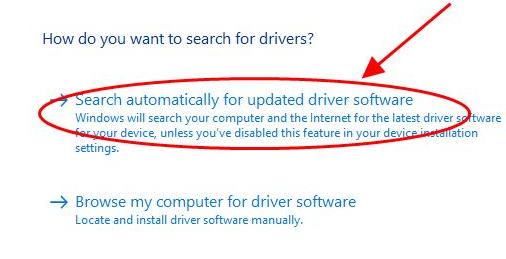
- Follow the on-screen instructions to finish.
That’s it. Hope this post comes in handy and you can update your Dell docking station driver to the latest version.





