After you upgrade your system to Windows 10, the most common issues that you will be experiencing are hardware and devices issues, such as no sound, unrecognized printer, slow network, etc. The problems most probably are caused by drivers issues, because Window 10 may remove some drivers, some drivers may be outdated for the system, etc.
Updating the drivers will fix the issues. Here you will learn 3 methods how to update drivers in Windows 10.
Method 1: Use Windows Update
Windows Update will update the most common drivers like Chipset drivers, video drivers, sound drivers, network drivers and so on. So if you meet problems with devices, you can just open the Windows Update to check for the updates.
Follow these steps:
1. Click Start menu and click Settings tab.
2. Click Update & security.
3. Select Windows Update in left pane and click Check for updates (make sure you have an active Internet connection).
After that, Windows Update will detect your system configuration and update all appropriate drivers for your system.
Method 2: Download and Install Drivers from Manufacturer’s Website
Go to your PC’s manufacturer’s website and the device manufacturer’s website to download the drivers for Windows 10. The drivers normally can be downloaded in the section Support on the website (The method to find it will vary depending on the brand).
To find drivers quickly, go to your favourite search engine and enter “brand name +model name + drivers” ( for example, enter: HP Deskjet 1050 drivers). This will often provide a direct link.
After you go to the download page, select the version of Windows (Windows 10) . If manufacturer has released Windows 10 drivers, download the drivers what you need. If you can’t find Windows 10 drivers, you can try downloading and installing the drivers from previous versions. Drivers for Windows 8 and Windows 7 are always compatible with Windows 10.
The downloaded drivers files usually has an executable “.exe” file. Double-click on the file and follow the on-screen instructions to install the driver.
Method 3: Use Driver Easy
If Method 1 and Method 2 don’t work for you, you can try using Driver Easy to update drivers for Windows 10. Driver Easy is a driver update tool with a huge driver database. You can use it to scan your computer to detect all problem drivers in your computer. Then use it to download and install drivers you need. With Driver Easy, you can update all drivers by just just one click.
Updating the drivers will fix the issues. Here you will learn 3 methods how to update drivers in Windows 10.
Method 1: Use Windows Update
Windows Update will update the most common drivers like Chipset drivers, video drivers, sound drivers, network drivers and so on. So if you meet problems with devices, you can just open the Windows Update to check for the updates.
Follow these steps:
1. Click Start menu and click Settings tab.
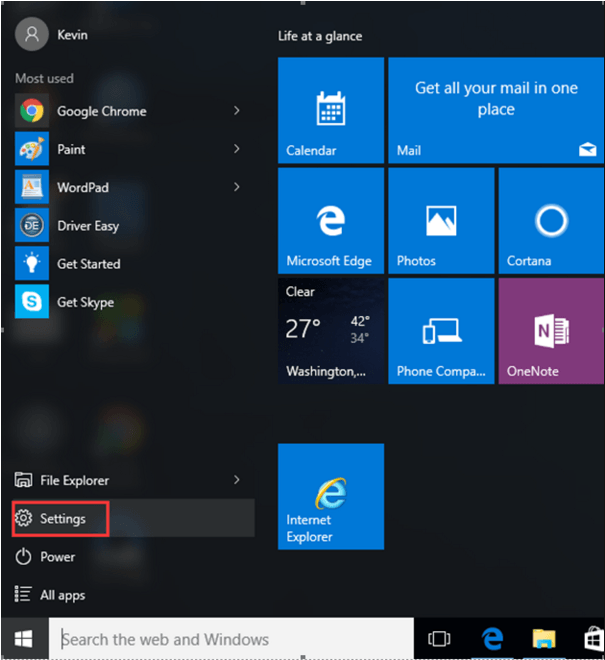
2. Click Update & security.
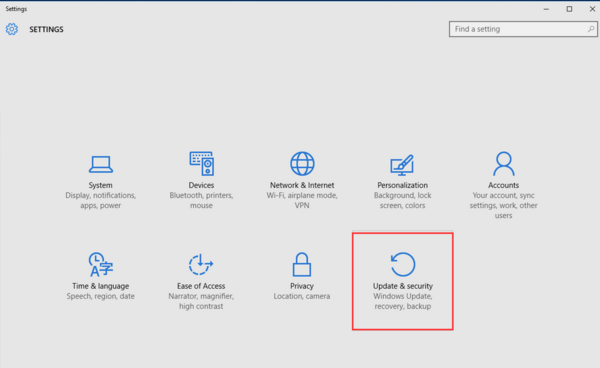
3. Select Windows Update in left pane and click Check for updates (make sure you have an active Internet connection).
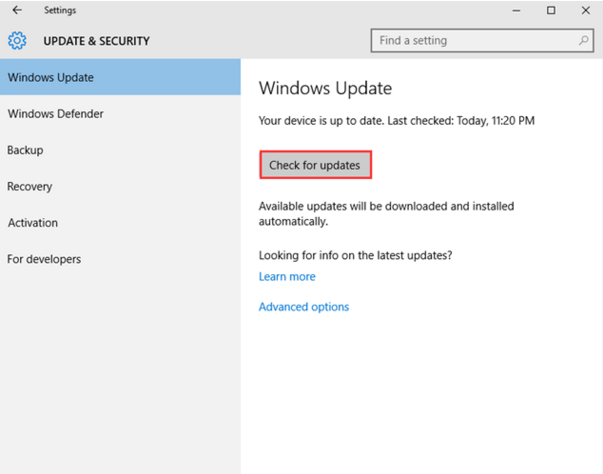
After that, Windows Update will detect your system configuration and update all appropriate drivers for your system.
Method 2: Download and Install Drivers from Manufacturer’s Website
Go to your PC’s manufacturer’s website and the device manufacturer’s website to download the drivers for Windows 10. The drivers normally can be downloaded in the section Support on the website (The method to find it will vary depending on the brand).
To find drivers quickly, go to your favourite search engine and enter “brand name +model name + drivers” ( for example, enter: HP Deskjet 1050 drivers). This will often provide a direct link.
After you go to the download page, select the version of Windows (Windows 10) . If manufacturer has released Windows 10 drivers, download the drivers what you need. If you can’t find Windows 10 drivers, you can try downloading and installing the drivers from previous versions. Drivers for Windows 8 and Windows 7 are always compatible with Windows 10.
The downloaded drivers files usually has an executable “.exe” file. Double-click on the file and follow the on-screen instructions to install the driver.
Method 3: Use Driver Easy
If Method 1 and Method 2 don’t work for you, you can try using Driver Easy to update drivers for Windows 10. Driver Easy is a driver update tool with a huge driver database. You can use it to scan your computer to detect all problem drivers in your computer. Then use it to download and install drivers you need. With Driver Easy, you can update all drivers by just just one click.
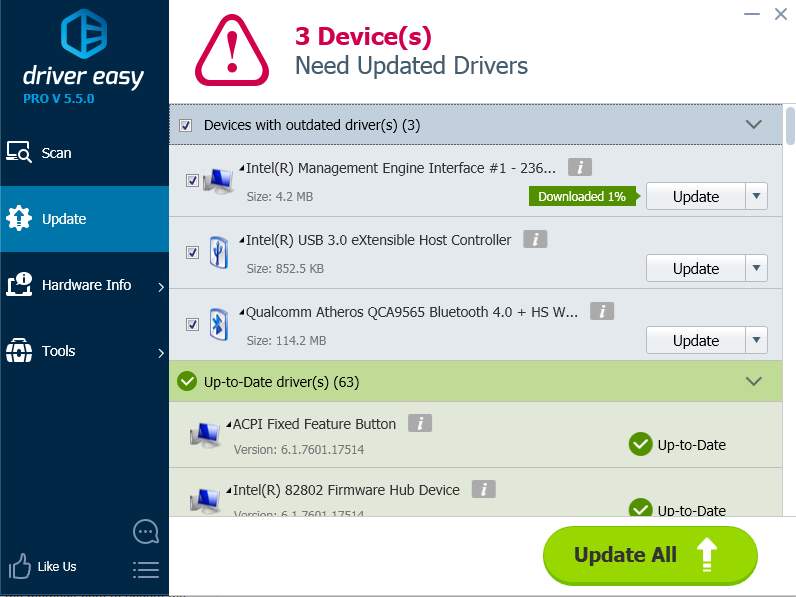
1
1 people found this helpful
0 Comments
Most Voted





