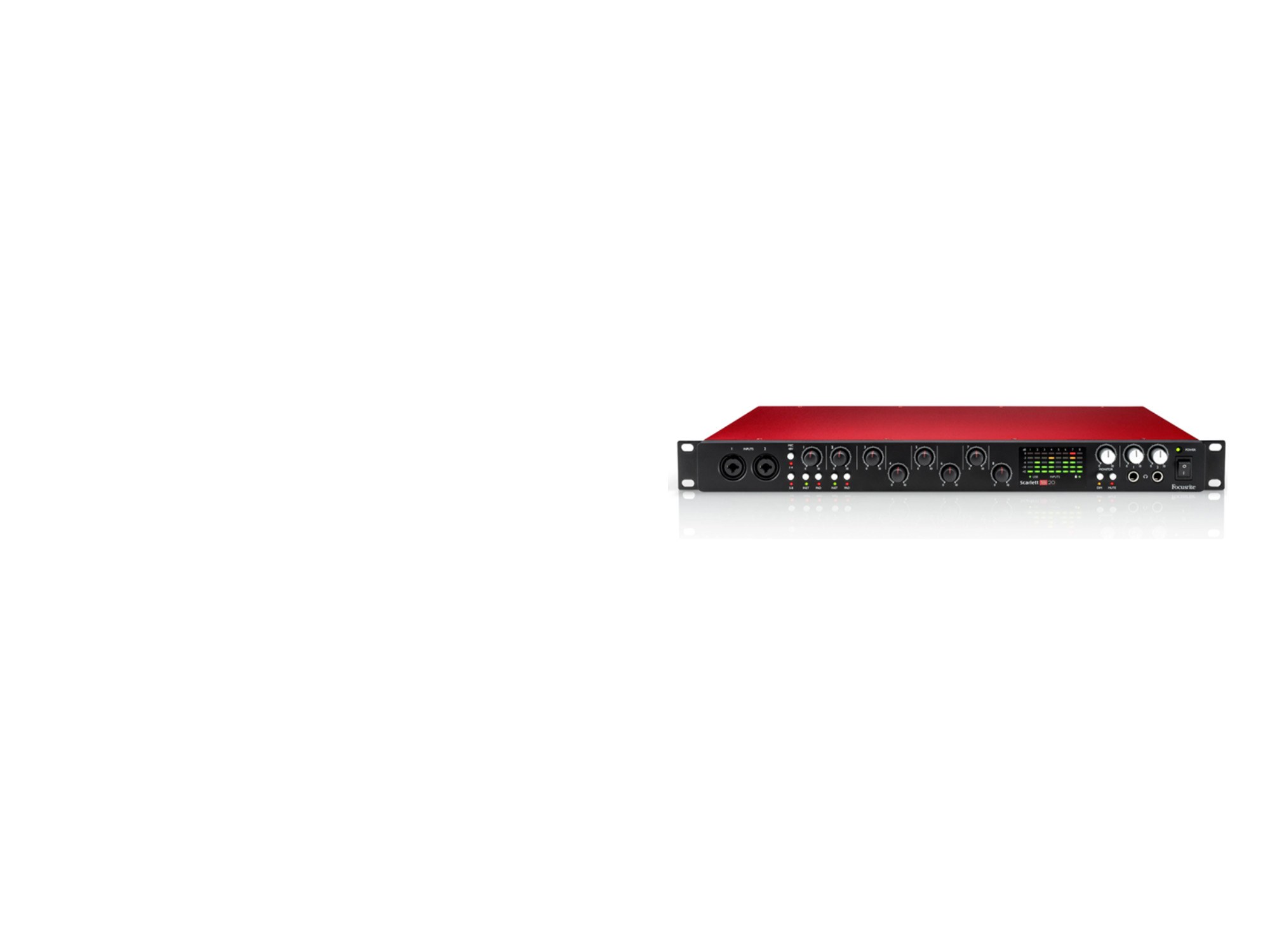It’s always important to update the driver for your Focusrite Scarlett 18i20 to make sure it works in tip-top shape and improve your overall computer performance. In this post, we’re showing you 2 easy ways to get the latest Focusrite Scarlett 18i20 drivers. Check them out…
To download & install Focusrite Scarlett 18i20 driver
Here are two options for you to update the Focusrite Scarlett 18i20 driver:
- Download & install Focusrite Scarlett 18i20 driver automatically (Recommended)
- Download & install Focusrite Scarlett 18i20 driver manually
Option 1: Update Focusrite Scarlett 18i20 automatically (Recommended)
If you don’t have the time, patience or computer skills to update the Focusrite Scarlett 18i20 driver manually, you can do it automatically with Driver Easy.
Driver Easy will automatically recognize your system and find the correct drivers for it. You don’t need to know exactly what system your computer is running, you don’t need to risk downloading and installing the wrong driver, and you don’t need to worry about making a mistake when installing. Driver Easy handles it all.
You can update your drivers automatically with the Free or the Pro version of Driver Easy. But with the Pro version it takes just 2 clicks (and you get full support and a 30-day money back guarantee):
- Download and install Driver Easy.
- Run Driver Easy and click the Scan Now button. Driver Easy will then scan your computer and detect any problem drivers.
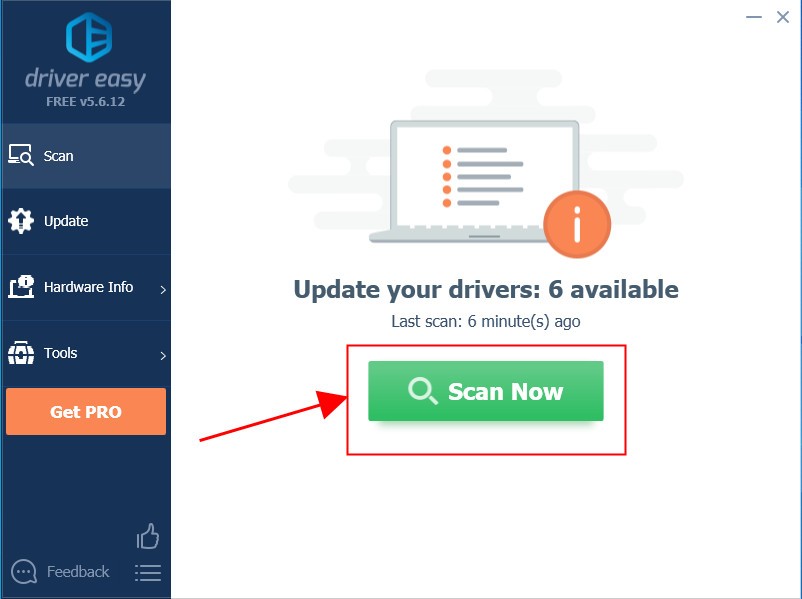
- Click Update All to automatically download and install the correct version of ALL the drivers that are missing or out of date on your system (this requires the Pro version – you’ll be prompted to upgrade when you click Update All).
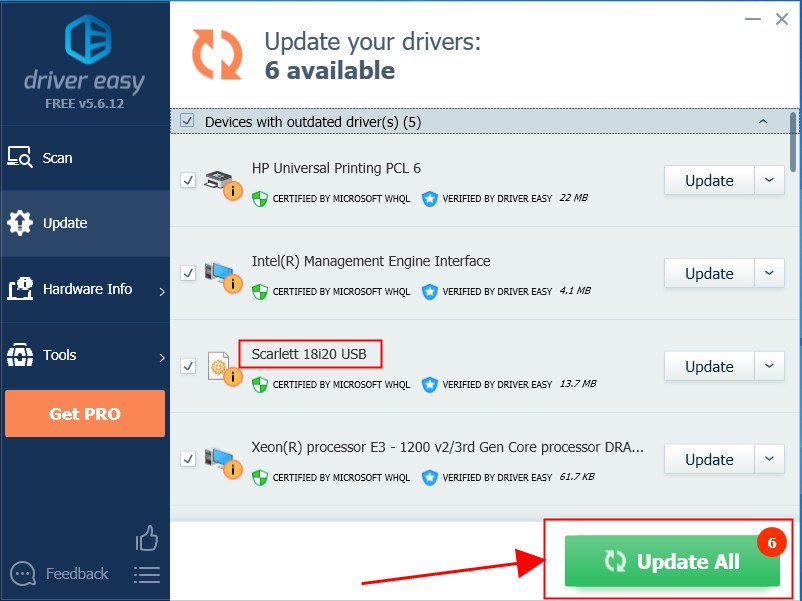
You can also click Update to do it for free if you like, but it’s partly manual. - Restart your computer for the changes to take effect.
Option 2: Update Focusrite Scarlett 18i20 driver manually
Focusrite keeps updating drivers. To get them, you need to go to Focusrite‘s official website, find the drivers corresponding with your specific flavor of Windows version (for example, Windows 32 bit) and download the driver manually.
You’ll need some computer skills and patience to update your drivers this way, because you need to find exactly the right the driver online, download it and install it step by step.
Here is how to update the driver manually:
- Go to Focusrite’s official website, click SUPPORT > DOWNLOADS.
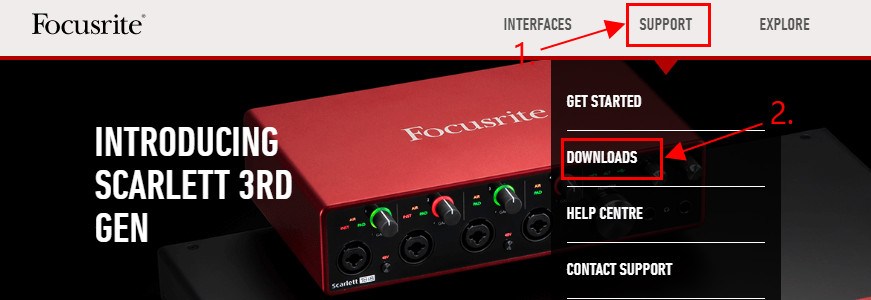
- Select your model type from the drop-down menus, then in the list of results, select the one for Windows and click DOWNLOAD.
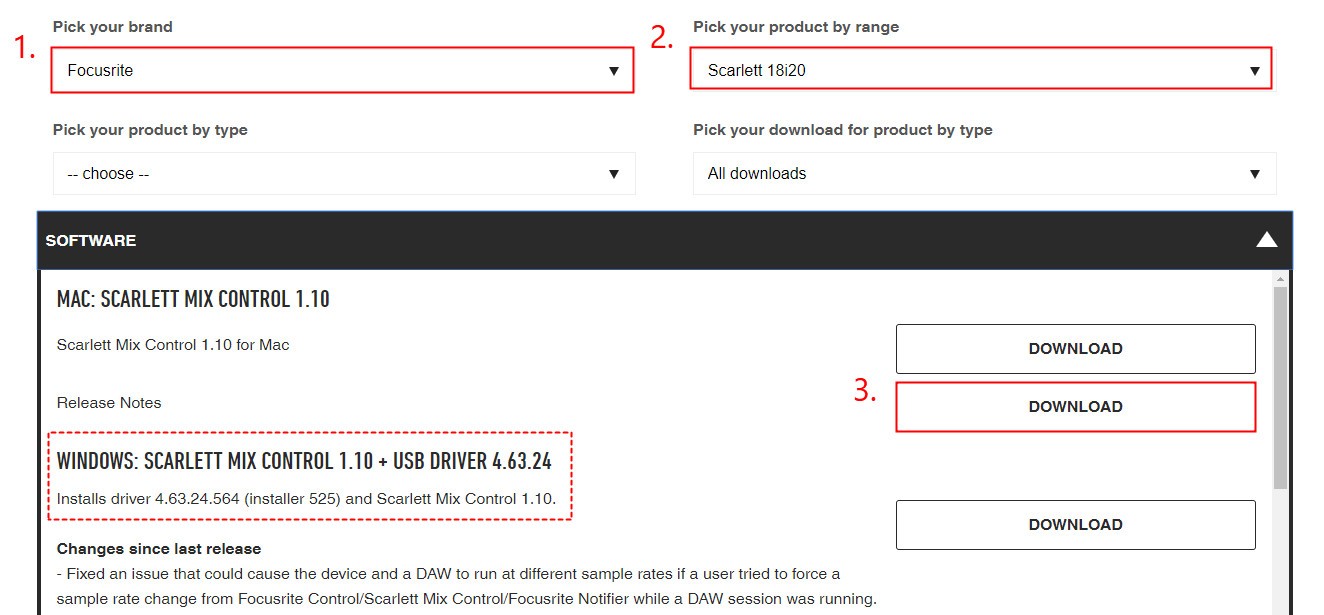
- Double-click on the file and follow the wizard to finish the install.
- Restart your computer for the changes to take effect.
That’s it! Hope the post has guided you in the right direction in updating the drivers for your Focusrite Scarlett 18i20. If you have any ideas, suggestions or questions please do not hesitate to let us know in the comments. Thanks for reading!