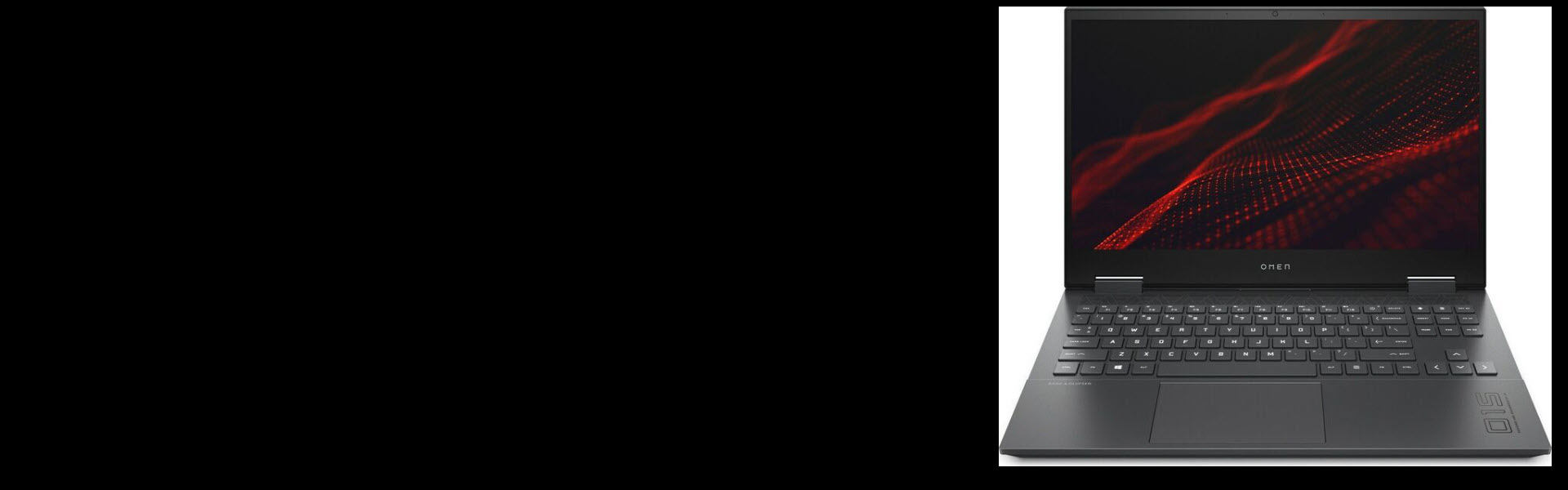If you own an HP Omen 15, it is essential that you keep the drivers up-to-date. For one thing, it prevents all sorts of computer issues. For another, it helps bring out the best of the machine.
In this tutorial, we’ll show you how to download and update the drivers for your HP Omen 15 gaming notebook, easily & quickly.
2 options to update HP Omen 15 drivers
There are two ways you can update the drivers for your HP Omen 15 laptop:
Option 1 – Automatically (Recommended) – This is the quickest and easiest option. It’s all done with just a couple of mouse clicks – easy even if you’re a computer newbie.
OR
Option 2 – Manually – You’ll need some computer skills and patience to update your drivers this way, because you need to find exactly the right the driver online, download it and install it step by step.
Option 1: Update HP Omen 15 drivers automatically
If you don’t have the time, patience or computer skills to update the drivers manually, you can do it automatically with Driver Easy.
Driver Easy will automatically recognize your system and find the correct drivers for it. You don’t need to know exactly what system your computer is running, you don’t need to risk downloading and installing the wrong driver, and you don’t need to worry about making a mistake when installing. Driver Easy handles it all.
- Download and install Driver Easy.
- Run Driver Easy and click the Scan Now button. Driver Easy will then scan your computer and detect any problem drivers.

- Click the Activate & Update button next to the flagged device to automatically download and install the correct version of this driver.
Or click Update All to automatically download and install the correct version of all the drivers that are missing or out of date on your system (You’ll need the Pro version for this – when you select Update All, you’ll get a prompt to upgrade. If you’re not prepared to purchase the Pro version yet, Driver Easy provides a 7-day trial at no cost, granting access to all Pro features like fast downloads and easy installation. No charges will occur until after your 7-day trial period ends.)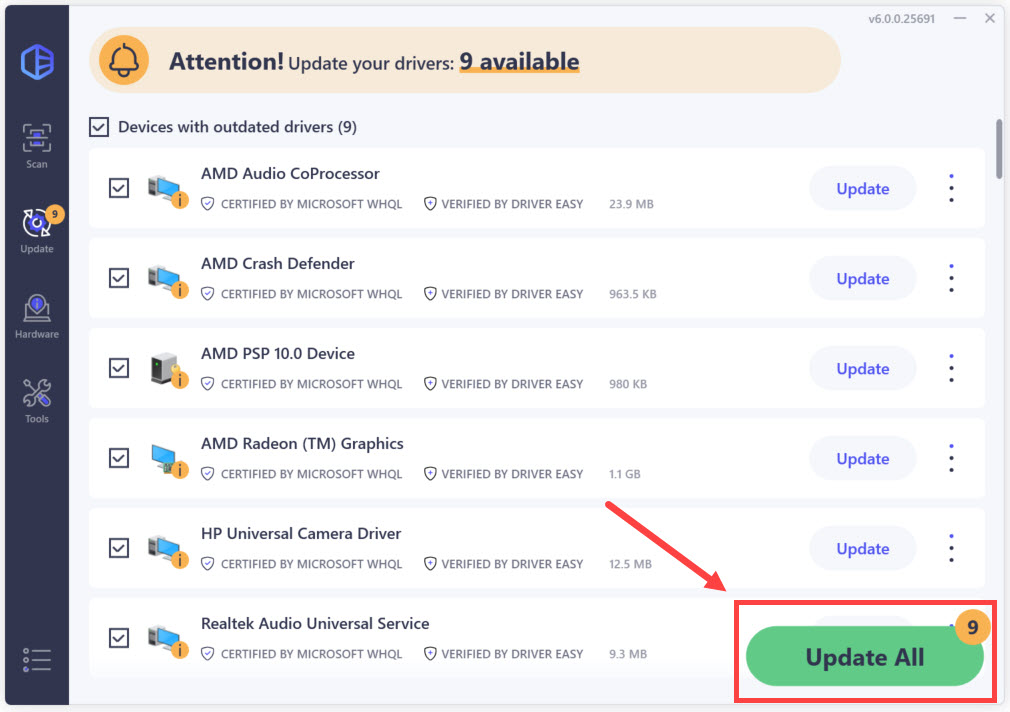
- Restart your computer for the changes to take effect.
The Pro version of Driver Easy comes with full technical support. If you need assistance, please contact Driver Easy’s support team at support@drivereasy.com.
Now congrats – you have already updated the drivers for your HP Omen 15 laptop.
Option 2: Update HP Omen 15 drivers manually
HP keeps updating drivers. To get them, you need to go to HP official website, find the drivers corresponding with your specific flavor of Windows version (for example, Windows 64 bit) and download the driver manually.
Once you’ve downloaded the correct drivers for your system, double-click on the downloaded file and follow the on-screen instructions to install the driver.
That’s it! Hope the post has guided you in the right direction in updating the drivers for your HP Omen 15 laptop. If you have any ideas, suggestions or questions, please do not hesitate to let us know in the comments.