 As printer is becoming an indispensable device at home or at work, it’s necessary to keep its driver up to date so that it can connect well with your computer. This post is going to show you how to update Sharp printer drivers on Windows PC.
As printer is becoming an indispensable device at home or at work, it’s necessary to keep its driver up to date so that it can connect well with your computer. This post is going to show you how to update Sharp printer drivers on Windows PC.
You can try:
Option 1 – Update Sharp printer drivers manually
Option 2 – Update Sharp printer drivers automatically (Recommended)
Option 1 – Update Sharp printer drivers manually
When talking of updating printer drivers, many people’s first thought would be going to the manufacturer’s website to search for the latest driver for their printer and Windows PC. To do so, you can:
- Click here to go to the Sharp website.
- Make the selections accordingly, then click Next.
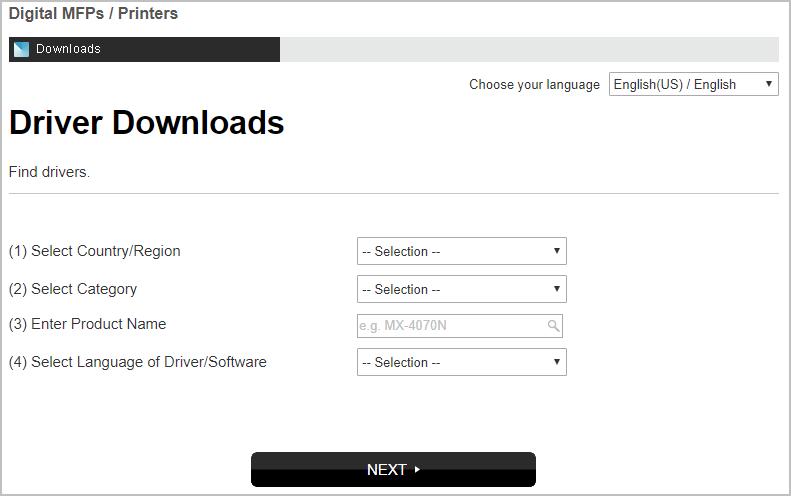
- Click Next.
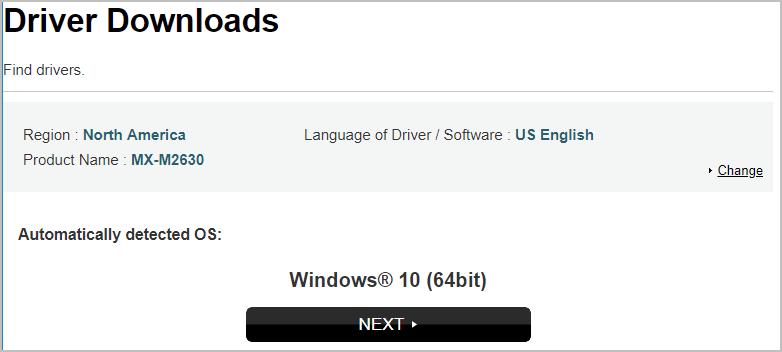
- Select the latest printer drivers[WHQL].
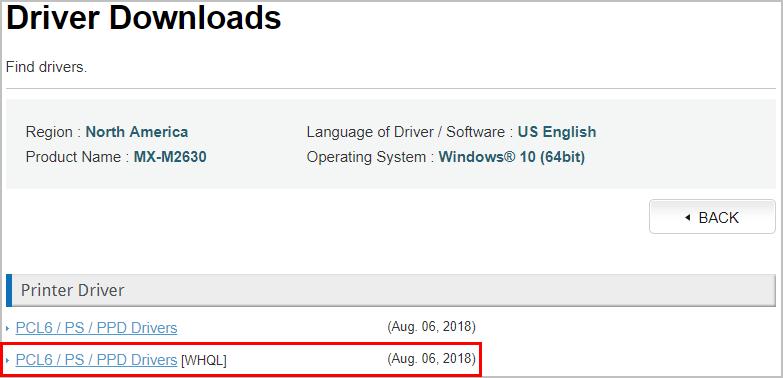
- Under Basic Information, check if your printer model is included in Supported Model(s), and if the driver is compatible with your Windows OS.
If yes, scroll down to the bottom and click on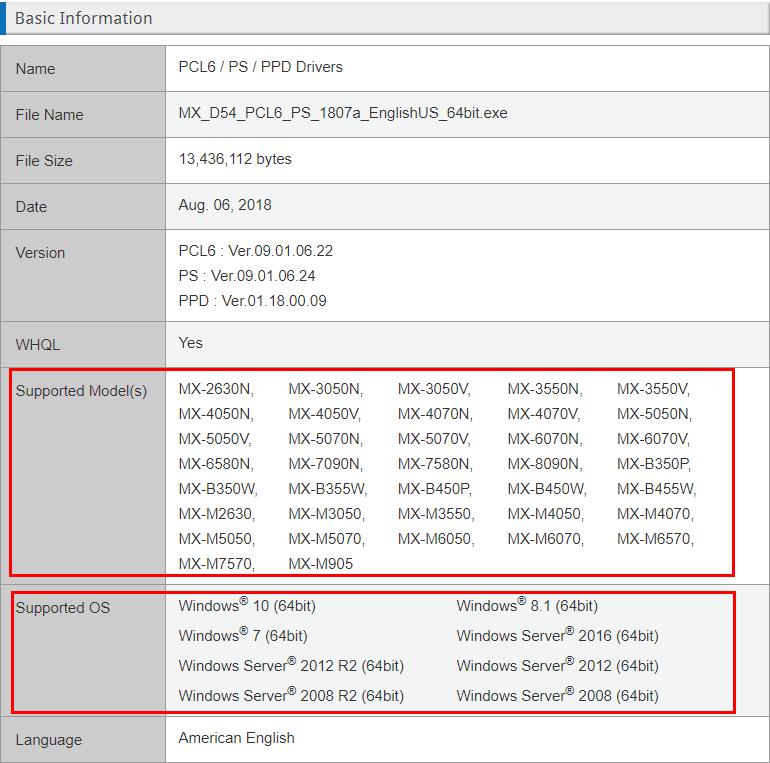
 .
. - Open the downloaded file and follow the on-screen instructions to install the driver for your Sharp printer.
Option 2 – Update Sharp printer drivers automatically (Recommended)
If you don’t have the time, patience or computer skills to update your Sharp printer driver manually, you can do it automatically with Driver Easy.
Driver Easy will automatically recognize your system and find the correct drivers for it. You don’t need to know exactly what system your computer is running, you don’t need to risk downloading and installing the wrong driver, and you don’t need to worry about making a mistake when installing.
You can update your drivers automatically with either the FREE or the Pro version of Driver Easy. But with the Pro version it takes just 2 clicks (and you get full support and a 30-day money back guarantee):
- Download and install Driver Easy.
- Run Driver Easy and click Scan Now. Then Driver Easy will scan your computer and detect any problem drivers.
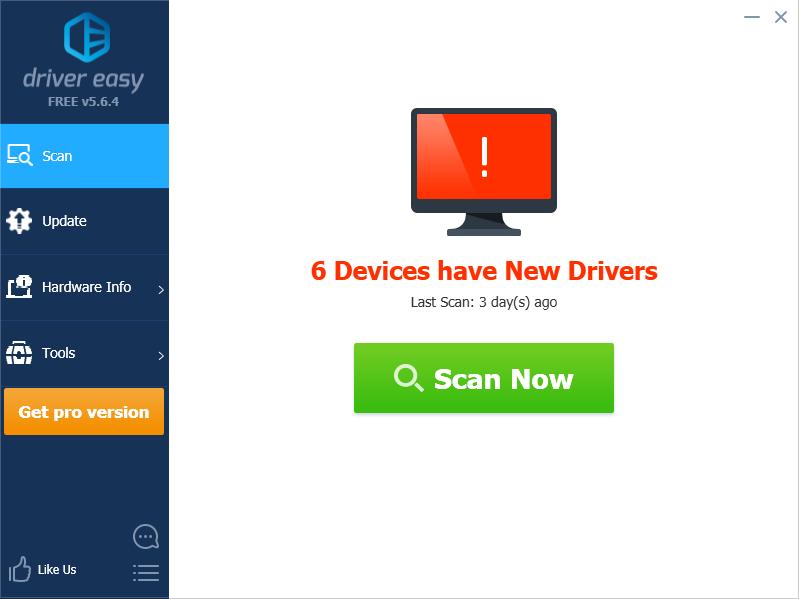
- Click the Update button next to your Sharp printer to automatically download the correct driver for it, then you can install it manually. Or click Update All to automatically download and install the correct version of all the drivers that are missing or out of date on your system (this requires the Pro version – you’ll be prompted to upgrade when you click Update All).
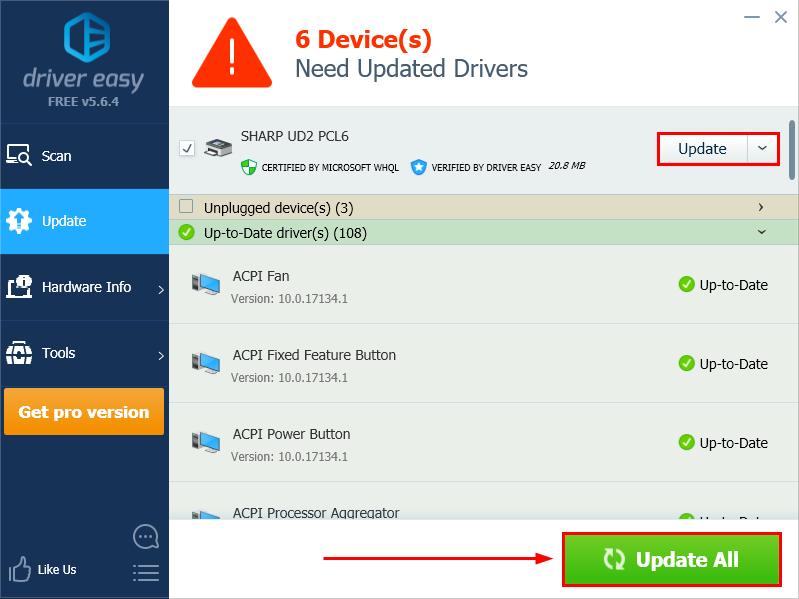
- After updating the driver(s), restart your PC to take effect.





