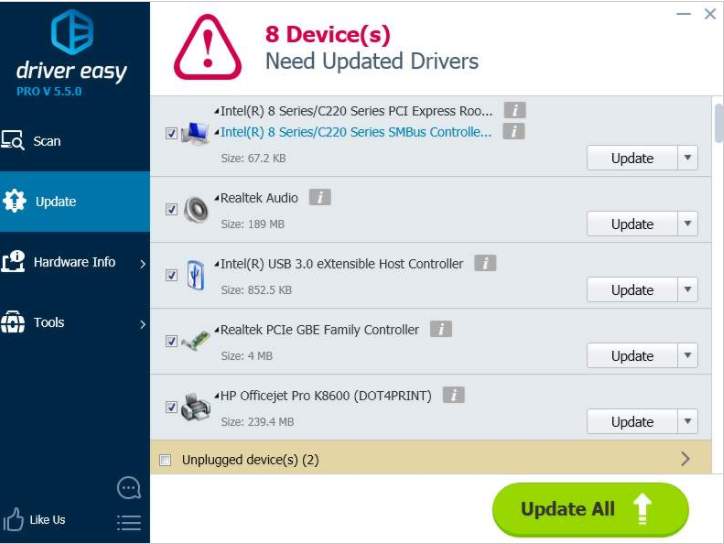When your HP printer is not working, you may want to update the driver. There hpare two ways to download and install the driver software. Read on and learn how each way works.
Way 1: Download and Install the Driver Automatically from HP Customer Support
Way 2 : Update the Driver Automatically using Driver Easy
Way 1: Download and Install the Driver Automatically from HP Customer Support
If you know how to find and download the driver on HP’s website, just go to their website and follow the on-screen instructions. Please note you need your printer model or serial number to download the correct driver.
Way 2: Update the Driver Automatically using Driver Easy
If you don’t have the time, patience or computer skills to update the driver manually, you can do it automatically with Driver Easy.
Driver Easy will automatically recognize your system and find the correct drivers for it. You don’t need to know exactly what system your computer is running, you don’t need to risk downloading and installing the wrong driver, and you don’t need to worry about making a mistake when installing.
You can update your drivers automatically with either the FREE or the Pro version of Driver Easy. But with the Pro version it takes just 2 clicks:
1. Download and install Driver Easy.
2. Run Driver Easy and click Scan Now button. Driver Easy will then scan your computer and detect any problem drivers.
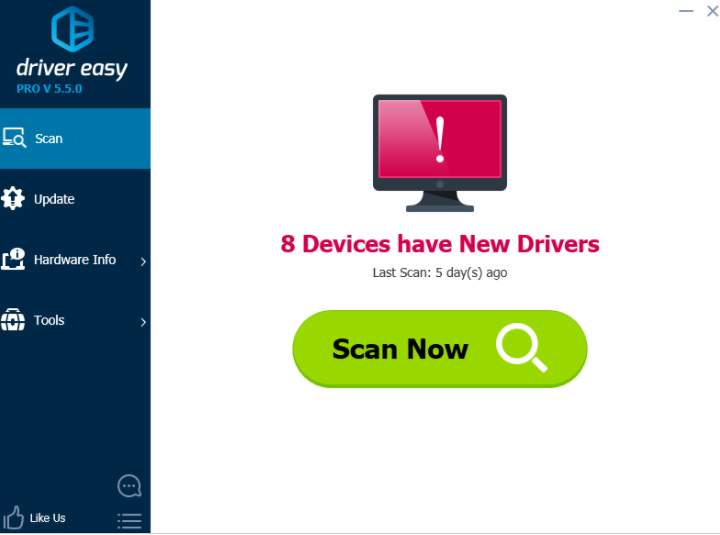
3. Click the Update button next to the HP printer driver to automatically download and install the correct version of this driver (you can do this with the FREE version). Or click Update All to automatically download and install the correct version of all the drivers that are missing or out of date on your system (this requires the Pro version – you’ll be prompted to upgrade when you click Update All).
Here take HP K8600 for example. Driver Easy will detect your printer according to the product name.