
If you’re looking for the HP DeskJet 2600 driver, you’ve come to the right place! After reading this article, you’ll know exactly how to install or update the driver easily and safely.
Why you need the HP DeskJet 2600 driver?
Driver, or device driver, is a program that makes your computer and hardware devices attached work together. Printer issues such as blank page printing, error code messages, etc. occur when your printer driver is corrupted or outdated. It’s essential that you have the latest correct HP DeskJet 2600 driver at all times.
How to get the HP DeskJet 2600 driver?
There are two ways you can update your printer driver:
Option 1 – Automatically (Recommended)– This is the quickest and easiest option. It’s all done with just a couple of mouse clicks – easy even if you’re a computer newbie.
OR
Option 2 – Manually– You’ll need some computer skills and patience to update your driver this way, because you need to find exactly the right driver online, download it and install it step by step.
Option 1 – Automatically update the HP DeskJet 2600 driver
If you don’t have the time, patience or computer skills to update the HP DeskJet 2600 driver manually, you can do it automatically with Driver Easy.
Driver Easy will automatically recognize your system and find the correct drivers for it. You don’t need to know exactly what system your computer is running, you don’t need to be troubled by the wrong driver you would be downloading, and you don’t need to worry about making a mistake when installing. Driver Easy handles it all.
You can update your drivers automatically with either the 7 days free trial or the Pro version of Driver Easy. It takes just 2 clicks, and you get full support and a 30-day money-back guarantee with the Pro version:
- Download and install Driver Easy.
- Run Driver Easy and click the Scan Now button. Driver Easy will then scan your computer and detect any problem drivers.

- Click the Activate & Update button next to the flagged device to automatically download and install the correct version of this driver.
Or click Update All to automatically download and install the correct version of all the drivers that are missing or out of date on your system (You’ll need the Pro version for this – when you select Update All, you’ll get a prompt to upgrade. If you’re not prepared to purchase the Pro version yet, Driver Easy provides a 7-day trial at no cost, granting access to all Pro features like fast downloads and easy installation. No charges will occur until after your 7-day trial period ends.)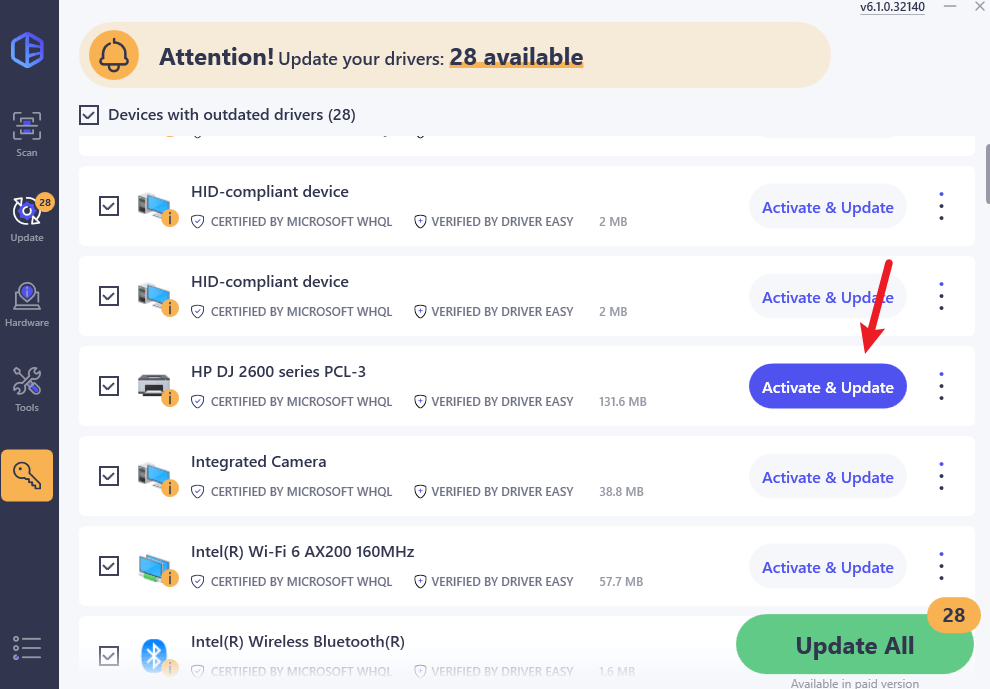
- Restart your computer for the change to take effect.
Option 2 – Download and install the driver manually
HP keeps updating the HP DeskJet 2600 driver. To get it, follow the instructions below:
- Go to the HP support website.
- Type deskjet 2600 on the search box, then select your product name from the list.
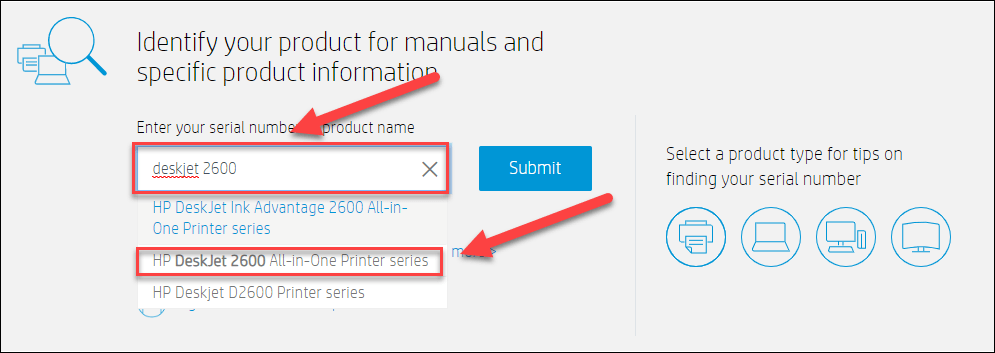
- Click Software, Drivers and Firmware.
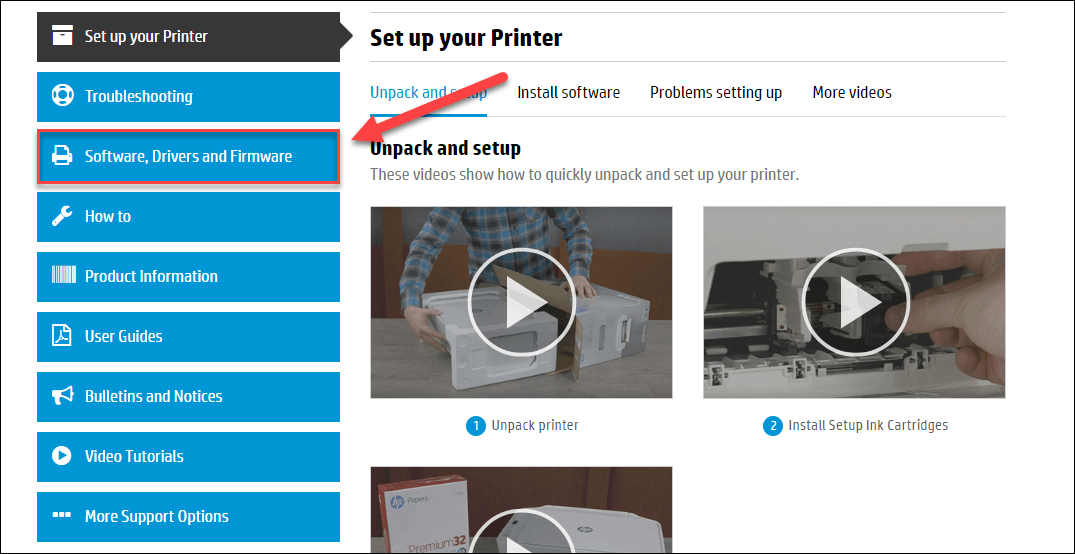
- Find the driver you want, then click Download.
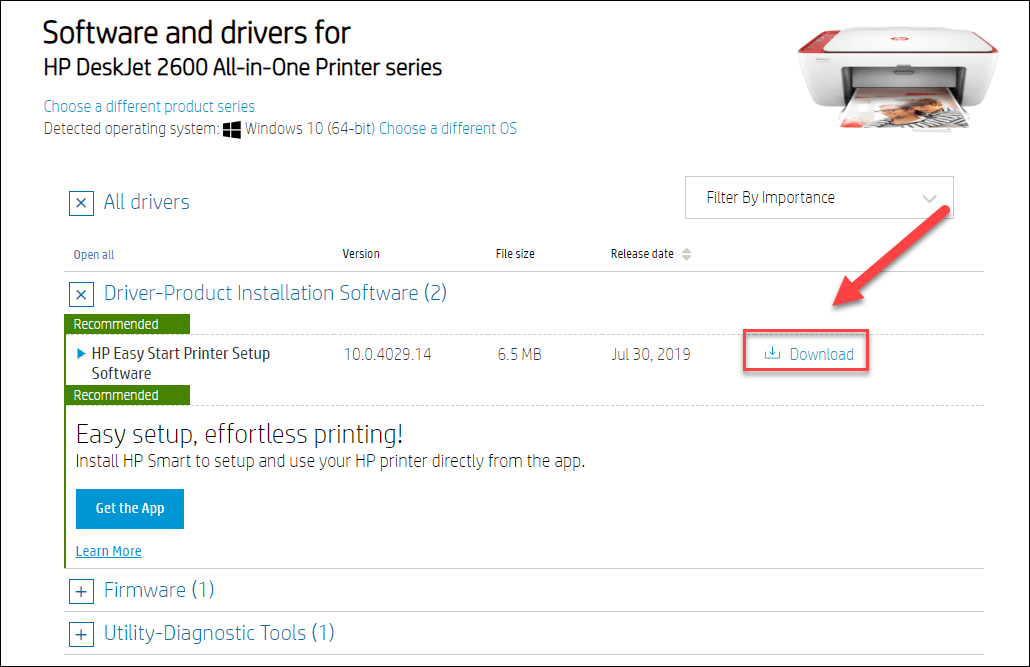
- Once you’ve downloaded the correct driver for your system, double-click on the downloaded file and follow the on-screen instructions to install the driver.
Hopefully, this article helped! Please feel free to leave a comment below if you have any questions and suggestions.





