
No matter you want to update HP DeskJet 2700 driver or other DeskJet 2700 series printer drivers, here is a post for you. Two methods featuring manually and automatically updating your printer driver will be available for your choice.

HP DeskJet 2700 Driver Download
3 steps to update ALL drivers
1. Download; 2. Scan; 3. Update.
- Option 1 – Automatically update HP printer driver (Recommended)
- Option 2 – Manually download HP DeskJet 2700 printer driver
Why should you update HP printer driver?
- Older printer drivers may have bugs that can be cured by updating the driver.
- If you’ve upgraded your operating system (eg. from Windows 8 to Windows 10), the old driver may not work properly.
- Problematic drivers may result in a malfunctioning device. The most common reason why a printer fails to print is that the driver is corrupt, damaged, or missing.
In fact, the above reasons work for other devices. That’s because drivers are a bridge between the computer system and your hardware (audio card, graphics card, mouse, headset, etc). If any of your devices go wrong, take updating drivers as your go-to option.
Option 1 – Automatically update HP DeskJet 2700 driver (Recommended)
If you don’t have the time, patience, or computer skills to update the HP printer driver manually, you can do it automatically with Driver Easy.
Driver Easy will automatically recognize your system and find the correct drivers for it. You don’t need to risk downloading and installing the wrong driver, and you don’t need to worry about making a mistake when installing. What’s more, it will scan and detect all the problematic drivers on your computer.
You can update your drivers automatically with either the 7 days free trial or the Pro version of Driver Easy. It takes just 2 clicks, and you get full support and a 30-day money-back guarantee with the Pro version:
- Download and install Driver Easy.
- Run Driver Easy and click the Scan Now button. Driver Easy will then scan your computer and detect any problem drivers.

- Click the Activate & Update button next to the flagged device to automatically download and install the correct version of this driver.
Or click Update All to automatically download and install the correct version of all the drivers that are missing or out of date on your system (You’ll need the Pro version for this – when you select Update All, you’ll get a prompt to upgrade. If you’re not prepared to purchase the Pro version yet, Driver Easy provides a 7-day trial at no cost, granting access to all Pro features like fast downloads and easy installation. No charges will occur until after your 7-day trial period ends.)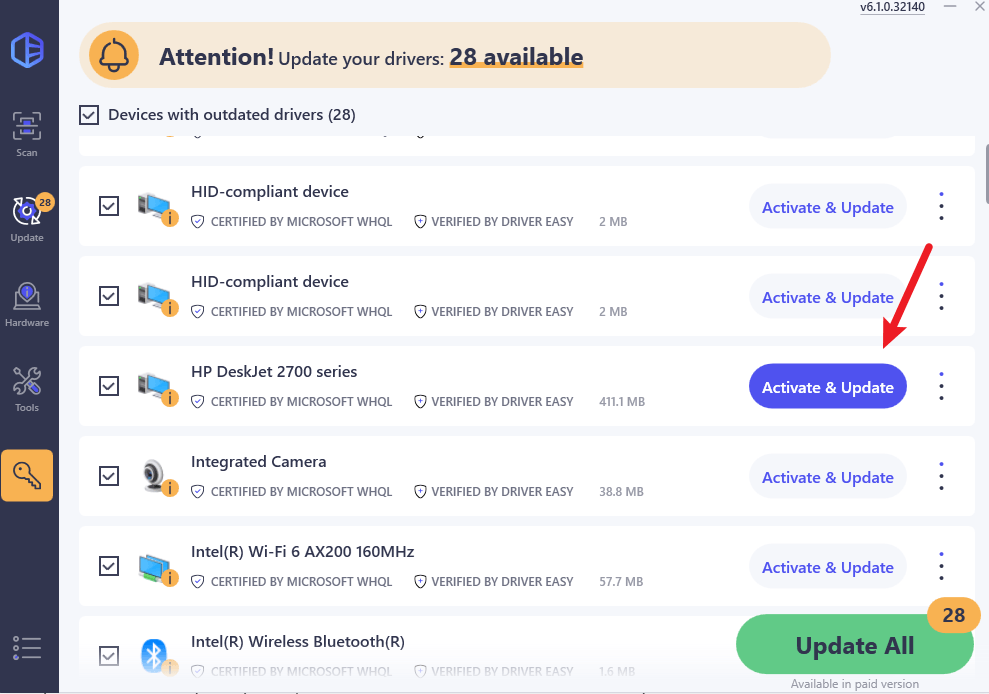
- Restart your computer for the change to take effect.
Option 2 – Manually update HP DeskJet 2700 driver
HP keeps updating drivers. To get them, you need to go to the HP official website, find the drivers corresponding with your specific flavor of Windows version (for example, Windows 32 bit) and download the driver manually.
- You need to check your operating system. Just navigate to Settings > System > About, and you can get your Windows edition and system type.
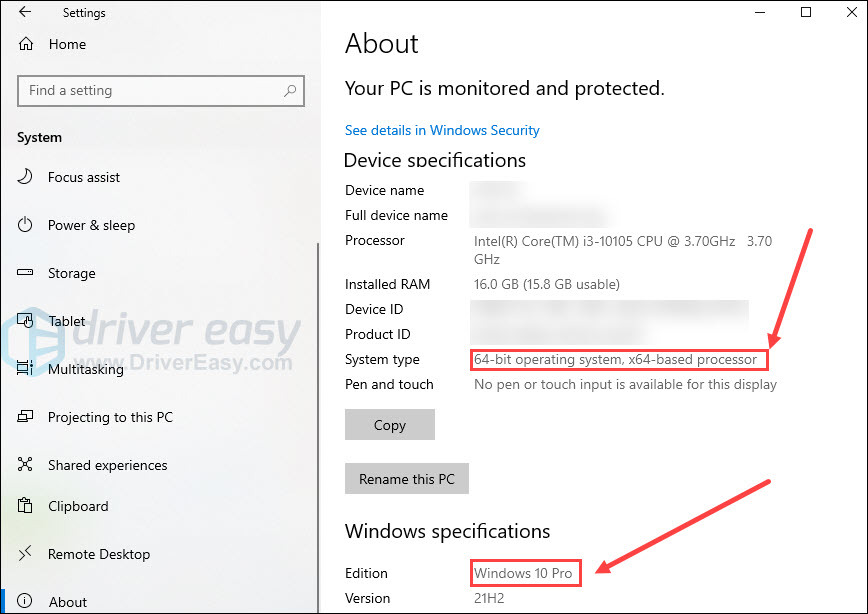
- Browse the HP support website. Enter your printer model and click Submit.
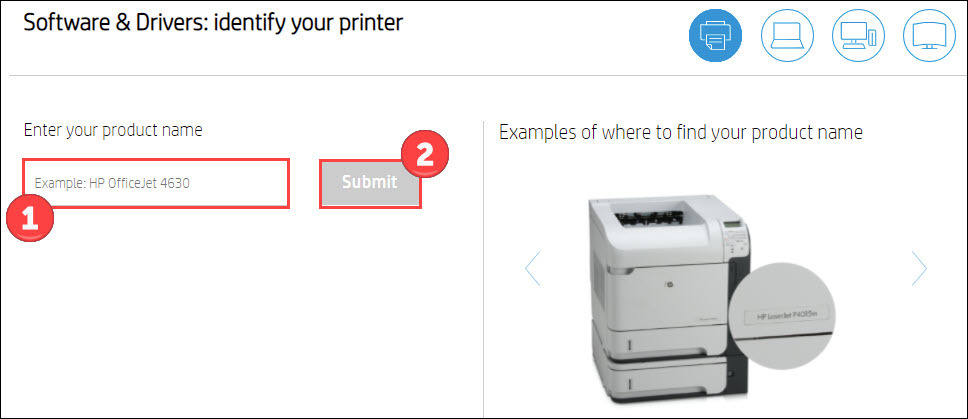
- Click Choose a different OS and pick the one matching your system. Click Change.
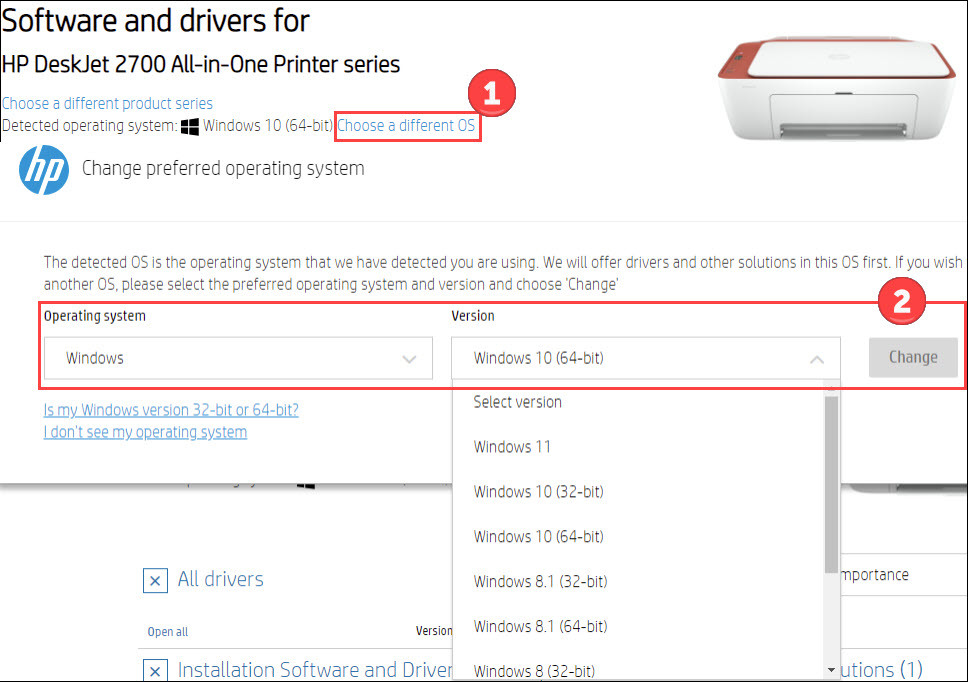
- Download the driver.
Once you’ve downloaded the correct 2700 printer drivers for your system, double-click on the downloaded file and follow the on-screen instructions to install the driver.
That’s it. If you have any questions or suggestions related to this topic, please feel free to leave a comment below.





