 It’s always important to update the driver for your HP ENVY 5660 printer so as to keep it in tip-top shape and prevent all kinds of unexpected computer issues (like system crashes). In this post, we’re showing you 2 easy ways to get the latest HP ENVY 5660 drivers. Check them out…
It’s always important to update the driver for your HP ENVY 5660 printer so as to keep it in tip-top shape and prevent all kinds of unexpected computer issues (like system crashes). In this post, we’re showing you 2 easy ways to get the latest HP ENVY 5660 drivers. Check them out…
2 options to update HP ENVY 5660 drivers
Both methods below work in Windows 10, 8.1 and 7. And as the method list suggests, you don’t have to try both. Just decide if you want to do it manually or automatically and take your pick:Option 1: Update HP ENVY 5660 driver automatically (Recommended)
If you’re not confident playing around with drivers manually, you can do it automatically with Driver Easy. Driver Easy will automatically recognize your system and find the correct drivers for it. You don’t need to know exactly what system your computer is running, you don’t need to risk downloading and installing the wrong driver, and you don’t need to worry about making a mistake when installing. You can update your drivers automatically with either the FREE or the Pro version of Driver Easy. But with the Pro version it takes just 2 clicks (and you get full support and a 30-day money back guarantee):- Download and install Driver Easy.
- Run Driver Easy and click the Scan Now button. Driver Easy will then scan your computer and detect any problem drivers.

- You can upgrade to the Pro version and click Update All to automatically download and install the correct version of ALL the drivers that are missing or out of date on your system.
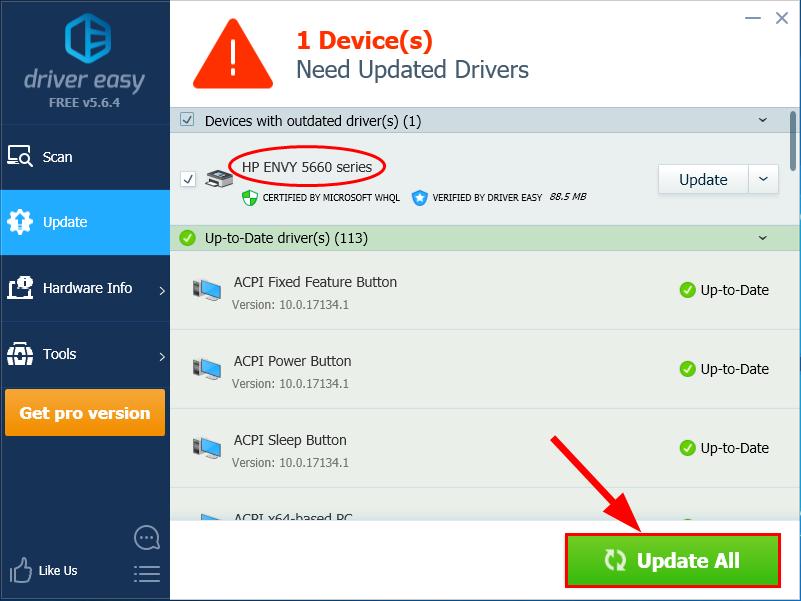 You can also click Update to do it for free if you like, but it’s partly manual.
You can also click Update to do it for free if you like, but it’s partly manual. - Restart your computer for the changes to take effect.
Option 2: Update HP ENVY 5660 driver manually
- Go to HP’s official website for driver downloads, and click Printer.
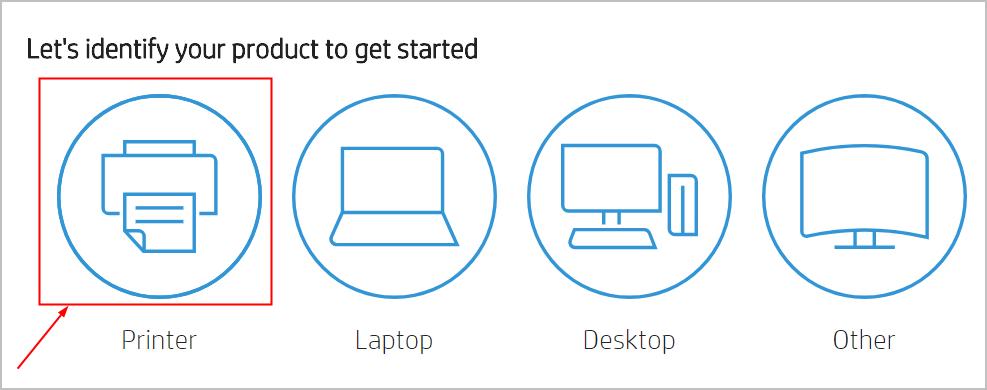
- Type HP ENVY 5660 into the box and click Submit.
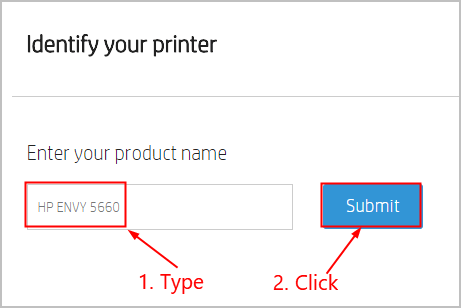
- Make sure the selected operating system is the right version for your Windows OS (Windows 10, 64-bit in my example) and click Download in the first result.
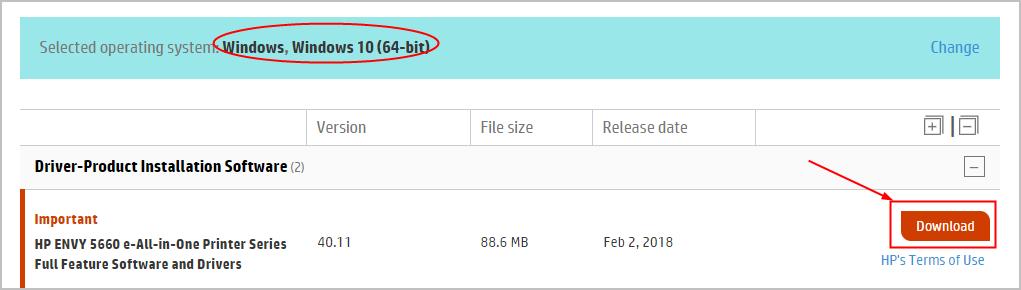
- Double-click on the downloaded file and follow the onscreen instructions to finish the install.
- Restart your computer for the changes to take effect.
Congrats – now you’ve installed the latest driver for HP ENVY 5660 printer in your Windows 10, 8 or 7 computer. Feel free to drop us a comment if you have any further questions. ?





