
Having an issue with your HP laptop drivers and longing to update the drivers in your HP laptop to make the best possible performance? You’ve come to the right place! This post will show you how to download or update your HP laptop drivers quickly and easily.
How to download or update HP laptop drivers?
Method 1: Download HP laptop drivers manually
You can manually download the drivers for your HP laptop from the manufacturer’s website.
Before getting started, you should know what exactly the driver that you need to update is, and you can go to Device Manager in your Windows laptop to have a check. This requires time and computer skills. (If you don’t have time or patience, you can do it automatically with Method 2.)
1) Go to your device manufacturer’s website. For instance, you can go to the HP support center.
2) Search for your device driver from the website, or search for the HP laptop model you have.

3) Select the correct operating system.
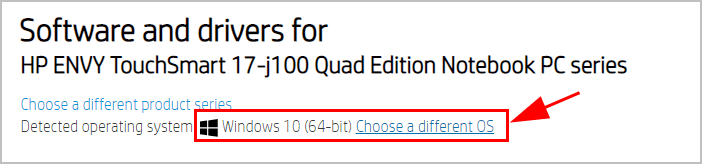
4) Then download the latest version of the HP laptop driver you need.
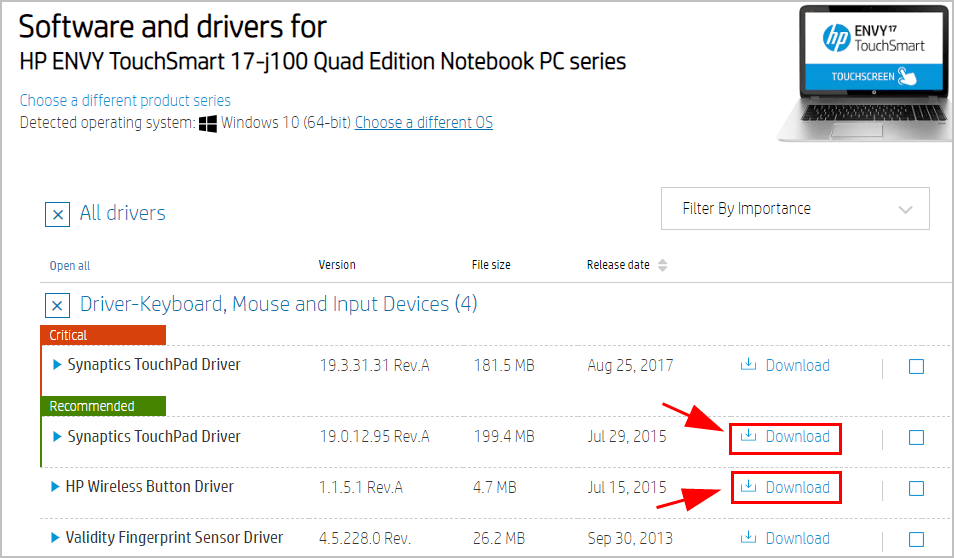
This is time-consuming and risky, and we recommend this method if you’re confident with your computer skills.
Method 2: Update HP laptop drivers automatically
You can also update the drivers in your HP laptop automatically with Driver Easy.
Driver Easy will automatically recognize your system and find the correct drivers for it. You don’t need to know exactly what system your computer is running, you don’t need to be troubled by the wrong driver you would be downloading, and you don’t need to worry about making a mistake when installing.
You can update your drivers automatically with either the FREE or the Pro version of Driver Easy. But with the Pro version, it takes just 2 clicks (and you will get full support and a 30-day money back guarantee).
1) Download and install Driver Easy.
2) Run Driver Easy and click the Scan Now button. Driver Easy will then scan your computer and detect any problem drivers.
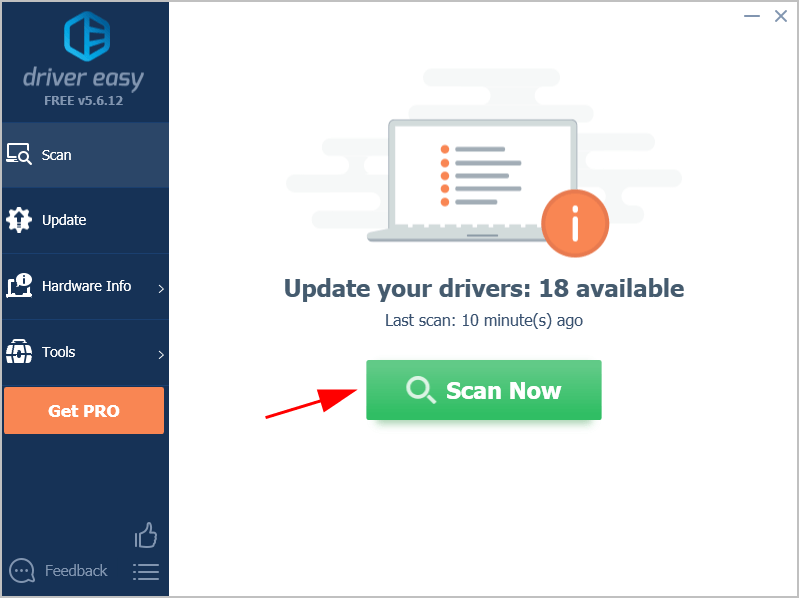
3) Click the Update button next to the flagged device to automatically download the correct version of the driver (you can do this with the FREE version). Then install the driver in your computer.
Or click Update All to automatically download and install the correct version of all the drivers that are missing or out of date on your system (this requires the Pro version – you’ll be prompted to upgrade when you click Update All).
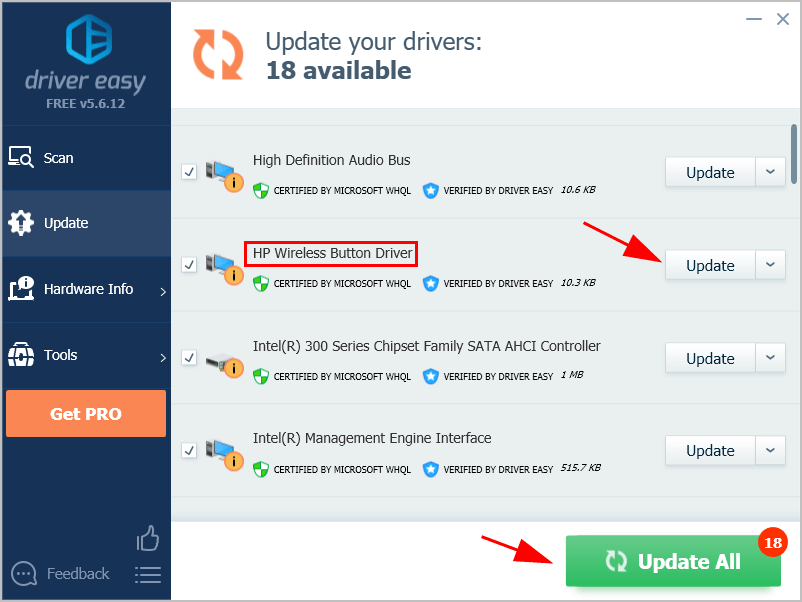
4) Restart your laptop to take effect.
This is rather easy and fast, right.
Tada, hope this post helps in updating your HP laptop drivers for your Windows 10/8/7.





