
If you have an HP LaserJet P1606dn printer, you may want to download and update your HP LaserJet P1606dn driver in your computer. Don’t worry. We’ve got you covered! Check this post to download and update the driver for HP LaserJet P1606dn printer.
How to download and install HP LaserJet P1606dn driver
Here are the two methods that help you download and install the printer driver for HP P1606dn. You shouldn’t have to try them all; just work you way down the list until everything’s working.
- Download and install HP LaserJet P1606dn driver manually
- Download and install HP LaserJet P1606dn driver automatically
Method 1: Download and install HP LaserJet P1606dn driver manually
The HP manufacturer provides the driver software for their printers, so you can manually download the printer driver you need from the HP support website.
Here’s what you need to do:
1) Open this page in your browser.
2) Type LaserJet P1606dn printer in the search box and choose HP LaserJet P1606DN Printer in the drop-down list. Then the support page for this printer will open.

3) Click Software, Drivers and Firmware on the left.
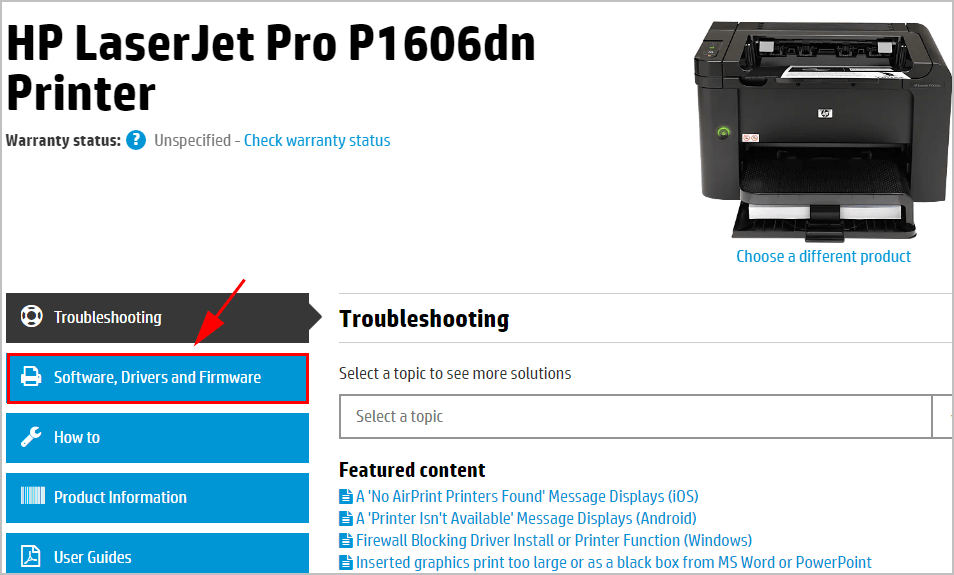
4) In the Driver-Product Installation Software section, make sure the detected Windows version is correct, and click the Download button to download the file.
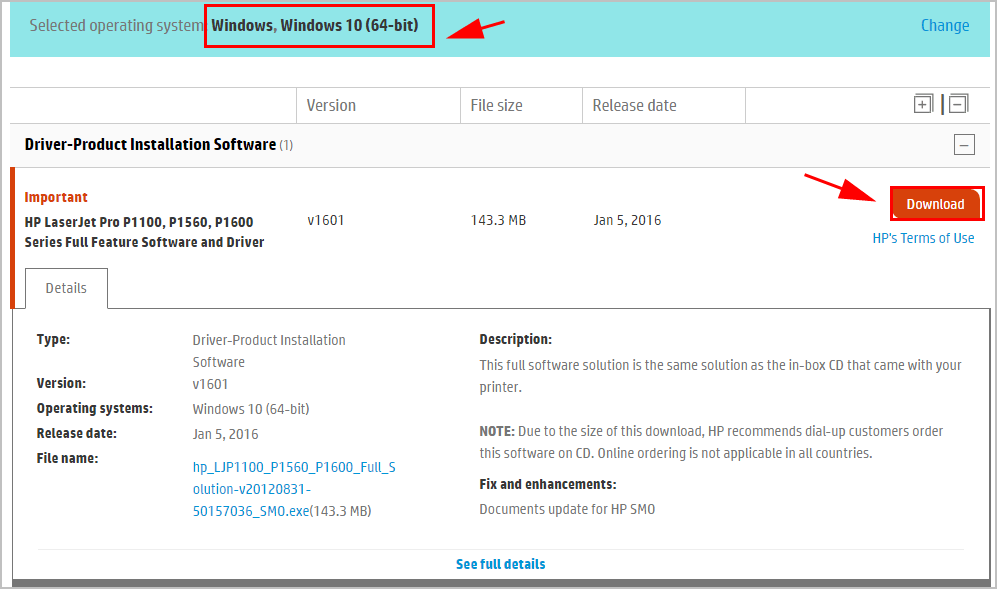
5) Run the downloaded file, and follow the on-screen instructions to install the printer driver.
This is time consuming. If this method doesn’t work for you, don’t worry. Move to the next method.
Method 2: Download and install HP LaserJet P1606dn driver automatically
If you don’t have the time, patience, or computer skills, you can update your HP LaserJet P1606dn printer driver automatically with Driver Easy.
Driver Easy will automatically recognize your system and find the correct drivers for it. You don’t need to know exactly what system your computer is running, you don’t need to risk downloading and installing the wrong driver, and you don’t need to worry about making a mistake when installing.
You can update your drivers automatically with either the FREE or the Pro version of Driver Easy. But with Pro version it takes just 2 clicks (and you get full support and a 30-day money back guarantee):
1) Download and install Driver Easy in your computer.
2) Run Driver Easy and click Scan Now. Driver Easy will then scan your computer and detect any problem drivers.
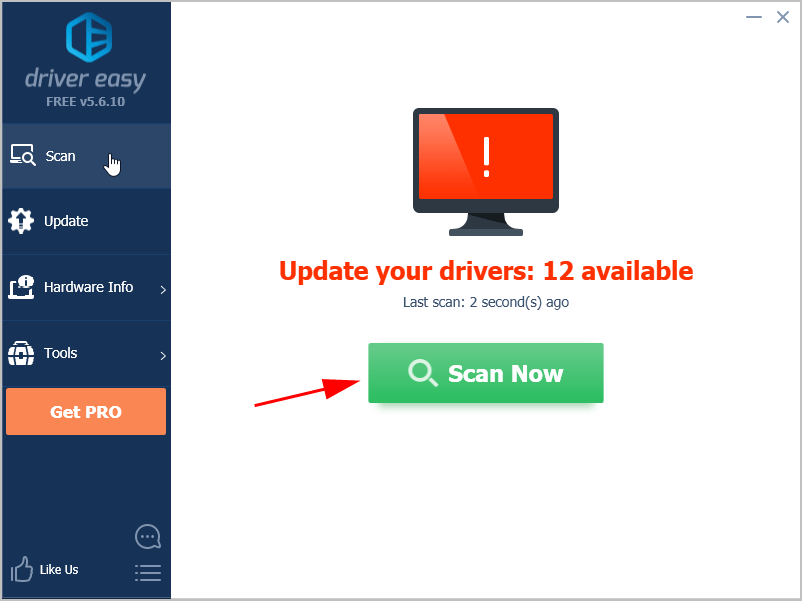
3) Click the Update button next to a flagged HP LaserJet P1606dn printer to automatically download the correct version of this driver, then you can manually install it (you can do this with the FREE version).
Or click Update All to automatically download and install the correct version of all the drivers that are missing or out of date on your system (this requires the Pro version – you’ll be prompted to upgrade when you click Update All).
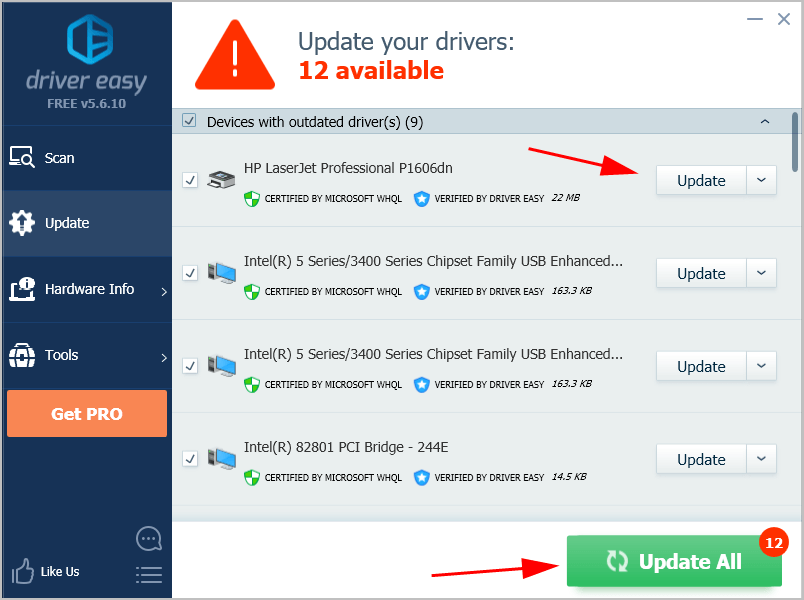
4) Once updated, restart your computer to take effect.
So that’s it. Hope this post comes in handy when you want to download and update your HP LaserJet Pro P1606dn driver.
If you have any questions, feel free to leave us a comment below and we’ll see what more we can do.





