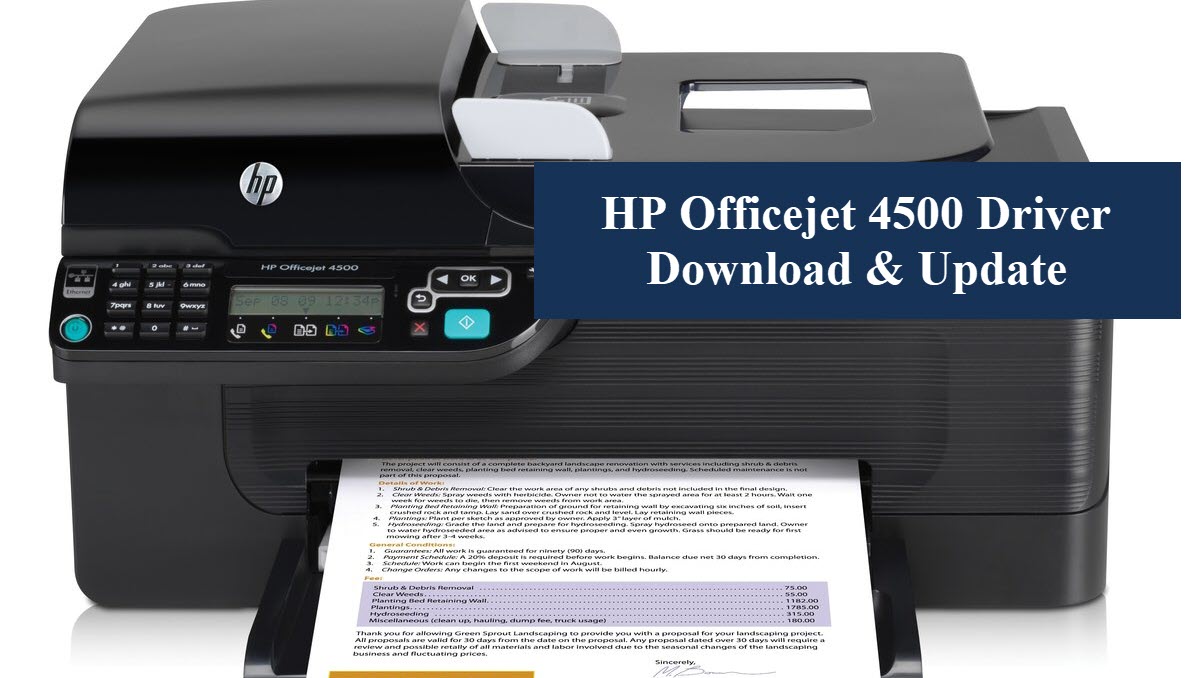If you are looking for a solution to update HP Officejet 4500 driver (either for G510 or K710), look no further. This article will introduce 2 methods featuring updating automatically and manually to you.

HP Officejet 4500 Printer Driver
3 steps to update ALL drivers for FREE
1. Download; 2. Scan; 3. Update.
- Method 1 — Automatically update HP Officejet 4500 driver
- Method 2 — Manually download HP 4500 driver
Why should you update HP 4500 driver?
Here are 3 reasons to keep your HP printer drivers up to date:
- The old drivers may not work properly when you upgrade your operating system.
- New versions of drivers tend to fix the bugs within the old ones.
- Problem drivers are a possible reason for malfunctioning printers (eg. missing, outdated, or corrupted drivers are reported to cause printer fails to print).
Actually, these reasons also illustrate why you should keep your other devices’ drivers up to date. Technicians always suggest their clients update their drivers when they encounter a freezing screen, stuttering games, problem headsets, and more. Because these may result from problem drivers of a graphics card, network, or headset.
Method 1 — Automatically update HP Officejet 4500 driver
If you don’t have the time, patience, or computer skills to update drivers one by one, here comes an easy and convenient way to update all your computer drivers in 2 clicks — Driver Easy.
Driver Easy will automatically recognize your system and find the correct drivers for it. You don’t need to know exactly what system your computer is running, you don’t need to risk downloading and installing the wrong driver, and you don’t need to worry about making a mistake when installing. More importantly, it can scan, detect, and update all the problem drivers on your computer automatically.
You can update your drivers automatically with the Pro version of Driver Easy and it takes just 2 clicks (and comes with a 30-day money-back guarantee):
- Download and install Driver Easy.
- Run Driver Easy and click the Scan Now button. Driver Easy will then scan your computer and detect any problem drivers.

- Click Update All to automatically download and install the correct version of all the drivers that are missing or out of date on your system (this requires the Pro version – you’ll be prompted to upgrade when you click Update All).
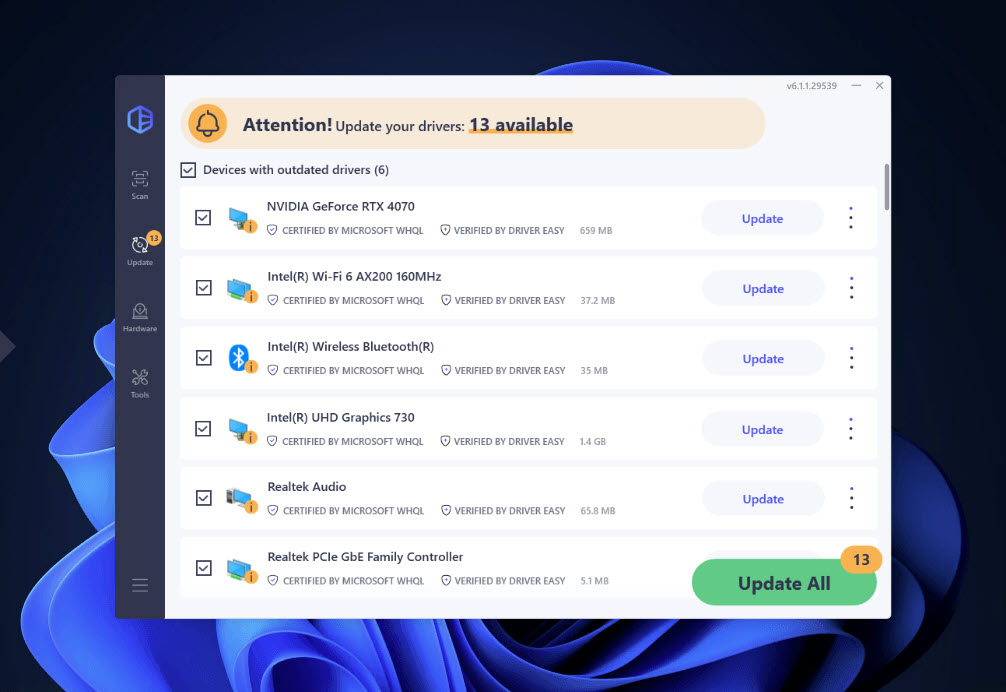
Method 2 — Manually download HP 4500 driver
If you prefer to download the HP 4500 driver by yourself, check the step-by-step guide below.
HP keeps updating its drivers. To download the driver, you need to figure out your printer model, OS version, and system type.
- Press the Windows logo key and I on your keyboard to launch Settings. Then navigate to Settings > System > About. You can check your Windows edition and system type.
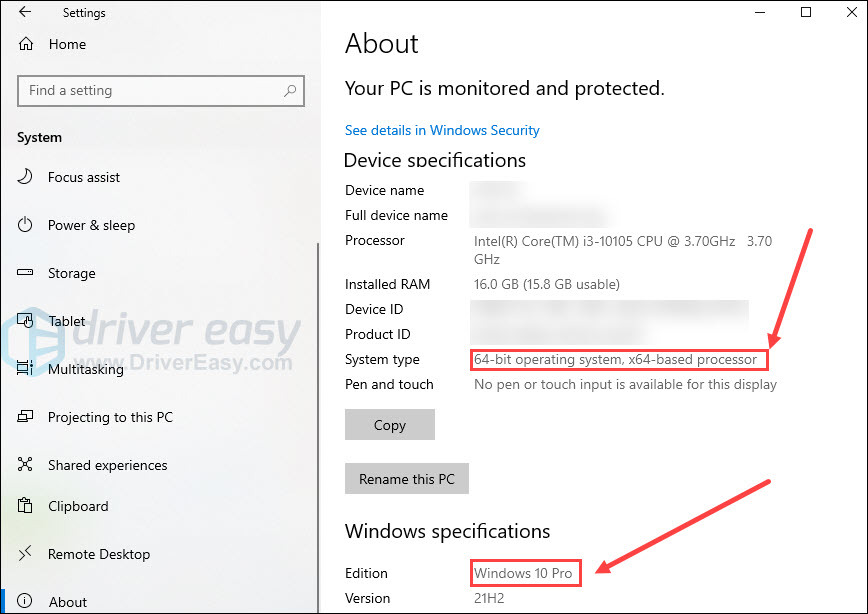
- Head to the HP support page. Fill in your printer name and click Submit.
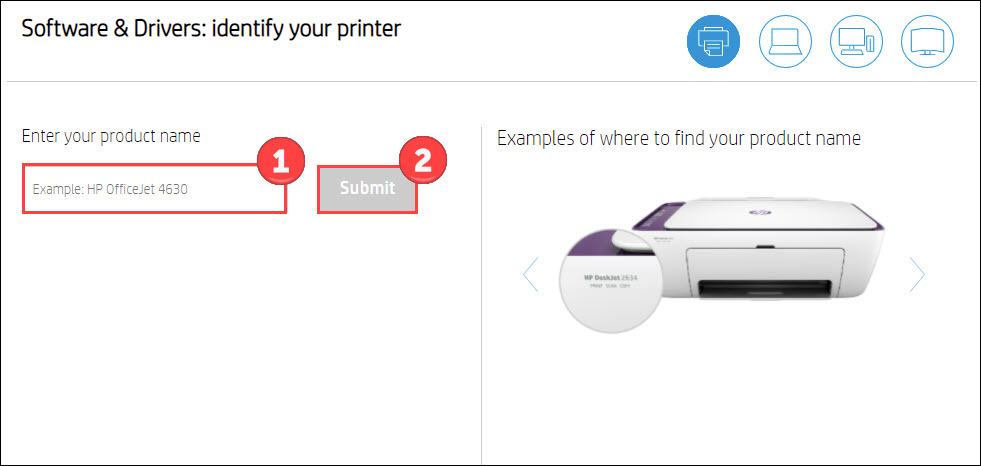
- Click Choose a different OS if the detected one is different from yours.
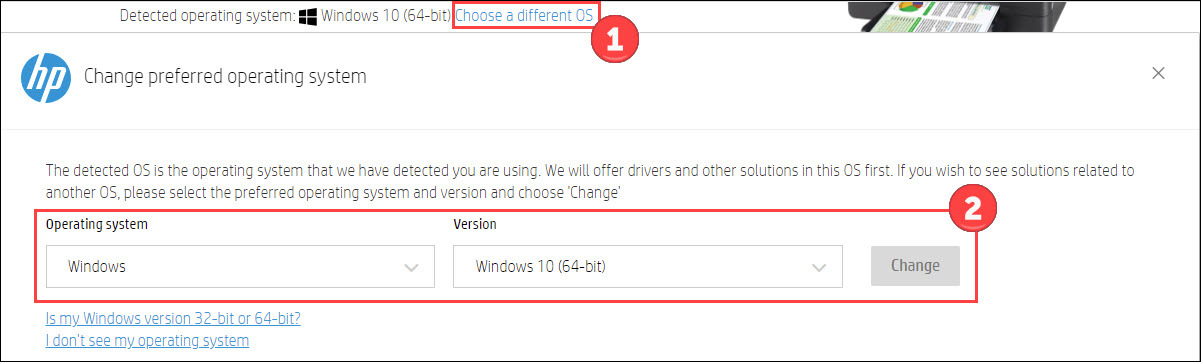
- Download the driver. Once you have downloaded the correct HP Officejet 4500 driver for your system, double-click on the downloaded file and follow the on-screen instructions to install the driver.
HP now offers a print and scan doctor for Windows, but it only works for HP devices. If you are bound to download software to assist in updating your device driver, why not pick one that fixes all problem drivers for you? Give a shot to Driver Easy which scores 4.3/5 on Trustpilot.
That’s all about updating HP 4500 printer driver. If you have any problems or suggestions, please don’t hesitate to leave a comment below.