
If your HP OfficeJet 4650 printer isn’t working properly, or if you want to keep it in good condition, you should update its driver as soon as possible.
There are two ways to update your HP OfficeJet 4650 printer driver:
Option 1 – Manually: You can download and install the update for your driver yourself. This requires some time, patience, and sometimes even computer skills
OR
Option 2 – Automatically (Recommended): This is the quicker and easier option. This requires just a couple of mouse clicks!
Option 1: Download and install your driver manually
You can download and install the correct and latest driver for your HP OfficeJet 4650 printer on your own. To do so:
- Go to the HP official support website.
- Type “HP officejet 4650 series” in the search box, then press Enter on your keyboard.
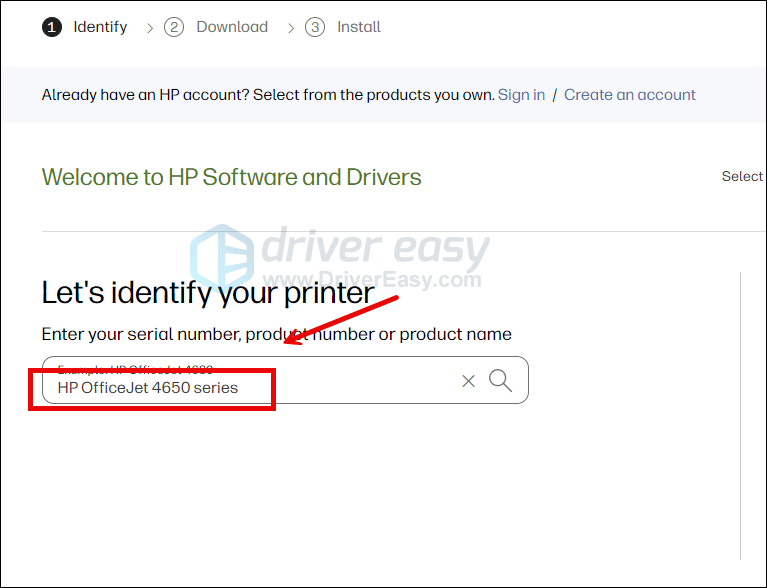
- Scroll down a bit to expand the Driver section, then click the Download button under the Basic Drivers section.
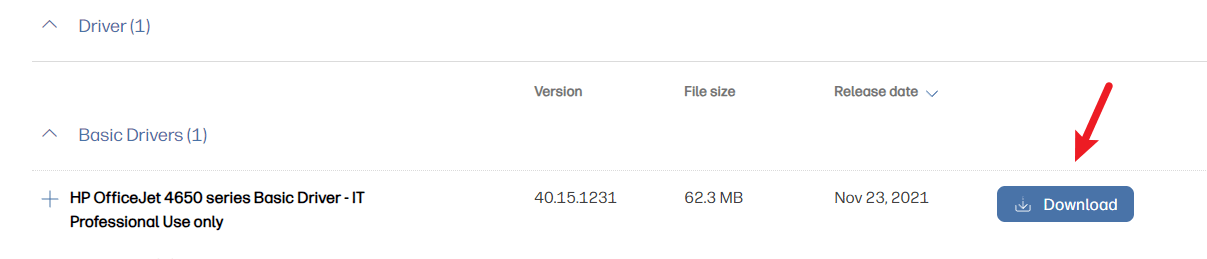
- When the driver is downloaded, double-click the setup file and follow the on-screen instructions to install the driver on your computer.
Option 2: Update your driver automatically
If you don’t have the time, patience or skills to update your driver manually, you can do it automatically with Driver Easy.
Driver Easy will automatically recognize your system and find the correct drivers for it. You don’t need to know exactly what system your computer is running, you don’t need to risk downloading and installing the wrong driver, and you don’t need to worry about making a mistake when installing.
You can update your drivers automatically with either the 7 days free trial or the Pro version of Driver Easy. It takes just 2 clicks, and you get full support and a 30-day money-back guarantee with the Pro version:
- Download and install Driver Easy.
- Run Driver Easy and click the Scan Now button. Driver Easy will then scan your computer and detect any problem drivers.

- Click the Activate & Update button next to the flagged device to automatically download and install the correct version of this driver.
Or click Update All to automatically download and install the correct version of all the drivers that are missing or out of date on your system (You’ll need the Pro version for this – when you select Update All, you’ll get a prompt to upgrade. If you’re not prepared to purchase the Pro version yet, Driver Easy provides a 7-day trial at no cost, granting access to all Pro features like fast downloads and easy installation. No charges will occur until after your 7-day trial period ends.)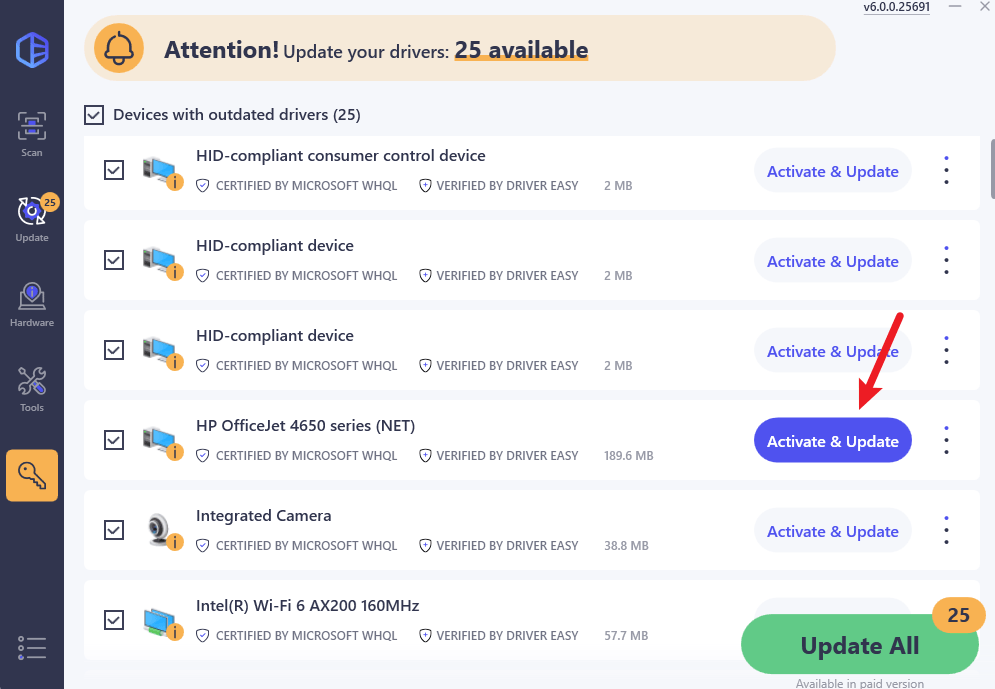
- After updating, restart your computer to take effect.





