
HP Officejet Pro 8610 is an all-in-one printer powerful for home and office. This post will show you how to download or update the printer driver for HP Officejet Pro 8610 printers in Windows.
If you find that your printer is not working properly, for instance, you see certain error when printing, the printer’s status is off, or the printer is not working at all, you should update your printer driver to solve the issues.
How to download HP OfficeJet Pro 8610 Driver
- Update the printer driver manually
- Update the printer driver automatically
- Update the printer driver in Device Manager
Fix 1: Update the printer driver manually
You can download and install the HP Officejet Pro 8610 driver from the HP website. Before you go, you should know clearly your HP printer model and your computer system information.
1) Go to HP Software and Drivers center, then click Printer.
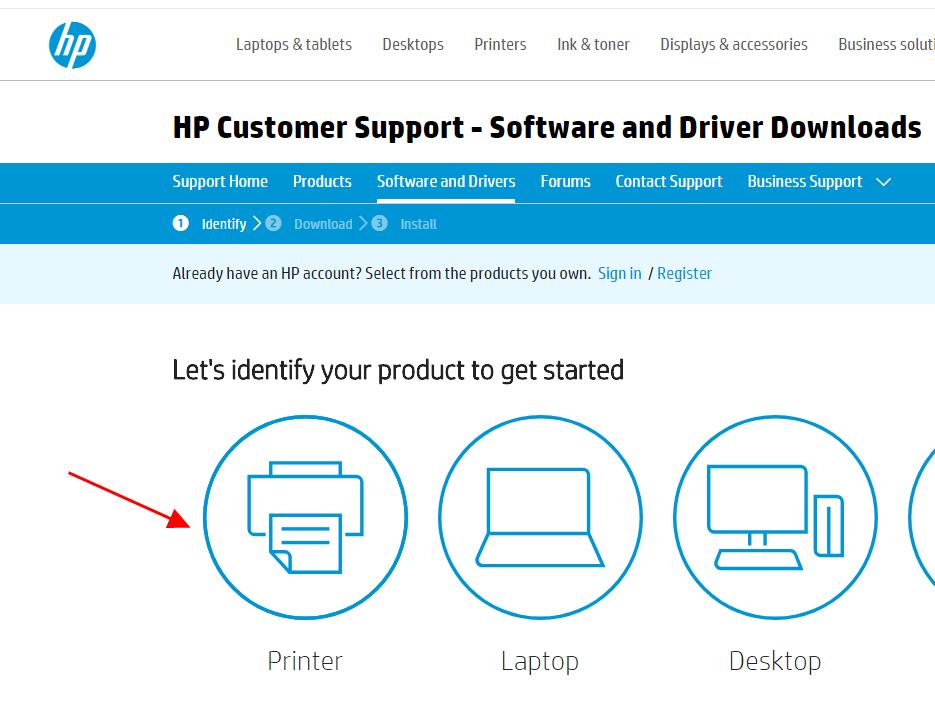
2) Type your HP printer model (it should be HP Officejet pro 8610) in the search box, and click Submit.
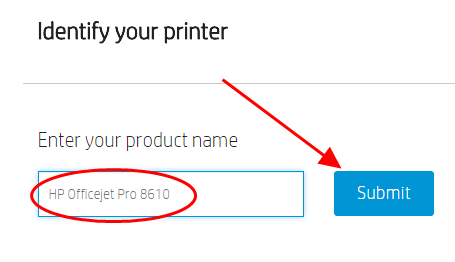
3) Check and make sure the detected OS is correct, and download the latest version of the driver file.
4) Exact the file if needed, and run the setup file to install.
This requires time and computer skills. If you don’t have time or patience, you can try method 2 to automatically download and install drivers.
Fix 2: Update the printer driver automatically
You can download and update the driver for HP Officejet Pro 8610 printer automatically with Driver Easy.
Driver Easy will automatically recognize your system and find the correct drivers for it. You don’t need to know exactly what system your computer is running, you don’t need to risk downloading and installing the wrong driver, and you don’t need to worry about making a mistake when installing. Driver Easy handles it all.
All it takes is just two clicks:
1) Download and install Drive Easy.
2) Run Driver Easy and click the Scan Now button. Driver Easy will then scan your computer and detect any problem drivers.
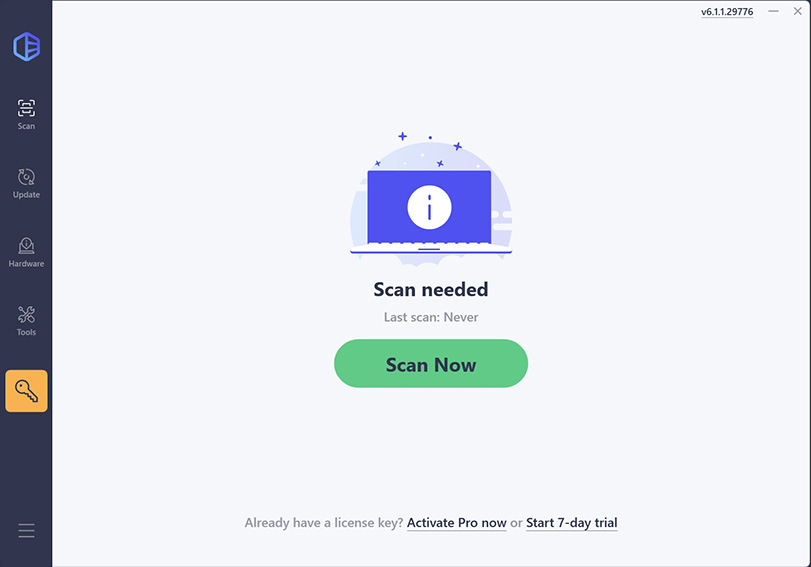
3) Check the scan results to see if your printer is flagged as outdated. If yes, you can update it automatically using either the Free Trial or Pro version.
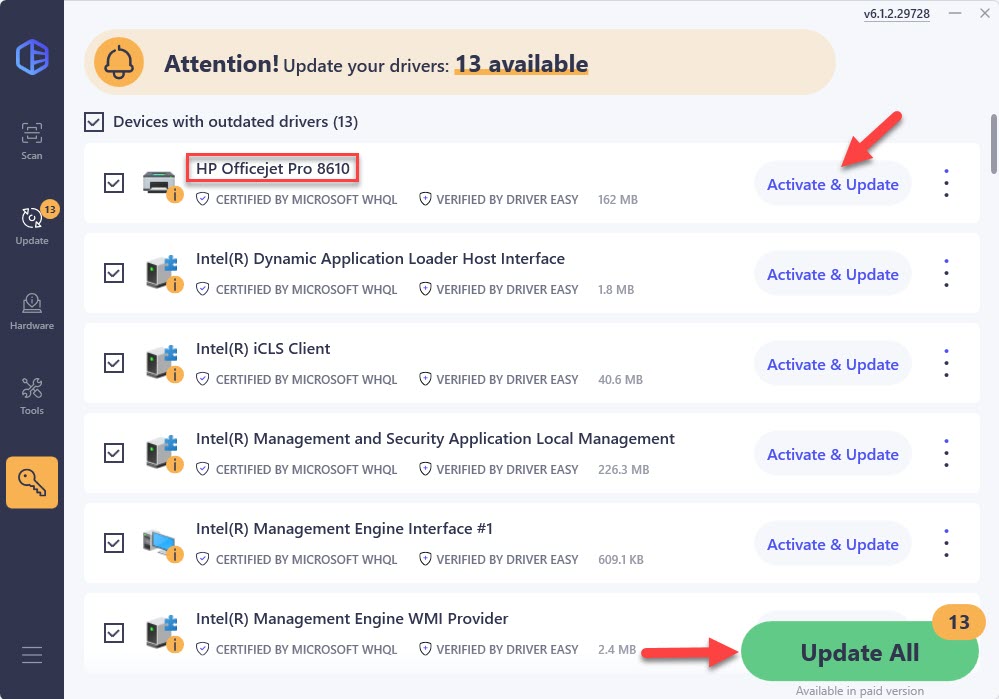
4) Restart your computer to make it take effect.
Fix 3: Update the printer driver in Device Manager
You can also download and install the HP Officejet Pro 8610 driver in Device Manager.
1) Open Device Manager in your computer.
2) Double click Printers to expand it.
3) Right click on your Printer (it can be displayed as Unknown device), and select Update driver.

4) Choose Search automatically for updated driver software.

5) Then Windows will start to search for the new driver for your printer.
6) After updating, restart your computer.
That’s it – download and install the HP Officejet Pro 8610 driver for Windows. Feel free to add a comment below if you have any questions.





