Your printer driver runs on your operating system, and enables your computer to communicate with the printer you use. The printer won’t fully function if the driver hasn’t been properly installed on your computer.

If you wish to download or update your HP OfficeJet Pro 8715 driver, you’ve come to the right place! Here are two easy and safe methods to get the correct driver for your HP printer:
- Option 1 – Automatically update the HP OfficeJet Pro8715 driver (Recommended)
- Option 2 – Download and install the driver manually
Option 1 – Automatically update the HP OfficeJet Pro 8715 driver
If you don’t have the time, patience or computer skills to update the HP OfficeJet Pro 8715 driver manually, you can do it automatically with Driver Easy.
Driver Easy will automatically recognize your system and find the correct drivers for it. You don’t need to know exactly what system your computer is running, you don’t need to risk downloading and installing the wrong driver, and you don’t need to worry about making a mistake when installing.
You can update your drivers automatically with either the FREE or the Pro version of Driver Easy. But with the Pro version it takes just 2 clicks:
1) Download and install Driver Easy.
2) Run Driver Easy and click the Scan Now button. Driver Easy will then scan your computer and detect any problem drivers.
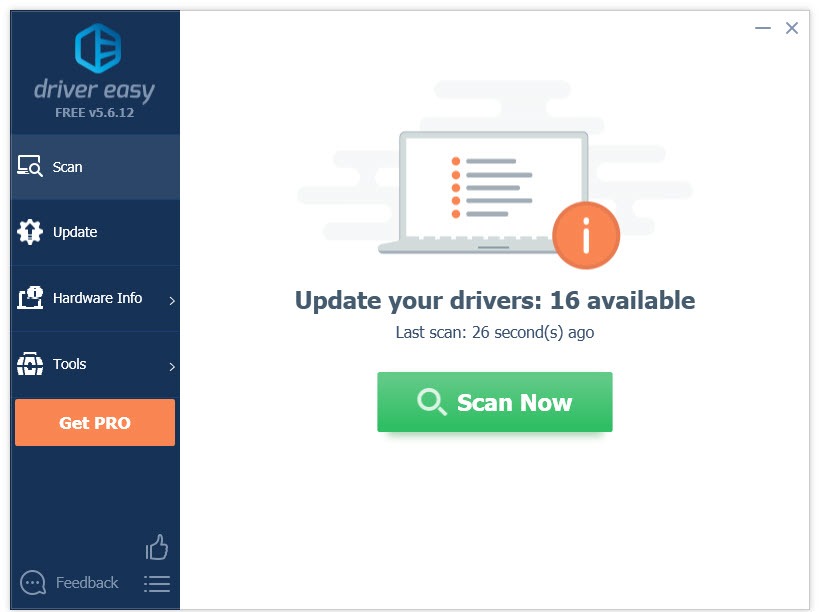
3) Click the Update button next to the HP OfficeJet Pro 8715 driver to automatically download the correct version of that driver, then you can manually install it (you can do this with the FREE version). Or click Update All to automatically download and install the correct version of all the drivers that are missing or out of date on your system (this requires the Pro version– you’ll be prompted to upgrade when you click Update All).
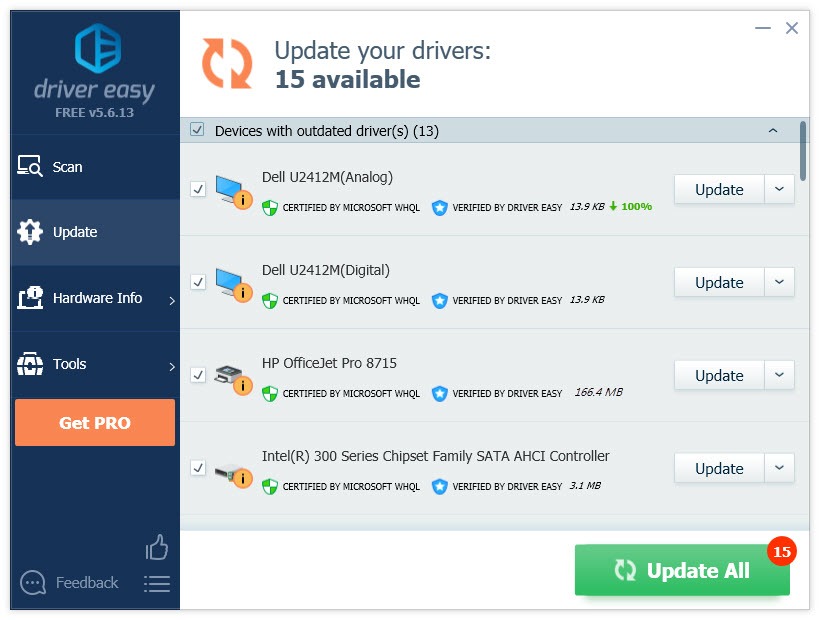
Option 2 – Download and install the driver manually
HP keeps updating the HP OfficeJet Pro 8715 driver. To get it, follow the instructions below:
1) Go to the HP support website.
2) Type 8715 in the search box, then click your product on the list.
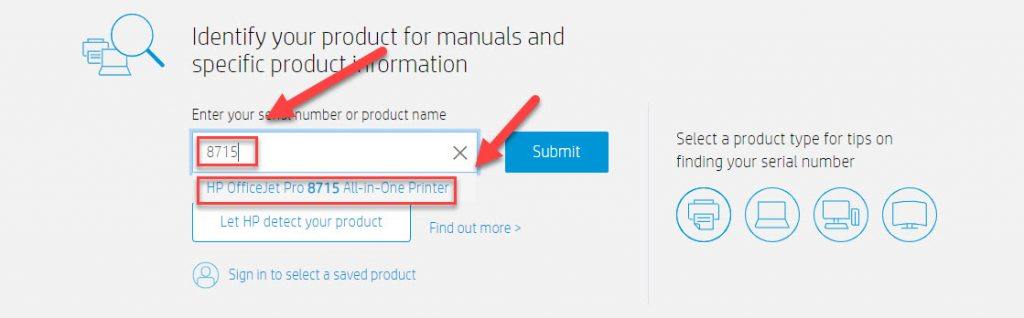
3) Click Software, Drivers and Firmware.
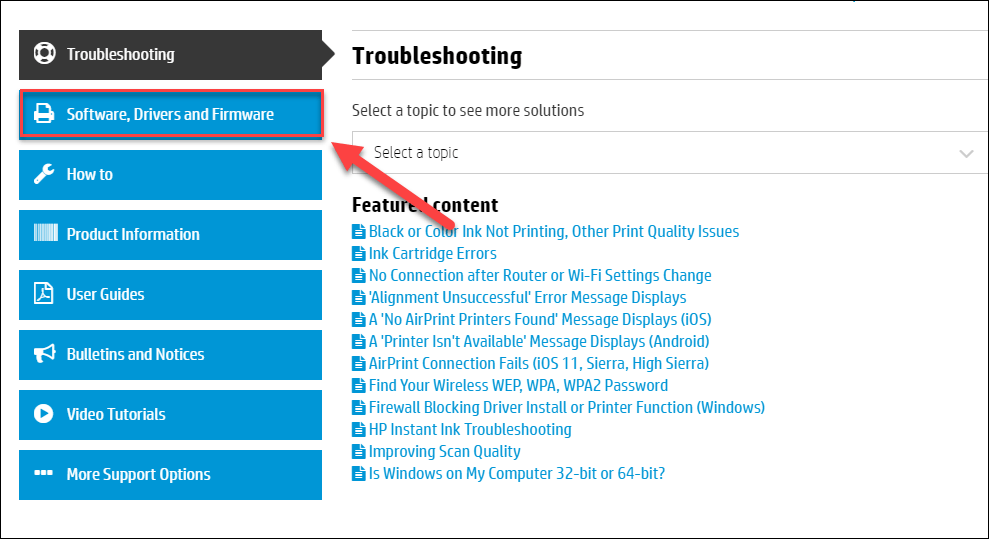
4) Find the driver you want, then click Download.
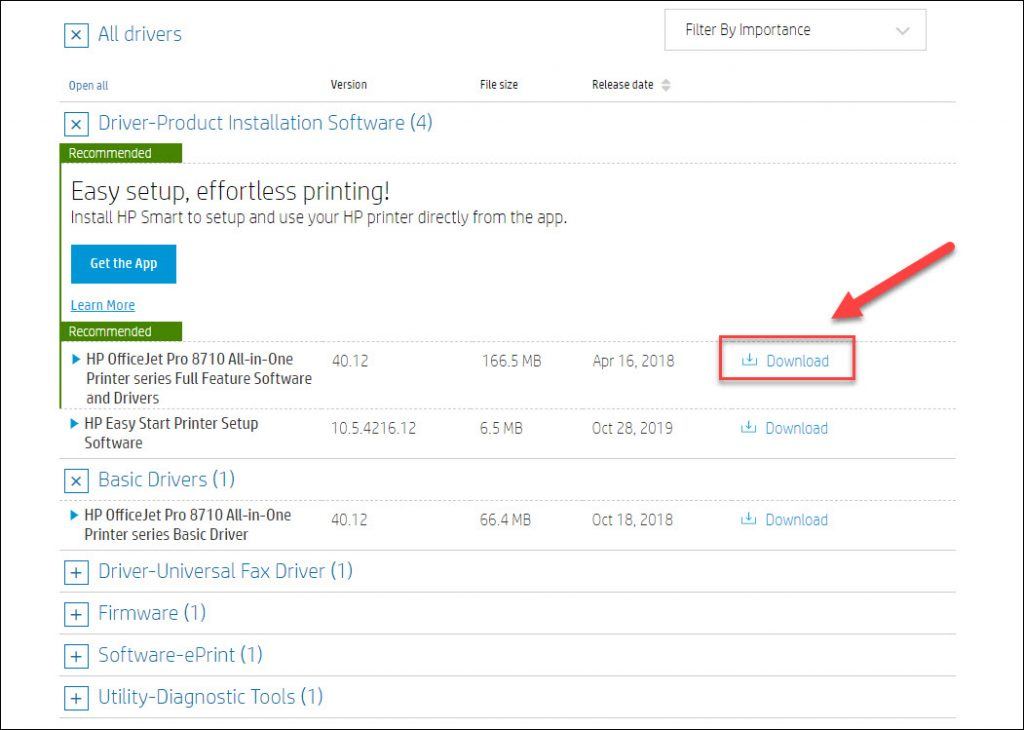
5) Once you’ve downloaded the correct driver for your system, double-click on the downloaded file and follow the on-screen instructions to install the driver.
There you have it – two methods to manually and automatically update your HP OfficeJet Pro 8715 printer driver. Hope this helps and feel free to comment below if you have any other further questions.





