To boost productivity, we use this modern expansion solution: HP Thunderbolt Dock G2 on our office desk. Although this product provides instant access, it’s always a good idea to update HP Thunderbolt Dock G2 drivers to enjoy better connections and fix some problems.

There’re two ways to update your HP Thunderbolt Dock G2 drivers:
You’ll need some computer skills and patience to update your drivers this way because you need to find exactly the right driver online, download it and install it step by step.
This is the quickest and easiest option. It’s all done with just a couple of mouse clicks – easy even if you’re a computer newbie.
Option 1: Update the driver manually
Updating your HP Thunderbolt Dock G2 driver manually (either 120W or 230W) requires you to download and install multiple drivers, including the firmware, the Realtek Ethernet controller driver, and the USB audio driver. Here’s how:
- Go to the Software and drivers section for HP Thunderbolt Dock 120W G2. (For HP Thunderbolt Dock G2 with Combo Cable, check this page.)
- Expand Docks-Firmware and Driver, and select each driver you need from the result list. Then choose your Windows version (for targeted drivers), and click Download selected files.
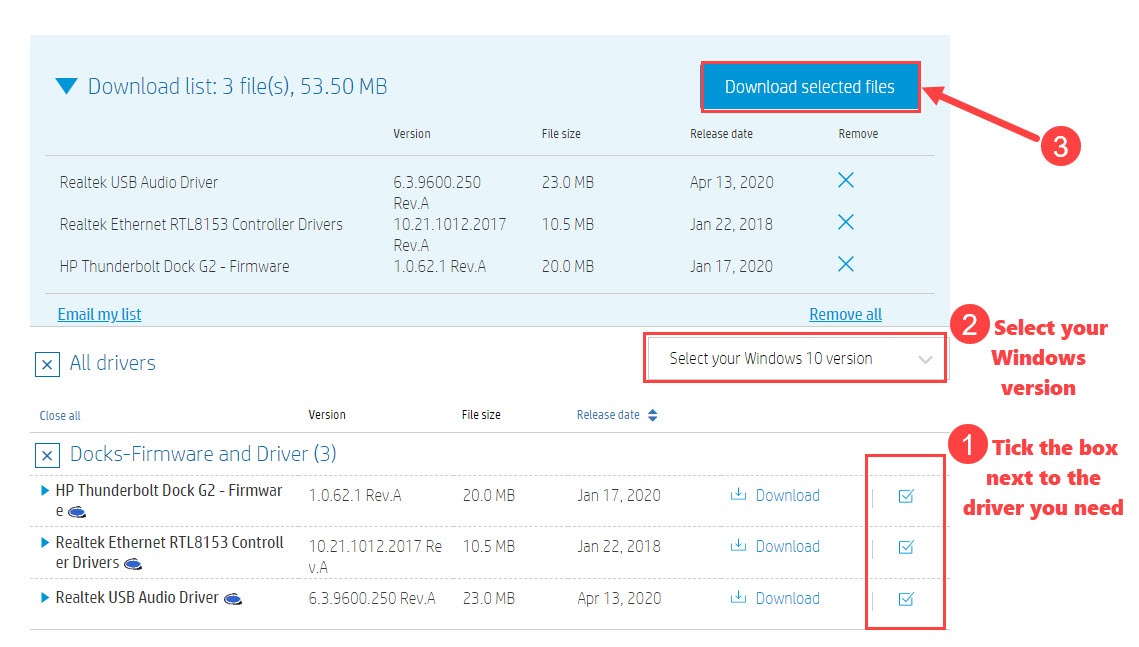
- Once downloaded, run these executable files and follow the on-screen instructions to install.
- Restart your computer for the changes to take full effect.
Option 2: Update the driver automatically
If you don’t have the time, patience, or computer skills to update the HP Thunderbolt Dock G2 driver (and other outdated device drivers) manually, you can do it automatically with Driver Easy.
Driver Easy will automatically recognize your system and find the correct drivers for it. You don’t need to know exactly what system your computer is running, you don’t need to risk downloading and installing the wrong driver, and you don’t need to worry about making a mistake when installing.
You can update your drivers automatically with either the FREE or the Pro version of Driver Easy. But with the Pro version it takes just 2 clicks:
- Download and install Driver Easy.
- Run Driver Easy and click the Scan Now button. Driver Easy will then scan your computer and detect any problem drivers.

- Click the Update button next to a flagged audio driver to automatically download the correct version of this driver, then you can manually install it (you can do this with the FREE version).
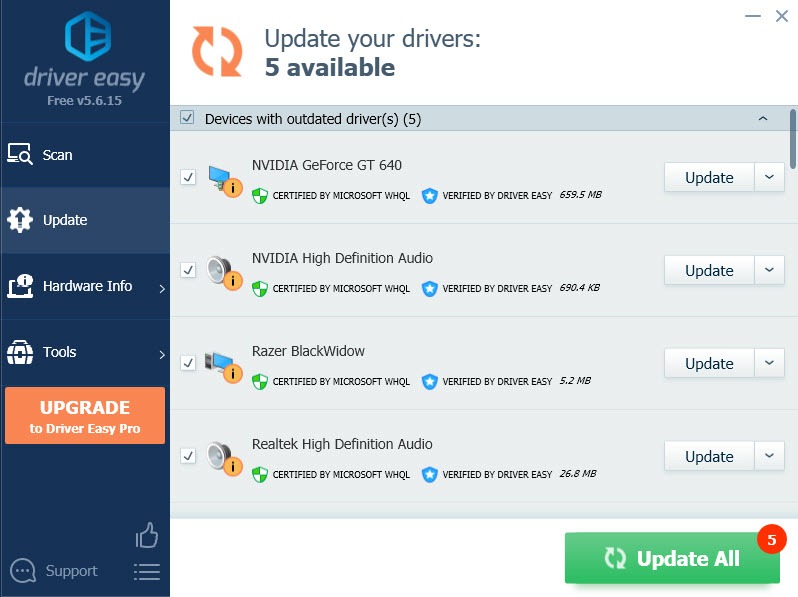
Or click Update All to automatically download and install the correct version of all the drivers that are missing or out of date on your system (this requires the Pro version – you’ll get full tech support and a 30-day money back guarantee). - Restart your computer for the changes to take effect.
Hopefully, you can update HP Thunderbolt Dock G2 with the above steps. If you have any questions, feel free to leave your comments below. I’d love to hear of any ideas or suggestions.






