
If you’re looking for the latest driver for your HP Z440 Workstation, you’ve come to the right place. This post will show you how to download and update the correct driver for your device safely and easily.
How to get the latest correct driver?
There’re two ways you can get the right driver for your HP Z440 Workstation:
Option 1 – Automatically (Recommended): This is the quickest and easiest option. It’s all done with just a couple of mouse clicks – easy even you’re a computer newbie.
OR
Option 2 – Manually: You’ll need some computer skills and patience to update your driver this way, because you need to find exactly the right driver online, download it and install it step by step.
Option 1: Automatically update your driver (Recommended)
If you don’t have the time, patience, or computer skills to update the driver manually, you can do it automatically with Driver Easy.
Driver Easy will automatically recognize your system and find the correct driver for it. You don’t need to know exactly what system your computer is running, you don’t need to risk downloading and installing the wrong driver, and you don’t need to worry about making a mistake when installing.
You can update your driver automatically with either the FREE or the Pro version of Driver Easy. But with the Pro version it takes just 2 clicks (and you get full support and a 30-day money back guarantee):
1) Download and install Driver Easy.
2) Run Driver Easy and click the Scan Now button. Driver Easy will then scan your computer and detect any problematic drivers.
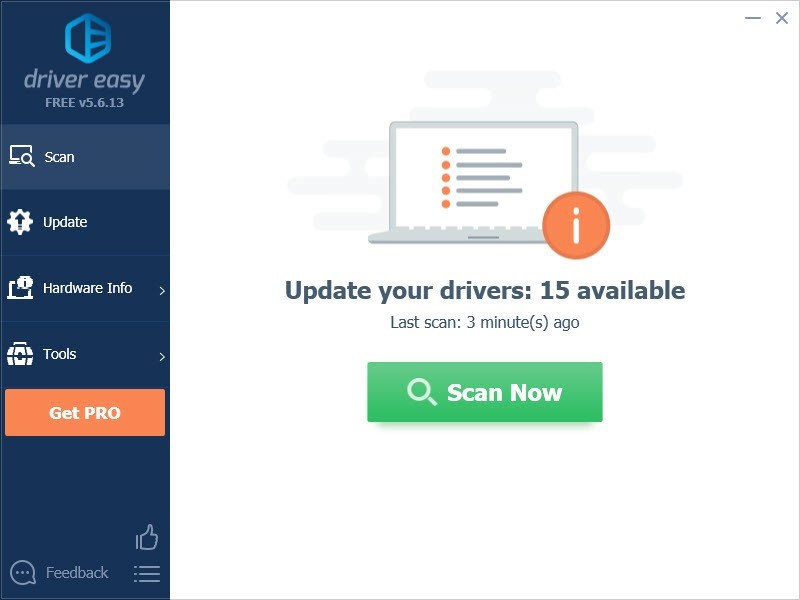
3) Click the Update button next to the driver you need to automatically download the correct version of this driver, then you can manually install it (you can do this with the FREE version).
Or click Update All to automatically download and install the correct version of all the drivers that are missing or out of date on your system (this requires the Pro version – you’ll be prompted to upgrade when you click Update All).
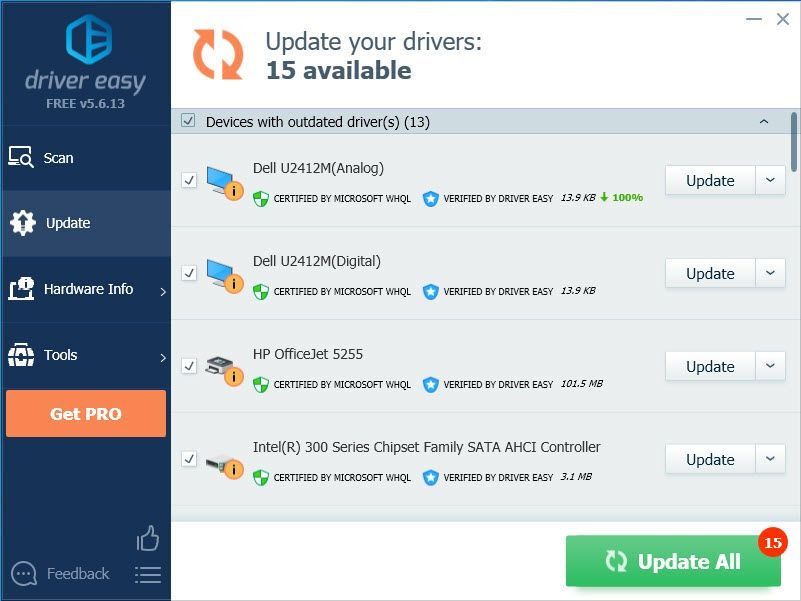
Option 2: Manually update your driver
HP keeps updating drivers for your device. To get the latest correct driver, follow the instructions below:
1) Go to the HP support website.
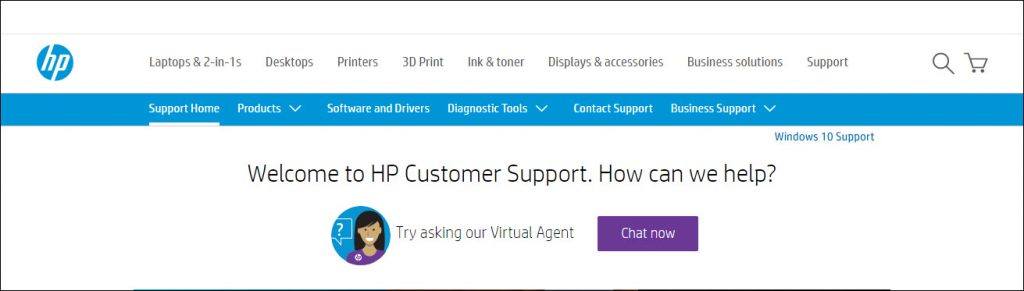
2) Type z440, then click HP Z440 Workstation.
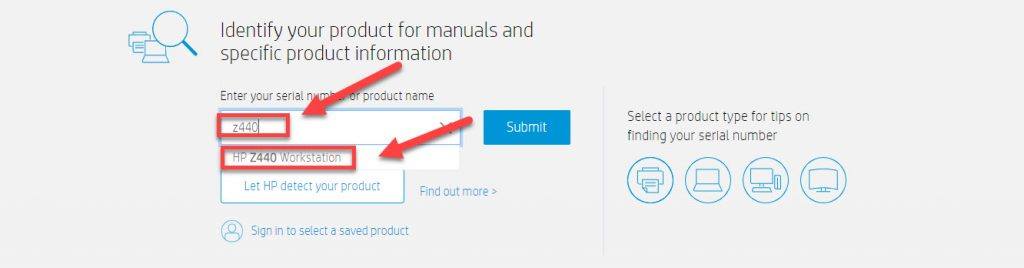
3) Click Software, Drivers and Firmware.
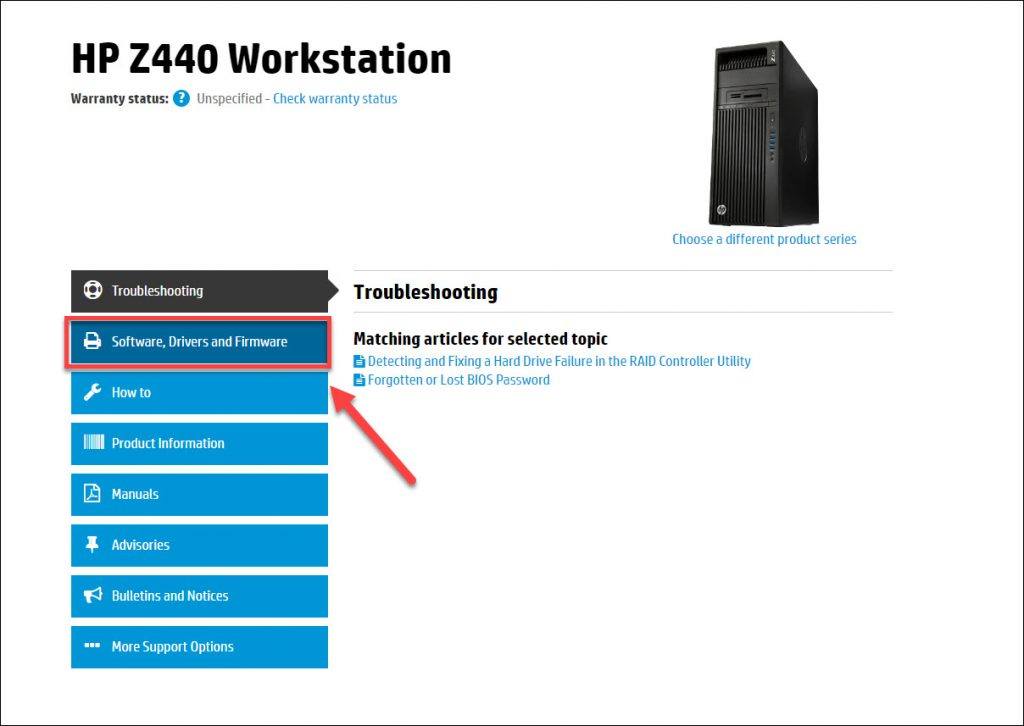
4) Find the driver corresponding with your specific flavor of Windows version (for example, Windows 32 bit) and download the driver manually.
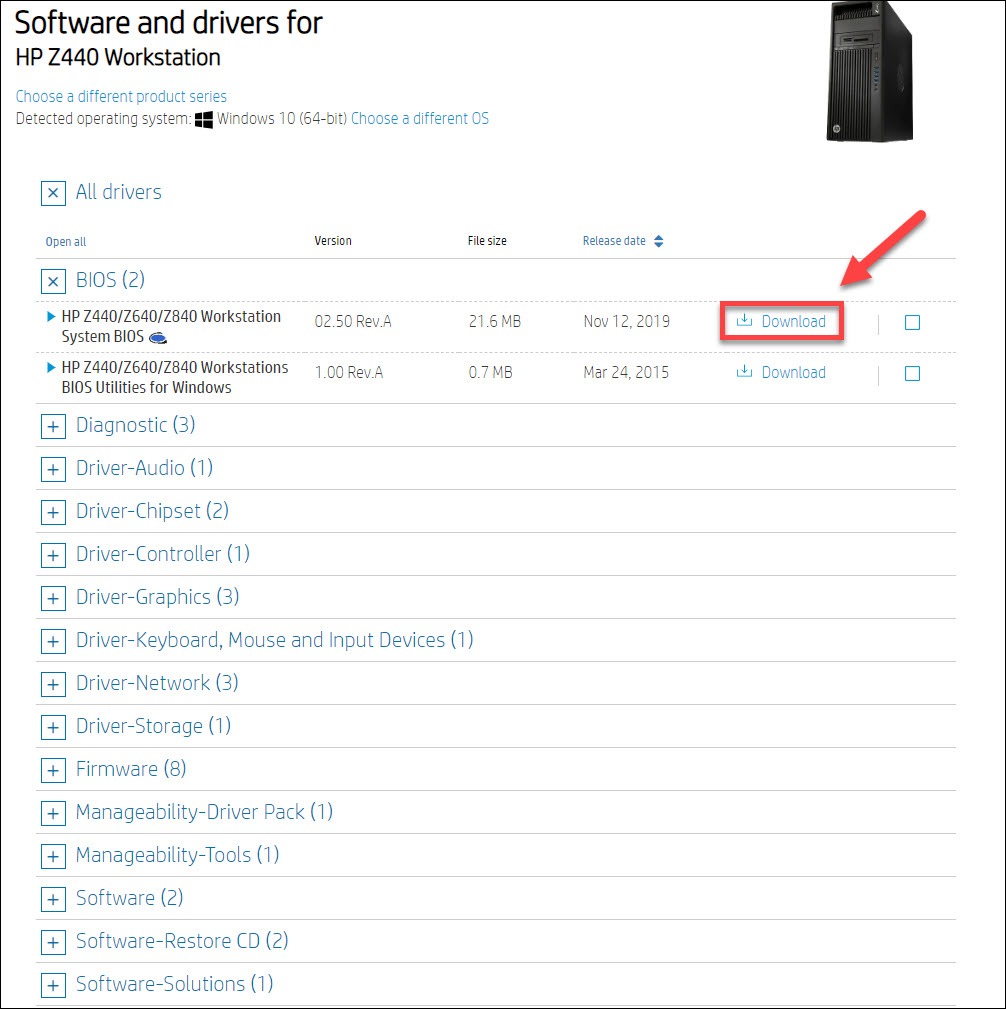
5) Once you’ve downloaded the correct driver for your system, double-click on the downloaded file and follow the on-screen instructions to install the driver.
Why do I need drivers?
A device driver is a program that enables your computer to work seamlessly with attached hardware devices. The driver runs on your operating system, and enables it to communicate with the hardware devices you use. Your hardware device won’t fully function if its driver hasn’t been properly installed on your computer.
Hopefully, this article helped. If you have any problems or suggestions, please feel free to leave a comment below.





