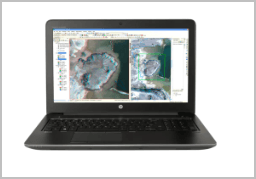
This post shows you how to download and install drivers for HP ZBook 15 G3 Mobile Workstation.
Updating your HP drivers will prevent various hardware and software problems, and bring you the best possible experience.
There are two ways you can update your HP ZBook 15 G3 drivers:
Option 1 – Manually – You’ll need some computer skills and patience to update your drivers this way, because you need to find exactly the right the driver online, download it and install it step by step.
OR
Option 2 – Automatically (Recommended) – This is the quickest and easiest option. It’s all done with just a couple of mouse clicks – easy even if you’re a computer newbie.
Option 1 – Download and install the driver manually
HP keeps updating drivers. To get them, you need to go to the HP support website, find the drivers corresponding with your specific flavor of Windows version (for example, Windows 10 32 bit) and download the driver manually.
1) Open HP Support webpage.
2) Type hp zbook 15 g3 in the search bar and go.

3) Click Support for HP ZBook 15 G3 (your preferred model).
4) Click Software, Drivers and Firmware.
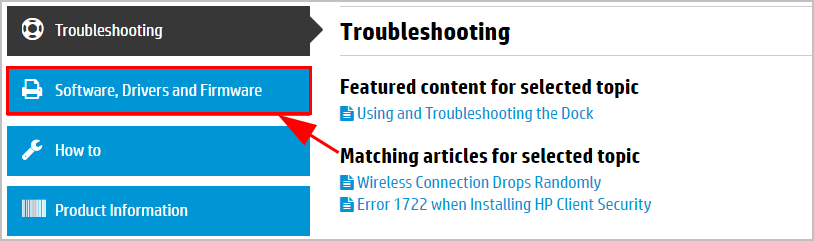
5) Then HP will list all the needed drivers and firmware for your HP ZBook 15 G3. Ensure the detected operating system is correct.
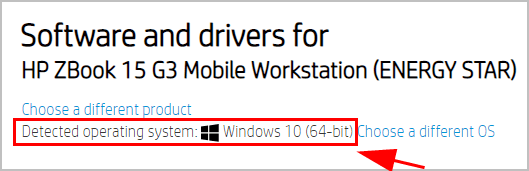
6) Choose the driver you want and download. You can download drivers for your graphics card, keyboard, mouse, etc.
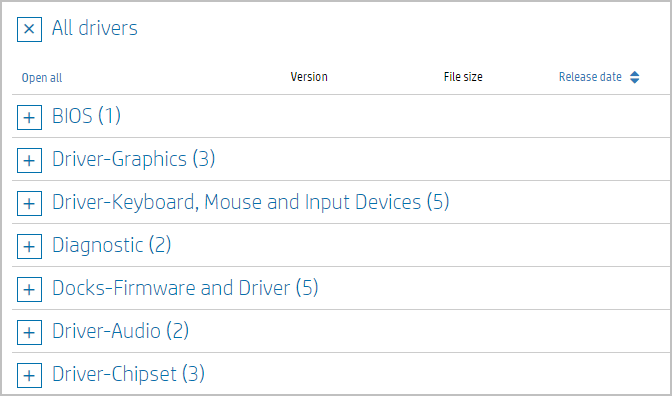
7) Once you’ve downloaded the correct drivers for your system, double-click on the downloaded files and follow the on-screen instructions to install the drivers.
If this method doesn’t work for you, don’t worry. Move to Option 2.
Option 2 – Automatically update HP ZBook 15 G3 drivers
If you don’t have the time, patience or computer skills to update the HP drivers manually, you can do it automatically with Driver Easy.
Driver Easy will automatically recognize your system and find the correct drivers for it. You don’t need to know exactly what system your computer is running, you don’t need to risk downloading and installing the wrong driver, and you don’t need to worry about making a mistake when installing.
You can update your drivers automatically with either the FREE or the Pro version of Driver Easy. But with the Pro version it takes just 2 clicks:
1) Download and install Driver Easy.
2) Run Driver Easy and click the Scan Now button. Driver Easy will then scan your computer and detect any problem drivers.
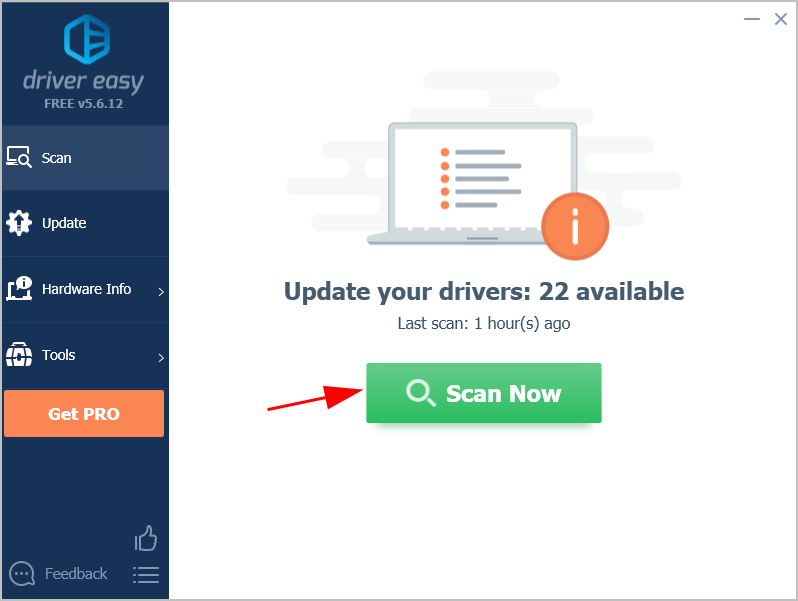
3) Click Update All to automatically download and install the correct version of all the drivers that are missing or out of date on your system (this requires the Pro version – you’ll be prompted to upgrade when you click Update All).
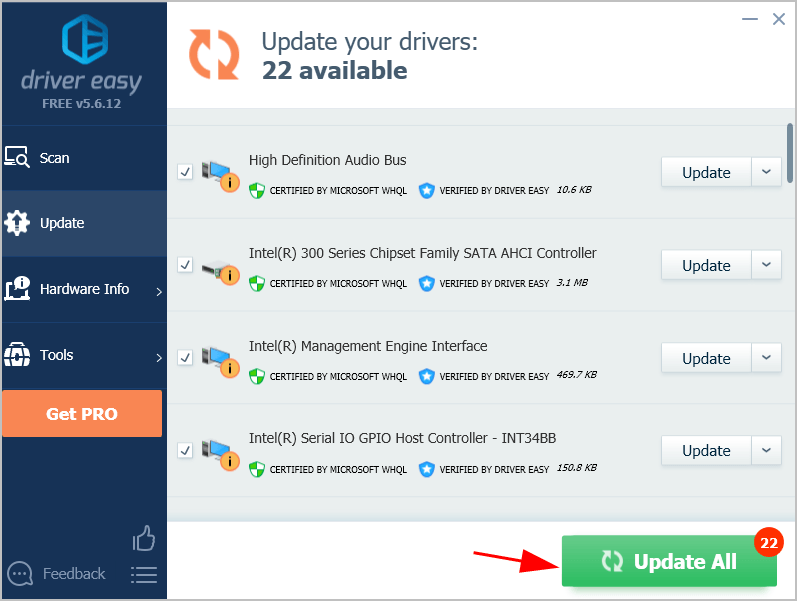
4) After updating, restart your computer.
If you come across any problem using Driver Easy, feel free to contact our tech team at support@drivereasy.com.





