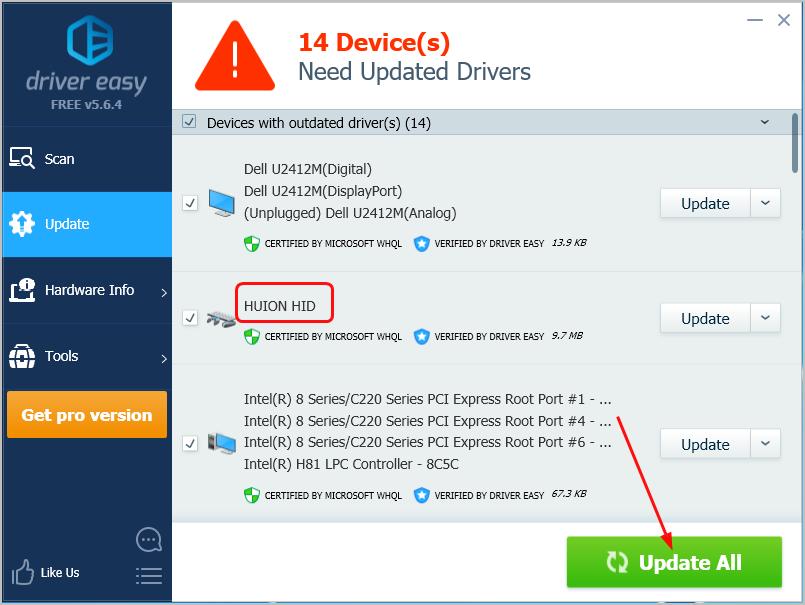Want to connect your Huion tablet to your Windows computer? You’ll need to download and install the latest Huion tablet driver for your Windows system. Where to download the correct driver then? Don’t worry. You’ll learn two ways to download the Huion tablet driver.
Pick the way you prefer:
Way 1: Download the latest tablet driver from the Huion website
Huion keeps updating drivers. You can go to the official Huion website to get the latest tablet driver.
Find your exact Huion model number. Move your mouse cursor on it to click the Windows icon of Driver to download the driver file.
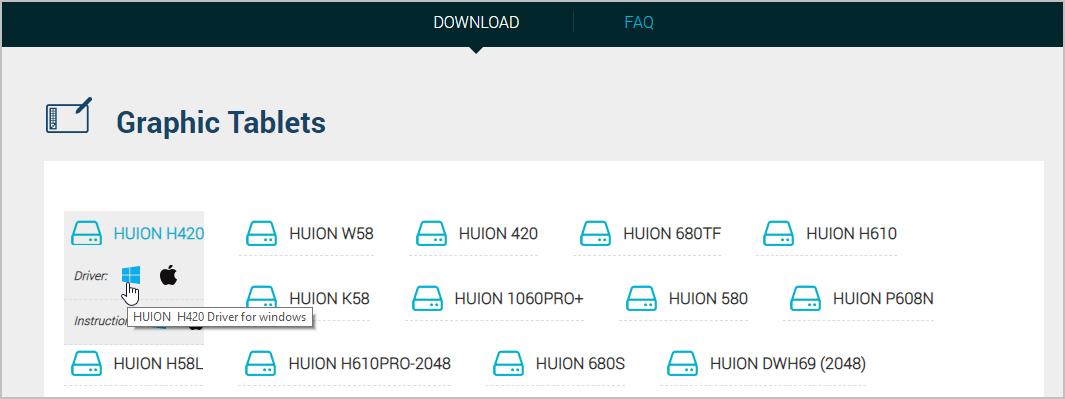 A zip file would then be downloaded.
A zip file would then be downloaded.
Extract the downloaded file and then open the folder to double-click the .exe file. Follow the on-screen instructions to complete the driver installation.
Way 2: Download Huion tablet driver automatically by Driver Easy
Alternatively, if you don’t have the time, patience or computer skills to update your Huion tablet driver manually, you can do it automatically with Driver Easy.
Driver Easy will automatically recognize your system and find the correct drivers for it. You don’t need to know exactly what system your computer is running, you don’t need to risk downloading and installing the wrong driver, and you don’t need to worry about making a mistake when installing.
Here’s how you can do it:
Download and install Driver Easy.
Run Driver Easy and click the Scan Now button. Driver Easy will then scan your computer and detect any problem drivers.
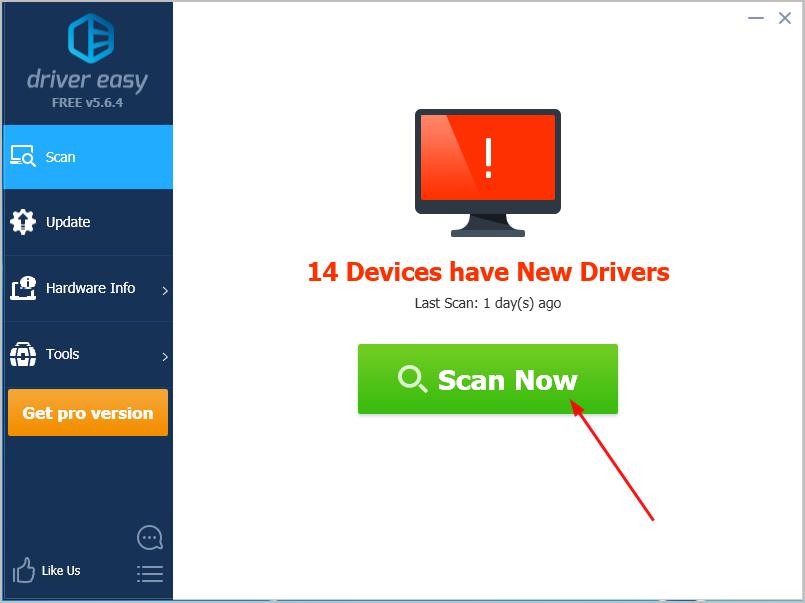
Click Update All to automatically download and install the correct version of all the drivers that are missing or out of date on your system. (This requires the Pro version which comes with full support and a 30-day money back guarantee. You’ll be prompted to upgrade when you click Update All.) Note: You can also do it for free if you like, but it’s partly manual.