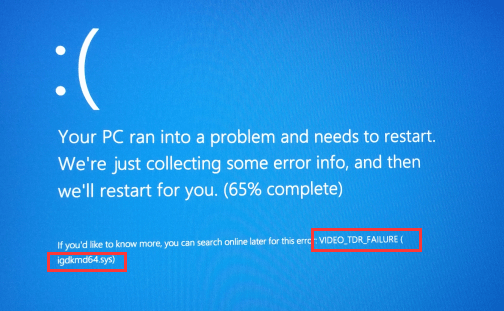
If you’re with Intel graphics card and you’re seeing the blue screen of death error with the code VIDEO TDR FAILURE, you’re not alone. Many Windows users are reporting this problem as well. But no worries, it’s possible to fix, no matter how dreadful it seems.
5 fixes for VIDEO TDR FAILURE
Here are 4 fixes for you to try. You may not have to try them all; just work your way down until you find the one works for you.
What is VIDEO TDR FAILURE blue screen of death?
TDR stands for Timeout, Detection, and Recovery components in Windows. If you’re seeing this notification, the most likely reason is that your graphics card driver stops responding. Windows might stop and restart the driver to fix the problem. You’ll need to be logged into Windows on the problem computer to try any of these solutions. If you can’t log into Windows, power on and off your PC 3 times to perform a hard reboot and restart it in Safe Mode, then try these solutions.
1: Run System File Checker
Corrupted or faulty system files could be the lead cause of a Video TDR Failure error. You can run System File Checker to help you fix it: 1) On you keyboard, press the Windows logo key and S at the same time, type cmd. Right-click Command Prompt and click Run as administrator.
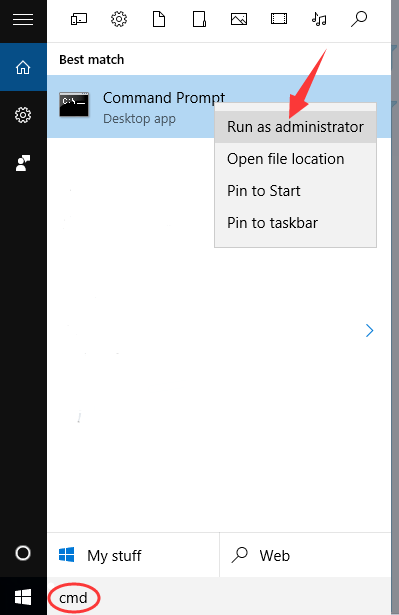
2) Type sfc/ scannow and press Enter.
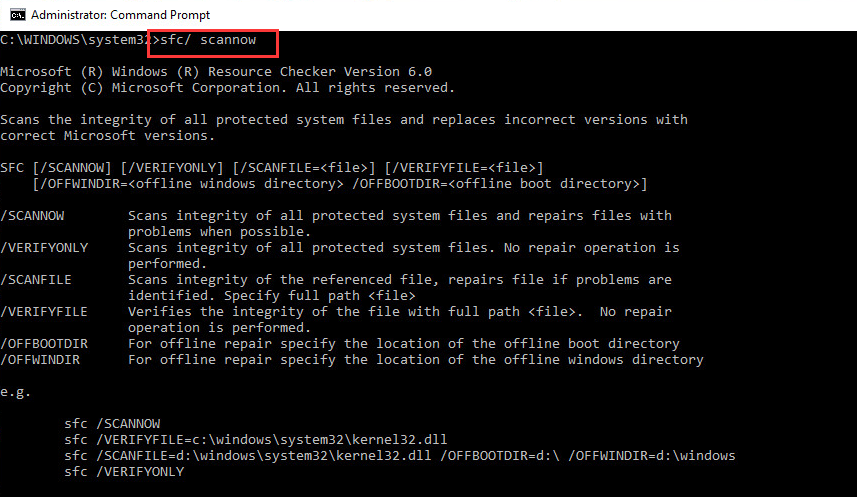
3) System File Checker will help you scan for the corruptions in your system files and restore the corrupted or missing files.
2: Restore graphics card driver
If this problem happens after you updated your graphics card driver, roll it back to previous stage: 1) On your keyboard, press the Windows logo key and R at the same time. Click Device Manager.
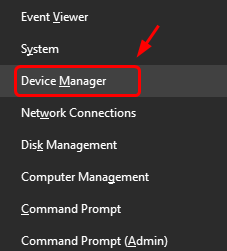
2) Expand Display adapters. Right-click your Intel Graphics card device driver and click Properties.
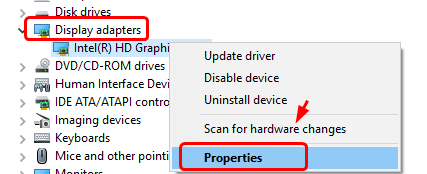
3) Click Driver tab, click Roll Back Driver.
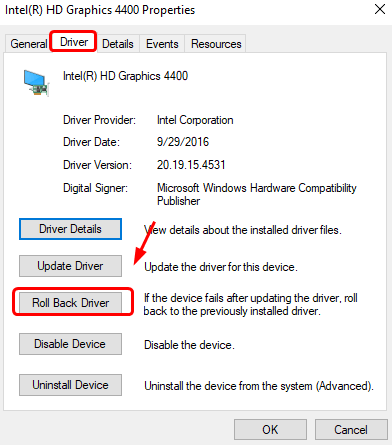
4) Restart your computer after this change. If the Roll Back Driver option here is grey like the following screen shot, skip to the next method.
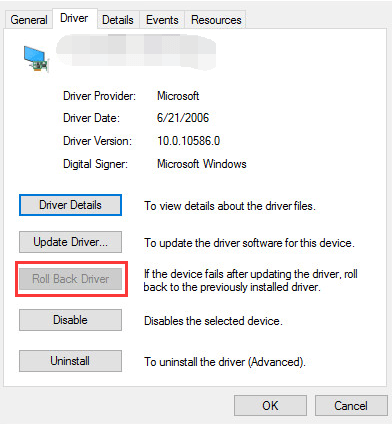
3: Uninstall or disable graphics card driver
If you have more than one graphics cards, there could be conflict among them. You can try uninstall or disable some with only one left: 1) On your keyboard, press the Windows logo key and R at the same time. Click Device Manager.
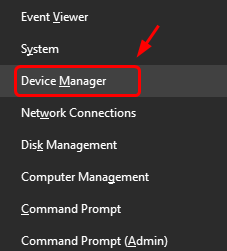
2) Expand Display adapters. Right-click your Intel Graphics card device driver and click Disable device.
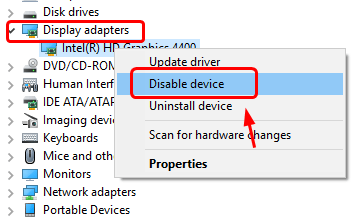
3) If the problem persists, go back to step 2) and click Uninstall device this time.
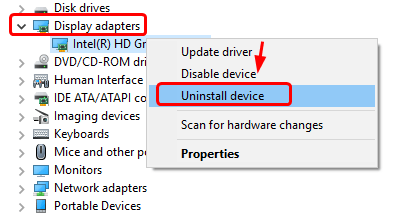
Tick the box for Delete the driver software for this device and click Uninstall.
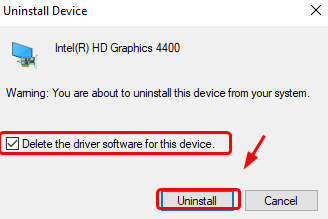
4) Restart. This change will allow Windows Update to help you find the correct driver for your system that won’t cause conflicting problem within the two graphics drivers.
4: Update video card driver
If the steps above don’t resolve your VIDEO TDR FAILURE (igdkmd64.sys) problem in Windows 10, it’s suggested that you update your graphics card driver. You can automatically update all your device drivers to the latest correct version with Driver Easy.
Driver Easy will automatically recognize your system and find the correct drivers for it. You don’t need to know exactly what system your computer is running, you don’t need to be troubled by the wrong driver you would be downloading, and you don’t need to worry about making a mistake when installing. Driver Easy handles it all.
You can update your drivers automatically with either the 7 days free trial or the Pro version of Driver Easy. It takes just 2 clicks, and you get full support and a 30-day money-back guarantee with the Pro version:
- Download and install Driver Easy.
- Run Driver Easy and click the Scan Now button. Driver Easy will then scan your computer and detect any problem drivers.

- Click the Activate & Update button next to the flagged device to automatically download and install the correct version of this driver.
Or click Update All to automatically download and install the correct version of all the drivers that are missing or out of date on your system (You’ll need the Pro version for this – when you select Update All, you’ll get a prompt to upgrade. If you’re not prepared to purchase the Pro version yet, Driver Easy provides a 7-day trial at no cost, granting access to all Pro features like fast downloads and easy installation. No charges will occur until after your 7-day trial period ends.)
- Restart your computer for the change to take effect.
Hopefully, this article helped in resolving your problem. If you have any questions or suggestions, please feel free to leave a comment below.





