Immortals Fenyx Rising, the latest action-adventure game released by Ubisoft, is finally here, giving you a gorgeous world to explore. However, many players reported various issues with this new title, such as the game not launching or stuck on loading. If you face the same predicament, don’t worry. Here are some quick fixes to try.
Fixes to try:
You don’t need to try them all. Just work your way down until you find the one that solves your problem.
- Rename the exe file
- Run the game as an administrator
- Update your graphics driver
- Verify the integrity of game files
- Use dedicated graphics card
Fix 1 – Rename the exe file
This sounds a bit weird but renaming the game’s exe file works like a charm for many players that can’t start the game normally. Here’s how:
- Go to game’s installation folder.
- Rename the ImmortalsFenyxRising.exe file to ImmortalsFenyxRising.exe.old.
- Rename the ImmortalsFenyxRising_plus.exe file to ImmortalsFenyxRising.exe.
Relaunch Immortals Fenyx Rising and it should be working properly. If this method doesn’t help, there are more fixes to try.
Fix 2 – Run the game as an administrator
To grant Immortals Fenyx Rising necessary permissions to work as intended, you should run it in the administrator mode.
- Go to the game’s installation folder.
- Right-click the ImmortalsFenyxRising.exe file and select Properties.

- Click the Compatibility tab. Then, check the box next to Run this program as an administrator and click OK.
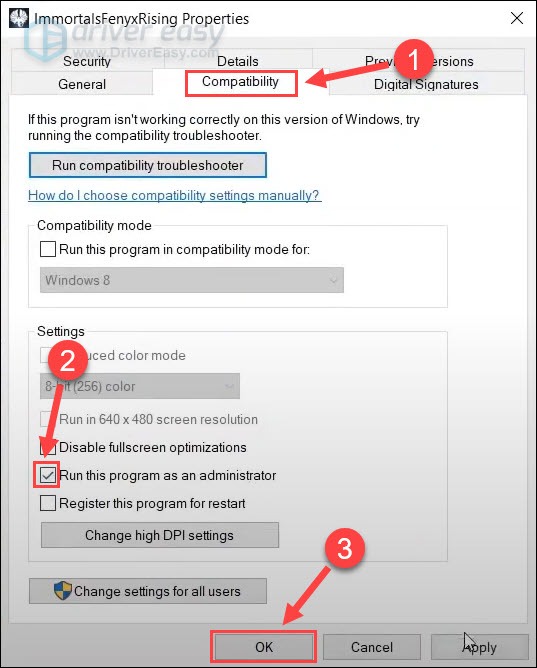
Run the game again to check if your problem gets fixed. If not, continue to the third method.
Fix 3 – Update your graphics driver
Gaming issues like Immortals Fenyx Rising not launching may indicate you’re using a faulty or outdated graphics driver. To fix it and improve the game performance, you need to install the latest graphics driver.
There are mainly two ways you can do this:
Option 1 – Manually – You can search for the most recent correct driver from the manufacturer’s website such as AMD or NVIDIA, and then install it manually. Be sure to choose only drivers that are compatible with your Windows version.
Option 2 – Automatically (recommended) – If you don’t have the time, patience or computer skills to update your monitor driver manually, you can, instead, do it automatically with Driver Easy. Driver Easy will automatically recognize your system and find the correct driver for your exact GPU, and your Windows version, and it will download and install them correctly:
- Download and install Driver Easy.
- Run Driver Easy and click the Scan Now button. Driver Easy will then scan your computer and detect any problem drivers.

- Click Update All to automatically download and install the correct version of all the drivers that are missing or out of date on your system (this requires the Pro version – you’ll be prompted to upgrade when you click Update All). You can also click the Update button do it for free, but it’s partly manual.

You should expect a smooth gameplay after all the device drivers are updated. But if the game still won’t launch, check out the fixes below.
Fix 4 – Verify the integrity of game files
If Immortals Fenyx Rising wasn’t installed properly with certain game files missing or damaged, it won’t launch correctly. To see if that’s the case, follow the steps below.
- Launch your UBISOFT CONNECT Client.
- Navigate to the Games tab, and click the downward triangle icon at the lower right corner of the Immortals Fenyx Rising tile.
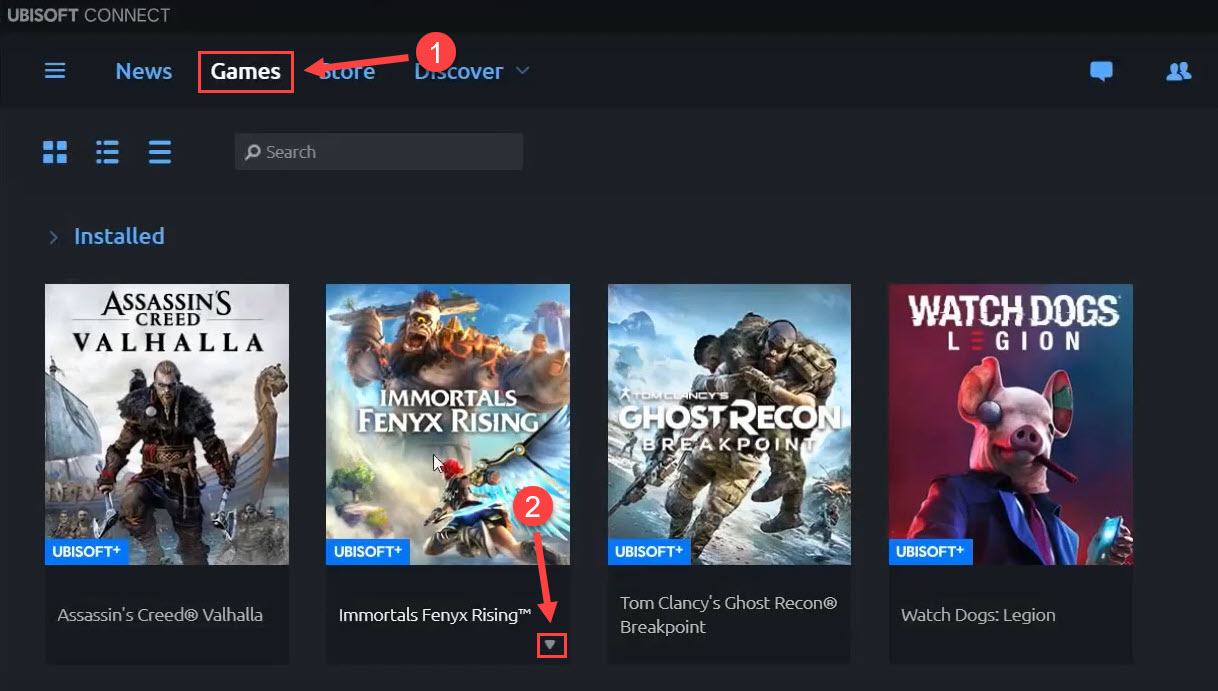
- Click Verify files.
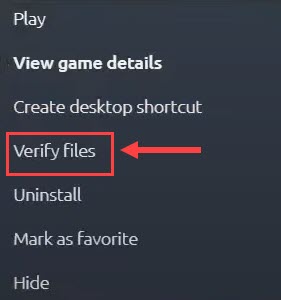
Wait until the scan and repair process completes, and restart your game to test. If the not launching problem persists, keep reading the last fix.
Fix 5 – Use dedicated graphics card
Modern video games are usually graphics-intensive and require decent machines to run with. Make sure your PC specs satisfies the minimum requirements for Immortals Fenyx Rising, or else it won’t start in the right way. If you have a powerful setup and have more than one GPU, you should run the game on the dedicated graphics card.
- Right-click any empty space on your desktop and click NVIDIA Control Panel.

- Select Manage 3D settings from the left pane.

- Click the Program Settings tab and then click Add to include the Immortals Fenyx Rising.exe file.
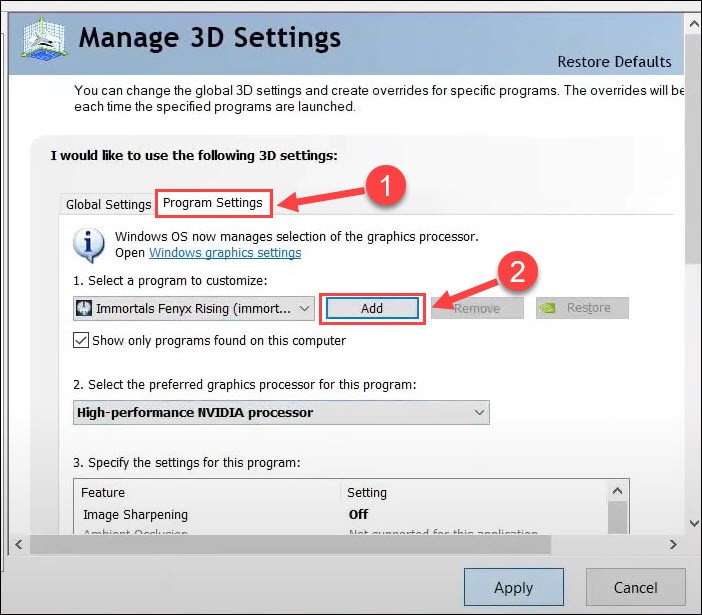
- Select High-performance NVIDIA processor from the drop-down menu. Then, click Apply.

Note: If you have an AMD graphics card, you could refer to this guide: How to Configure Switchable Graphics using Radeon Settings. - Type graphics in the Windows search bar, and click Graphics settings.
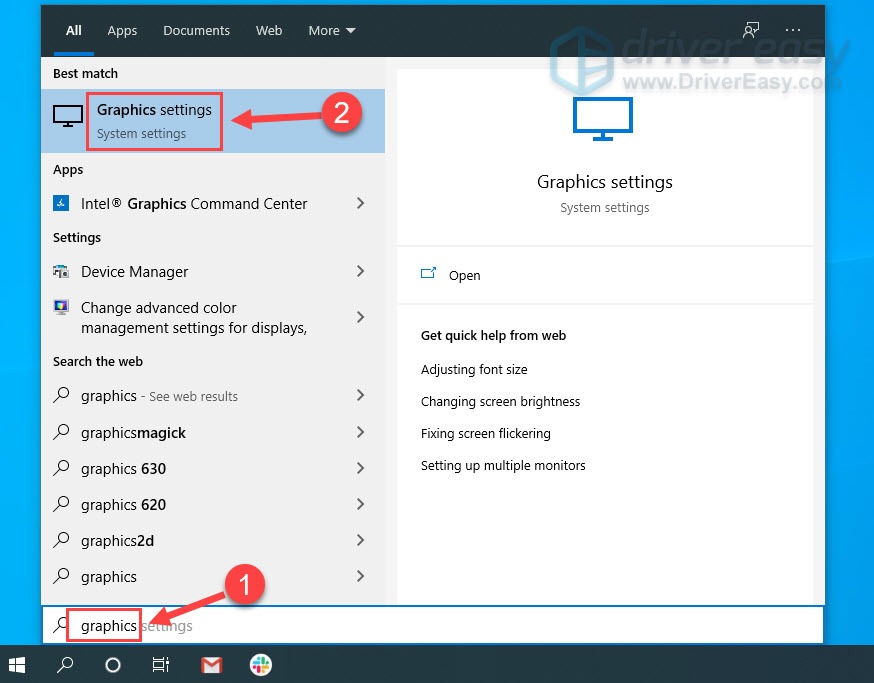
- Click Browse and add Immortals Fenyx Rising.
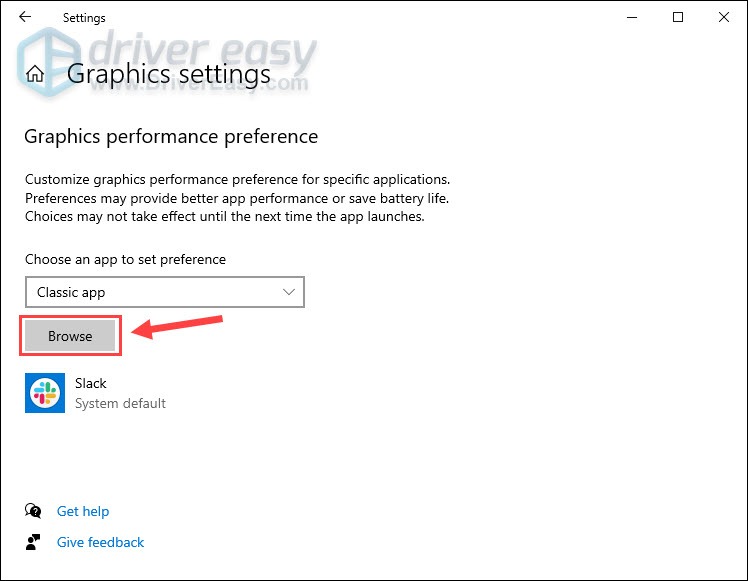
- After the game is added, select it and click Options.
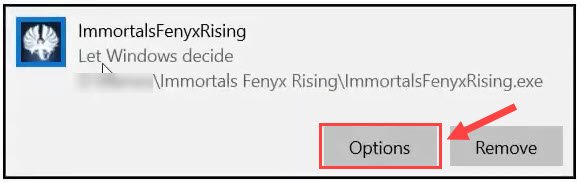
- On the pop-up menu, click High performance and click Save.
Now check if Immortals Fenyx Rising is able to launch. If all the methods above fail to get your game working, try contacting Ubisoft support for further assistance.
Hopefully you’ll find this post helpful. If you have further questions or suggestions, please feel free to leave a comment below.






