
To set up Insignis USB 2.0 to Ethernet adapter and make sure it transfers data fast, you need to download and update your Insignis USB 2.0 adapter driver.
When you purchase Insignis products, there’s a driver CD inside. But if it’s not so convenient to update the driver with the CD, don’t worry.
There are two other methods you can update your USB 2.0 to Ethernet Adapter driver:
This is the quickest and easiest option. It’s all done with just a couple of mouse clicks – easy even if you’re a computer newbie.
You’ll need some computer skills and patience to update your drivers this way because you need to find exactly the right driver online, download it and install it step by step.
Option 1 – Automatically update Insignia USB 2.0 to Ethernet adapter drivers
If you don’t have the time, patience, or computer skills to update the Insignia USB 2.0 to Ethernet adapter driver manually, you can do it automatically with Driver Easy. This is your go-to option if you’re using a Windows PC/laptop.
Driver Easy will automatically recognize your system and find the correct drivers for it. You don’t need to know exactly what system your computer is running, you don’t need to risk downloading and installing the wrong driver, and you don’t need to worry about making a mistake when installing.
You can update your drivers automatically with either the FREE or the Pro version of Driver Easy. But with the Pro version it takes just 2 clicks:
- Download and install Driver Easy.
- Connect your Insignis USB 2.0 to an Ethernet adapter to your computer. Run Driver Easy and click the Scan Now button. Driver Easy will then scan your computer and detect any problem drivers.

- Click Update All to automatically download and install the correct version of all the drivers that are missing or out of date on your system (this requires the Pro version – you’ll have full technical support and a 30-day money back guarantee).
Or click Update next to your Insignia USB 2.0 to Ethernet Adapter driver to download it automatically and install it manually for free (it’s partly manual).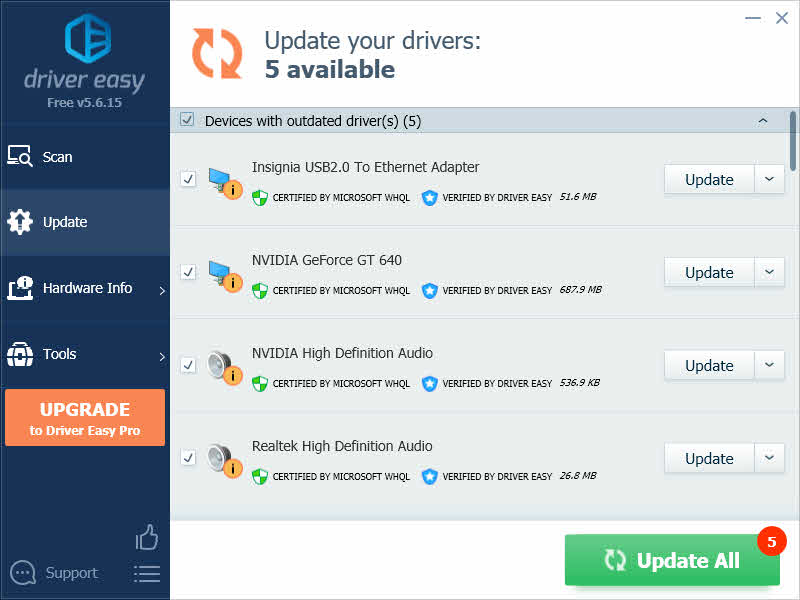
- Restart your computer to take effect.
Option 2 – Download and install the driver manually
Insignia has discontinued the support for USB 2.0-to-Ethernet adapter. So if you want to update the driver manully, you should check the ethernet controller driver from Realtek which will include the necessary updates for your Insignia adapter.
- Go to the Realtek’s support page.
- Choose your operating system and click the download button next to it.
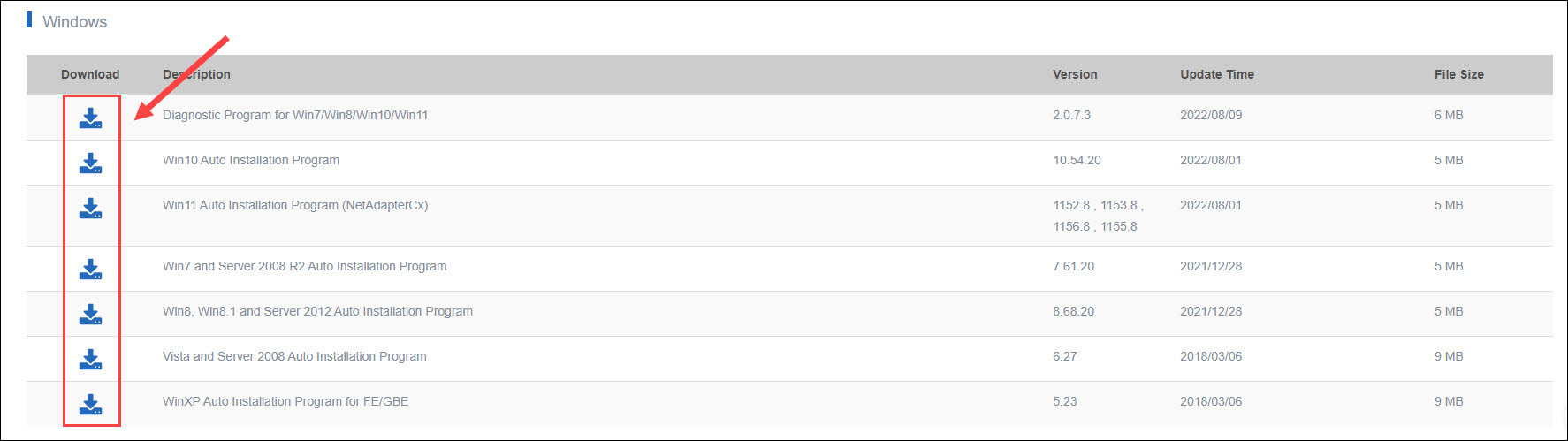
- Once you’ve downloaded the correct drivers for your system, double-click the downloaded file and follow the on-screen instructions to install the driver.
So that’s it — two easy methods for you to install Insignis USB 2.0 to Ethernet adapter driver. Feel free to leave us a remark if you have further questions or any suggestions.





