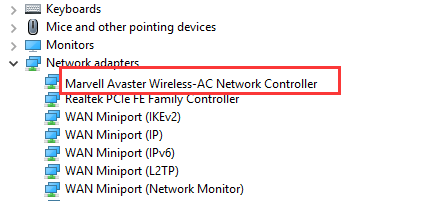 When the wireless network stops working on your Surface, it’s very likely due to your Marvell Avastar Wireless-AC Network Controller driver. No worries! The good news is you can fix it easily by yourself.
Here’re 2 options you can try to fix this problem. Choose the one you prefer.
Option 1 – Manually – Some computer skills and patience are required to play around with your drivers this way, because you have to find the exactly correct driver online, download it and install it step by step.
When the wireless network stops working on your Surface, it’s very likely due to your Marvell Avastar Wireless-AC Network Controller driver. No worries! The good news is you can fix it easily by yourself.
Here’re 2 options you can try to fix this problem. Choose the one you prefer.
Option 1 – Manually – Some computer skills and patience are required to play around with your drivers this way, because you have to find the exactly correct driver online, download it and install it step by step.
OR
Option 2 – Automatically (Recommended) – This is the quickest and easiest option. It’s all done with just a few mouse clicks – super easy even if you’re a computer newbie. IMPORTANT: Both these two options should be performed with network connection on your Surface. If you cannot access the wireless network, try to connect to network through a wired cable.Option 1. Download latest Avastar Wireless-AC Network Controller driver from Microsoft website
1) Head to Microsoft Install Wireless Drivers on Surface website. 2) Choose your operating system. Then click Download the driver package.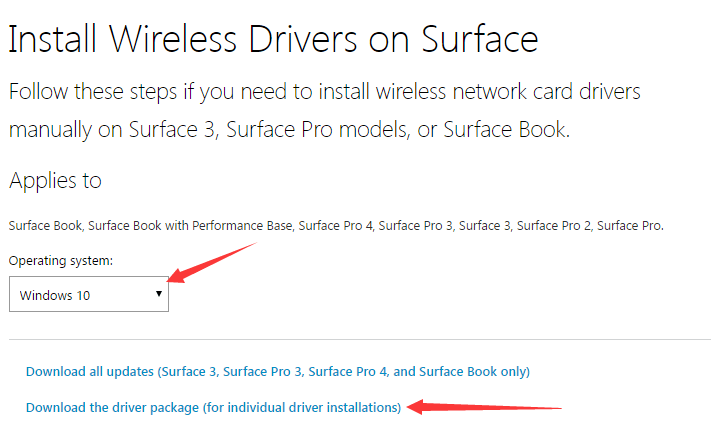 3) Click the download link of your Surface version.
3) Click the download link of your Surface version.
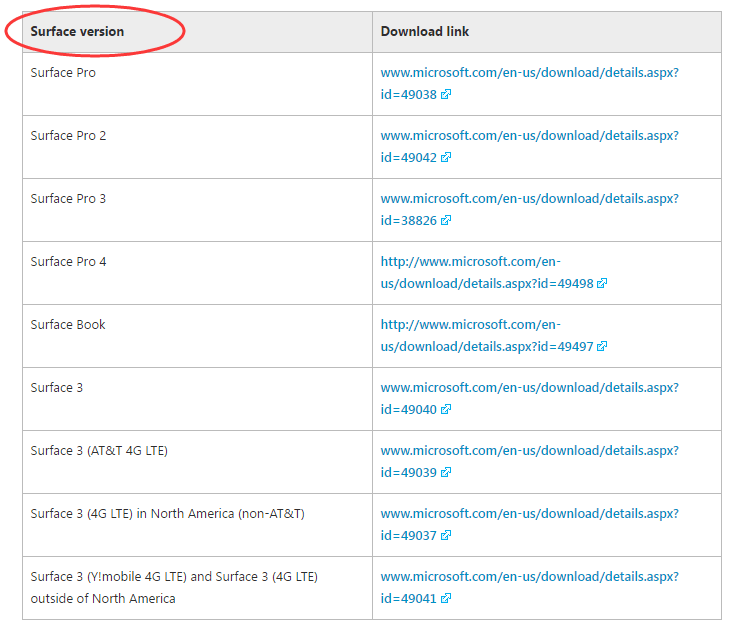 4) Click Download icon and go on to follow the on-screen instructions to finish downloading.
4) Click Download icon and go on to follow the on-screen instructions to finish downloading.
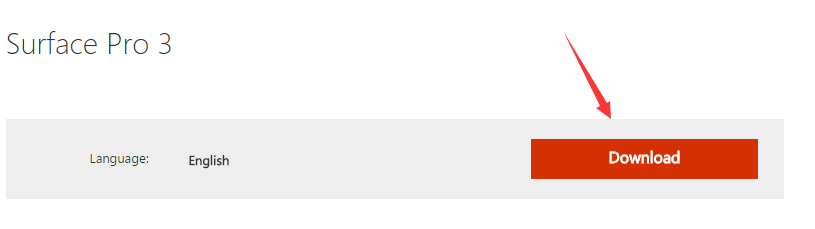
Option 2. Download & Install the latest Avastar Wireless-AC Network Controller driver via Driver Easy AUTOMATICALLY (Recommended)
Driver Easy will automatically recognize your system and find the correct drivers for it. You don’t need to know exactly what system your computer is running, you don’t need to risk downloading and installing the wrong driver, and you don’t need to worry about making a mistake when installing. You can update your drivers automatically with either the FREE or the Pro version of Driver Easy. But with the Pro version it takes just 2 clicks (and you get full support and a 30-day money back guarantee): 1) Download and install Driver Easy. 2) Run Driver Easy and click Scan Now button. Driver Easy will then scan your computer and detect any problem drivers.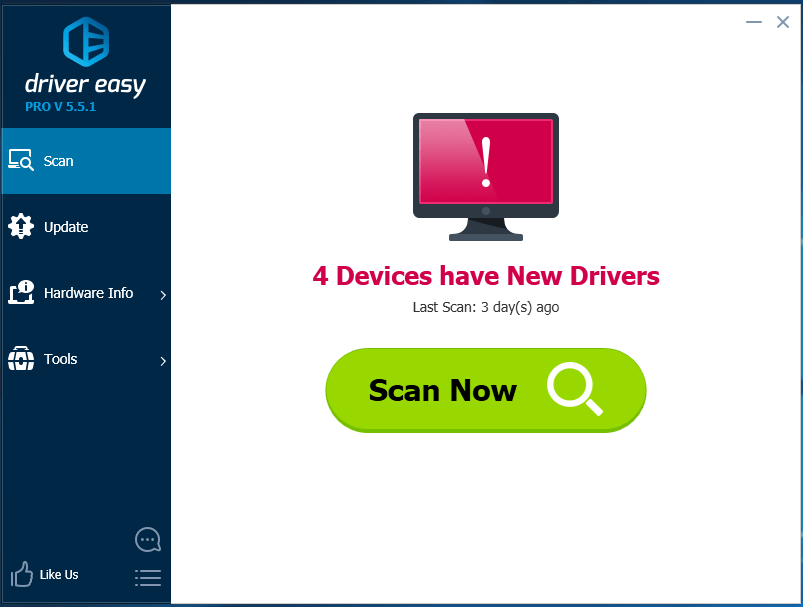 3)
Click the Update button next to a flagged network controller driver to automatically download and install the correct version of this driver (you can do this with the FREE version).
Or click Update All to automatically download and install the correct version of all the drivers that are missing or out of date on your system (this requires the Pro version – you’ll be prompted to upgrade when you click Update All).
3)
Click the Update button next to a flagged network controller driver to automatically download and install the correct version of this driver (you can do this with the FREE version).
Or click Update All to automatically download and install the correct version of all the drivers that are missing or out of date on your system (this requires the Pro version – you’ll be prompted to upgrade when you click Update All).
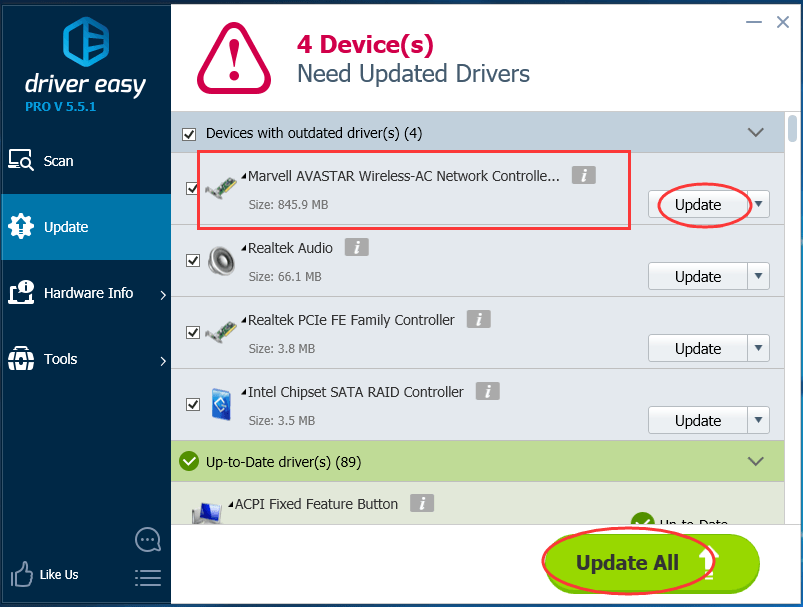 Note: Driver Easy needs network connection to help you update all the driver with one-click. But without Internet, you still can use its Offline Scan feature to update your drivers.
After installing the new driver on your Surface, please reboot your system to make it take effect.
That’s all there is to it.
Any confusion please feel free to leave comment below to let us know, thanks.
Note: Driver Easy needs network connection to help you update all the driver with one-click. But without Internet, you still can use its Offline Scan feature to update your drivers.
After installing the new driver on your Surface, please reboot your system to make it take effect.
That’s all there is to it.
Any confusion please feel free to leave comment below to let us know, thanks.





