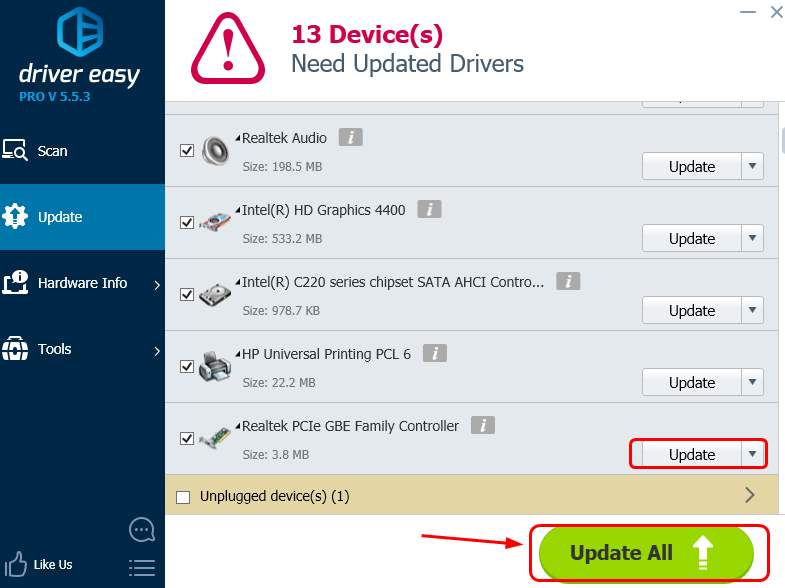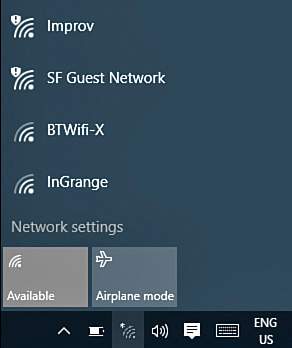
1: Power cycle the router
2: Make sure IPv4 and IPv6 protocols are enabled
3: Change power management setting
4: Reinstall network adapters device driver
1: Power cycle the router
If you cannot see Wi- Fi or Ethernet options in the list of networks, remove the power plug from the router after turning it off. Leave it for a few seconds, then plug in the power cord and turn it on. This is proved to be the easiest solution to some users, but if you find not helping, move on the nest fixes.
2: Make sure IPv4 and IPv6 protocols are enabled
You may not be able to connect to the internet if your IPv4 and IPv6 protocols are disabled. To fix it:
1) Follow the path: Control Panel > Network and Internet > Network and Sharing Center. Then click Change adapter settings on the left side of the pane.
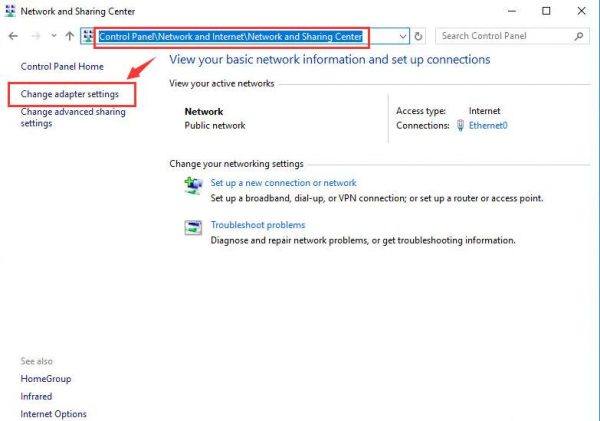
2) Right-click the problematic Wi- Fi or Ethernet connection and click Properties.
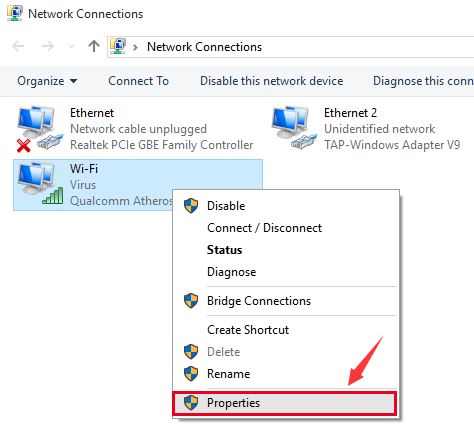
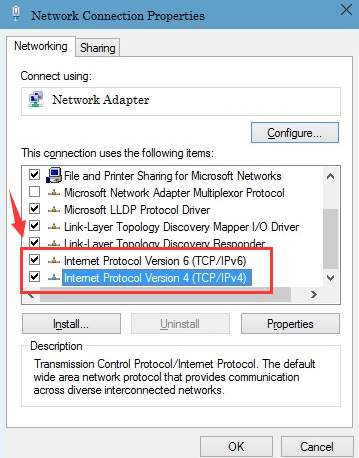
3: Change power management setting
Problematic power management settings could be the cause of this problem. You can modify the setting to fix it. Here is how:
1) On your keyboard, press the Windows logo key and X at the same time. Click Device Manager.
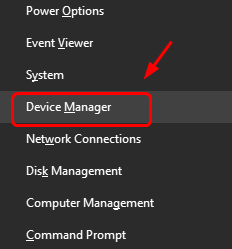
2) Expand Network adapter. Right-click your network connection device and click Properties.
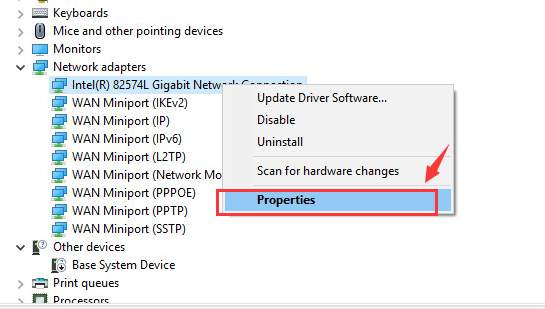
3) Go to Power Management tab, and un-tick the box for Allow the computer to turn off this device to save power. Click OK to save.
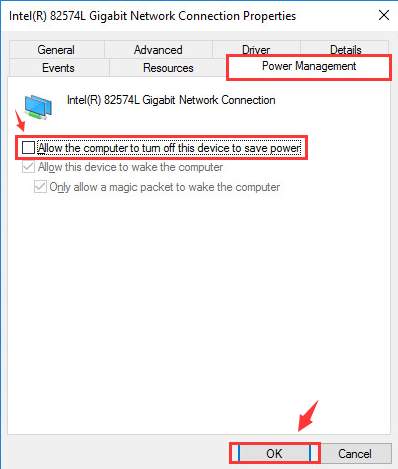
4) Check to see if your Internet connection is back to normal again.
4:Reinstall network adapters device driver
Your network connection problem is probably caused by driver issues. The steps above may resolve it, but if they don’t, or you’re not confident playing around with drivers manually, you can do it automatically with Driver Easy.
Driver Easy will automatically recognize your system and find the correct drivers for it. You don’t need to know exactly what system your computer is running, you don’t need to risk downloading and installing the wrong driver, and you don’t need to worry about making a mistake when installing.
You can update your drivers automatically with either the FREE or the Pro version of Driver Easy. But with the Pro version it takes just 2 clicks (and you get full support and a 30-day money back guarantee):
1) Download and install Driver Easy.
2) Run Driver Easy and click the Scan Now button. Driver Easy will then scan your computer and detect any problem drivers.
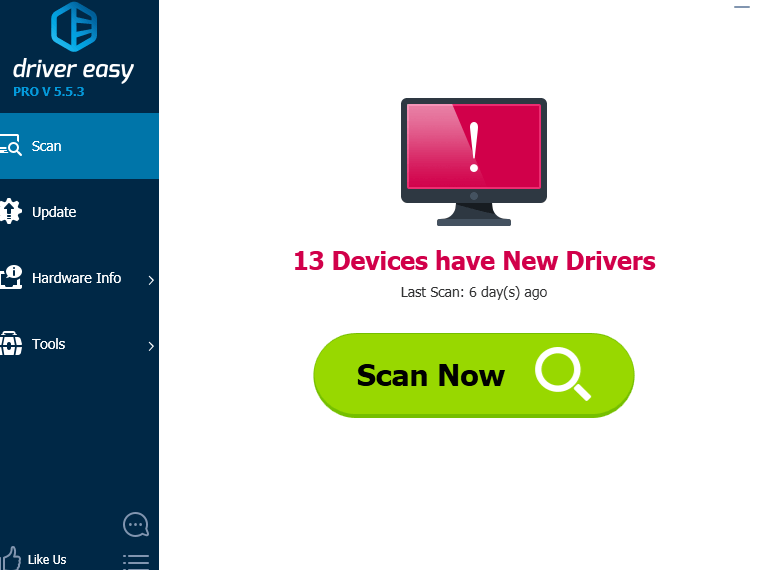
3) Click the Update button next to all flagged devices to automatically download and install the correct version of their drivers (you can do this with the FREE version).
Or click Update All to automatically download and install the correct version of all the drivers that are missing or out of date on your system (this requires the Pro version – you’ll be prompted to upgrade when you click Update All).