
If you want to make sure your computer can recognize your iPhone when you connect them together, you should install the correct iPhone driver on your computer.
To download and install the iPhone driver on your Windows 10 computer
Usually, if you connect an iPhone to your Windows 10 computer, your system will automatically download and install the correct drivers for the iPhone. But if that’s not the case for you, or if you want to reinstall those drivers, you will need to download them from a trusted source on the Internet.
Try the easy way!
You can install your drivers manually with iTunes. Or if you want to do it automatically, you can use Driver Easy.
Driver Easy will automatically recognize your system and find the correct drivers for it. You don’t need to know exactly what system your computer is running, you don’t need to risk downloading and installing the wrong driver, and you don’t need to worry about making a mistake when installing.
You can update your drivers automatically with either the FREE or the Pro version of Driver Easy. But with the Pro version it takes just 2 clicks (and you get full support and a 30-day money back guarantee):
1) Download and install Driver Easy.
2) Run Driver Easy and click the Scan Now button. Driver Easy will then scan your computer and detect any problem drivers.
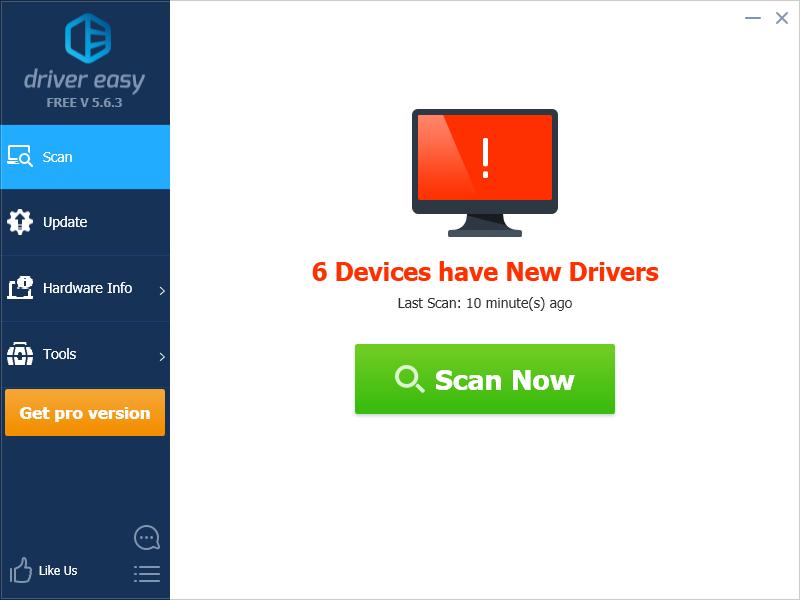
3) Click the Update button next to your the driver for your iPhone to automatically download and install the correct version of this driver, then you can manually install it. Or click Update All to automatically download and install the correct version of all the drivers that are missing or out of date on your system (this requires the Pro version – you’ll be prompted to upgrade when you click Update All).
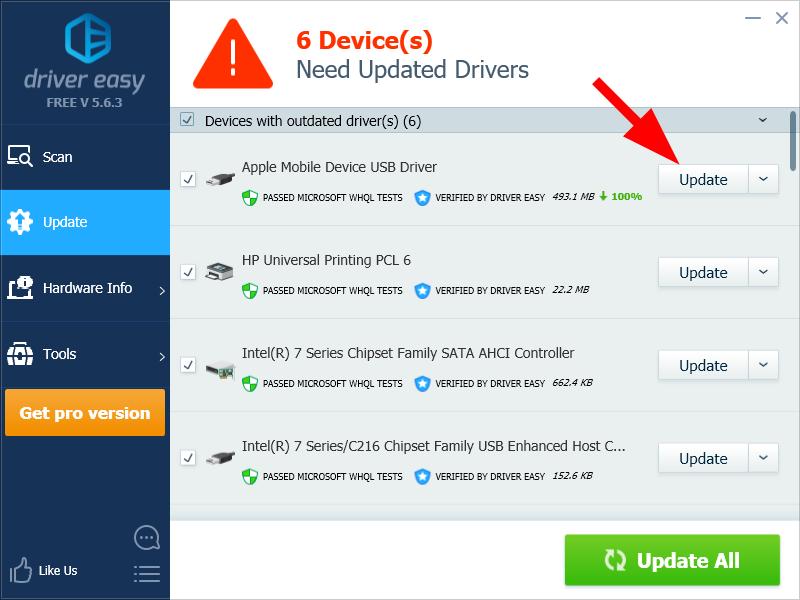
If you have any issue with Driver Easy, please contact Driver Easy’s support team at support@drivereasy.com for advice. You should attach the URL of this article so they can help you better.





