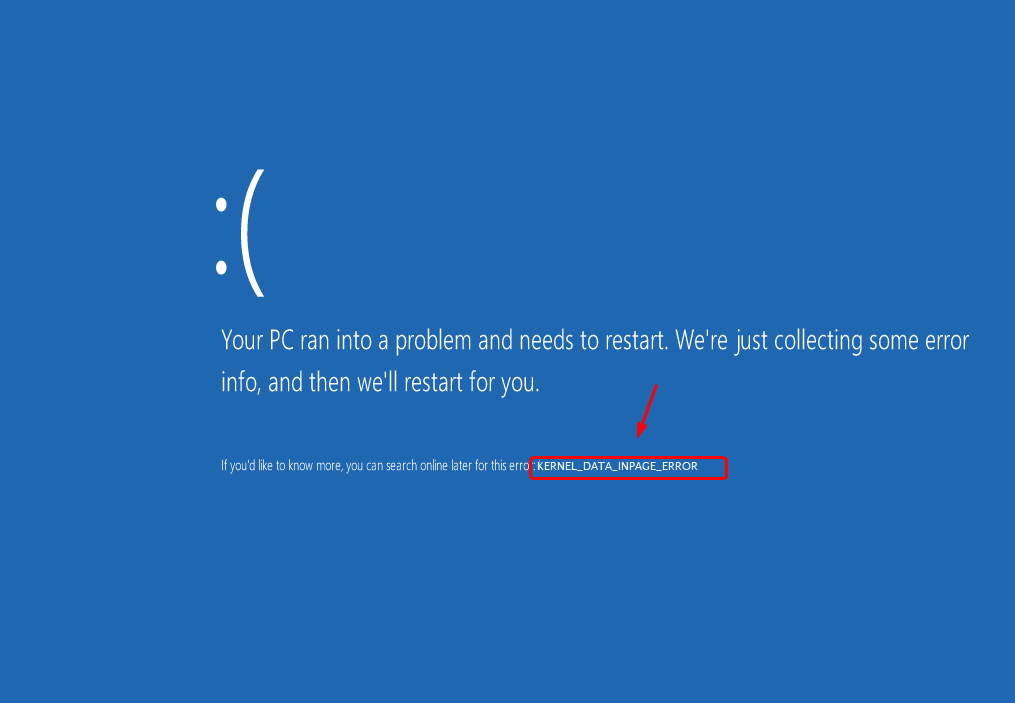
If you’re seeing a blue screen with the error KERNEL_DATA_INPAGE_ERROR (sometimes accompanied by the stop code 0x0000007A), you’re not alone. Many Windows users have encountered this problem — but don’t worry. As intimidating as a blue screen may look, it’s usually fixable…
IMPORTANT: You’ll need to be logged into Windows on the problem computer to try any of these solutions. If you can’t log into Windows, power on and off your PC 3 times to perform a hard reboot and restart it in Safe Mode, then try these solutions.
Method 1: Check for Virus
The Kernel_Data_Inpage_Error could be caused by files or programs infected by virus. If you haven’t scan your computer for possible virus, do it now. If you find any infected files, remove them completely.
Method 2: Run a Hard Disk Drive Check and RAM Check
Kernel_Data_Inpage_Error is very likely to be caused by failing RAM and a disk controller error. You can run some checks to see if your disk or RAM is at fault:
- Test Your System Memory
1) On your keyboard, press the Windows logo key and R at the same time to invoke a Run command. Type mdsched.exe in the run box and press Enter.
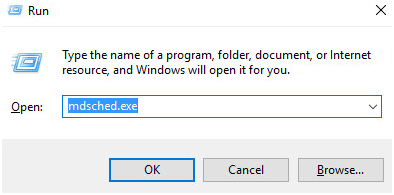
2) You could click Restart now and check for problems (recommended) to check the status of your memory card right now, or click Check for problems the next time I start my computer if you’re too occupied now.
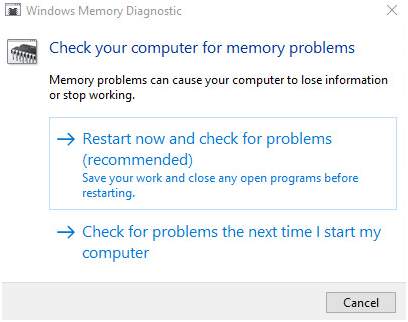
3) You’ll see Windows Memory Diagnostic Tool working when you restart your PC.
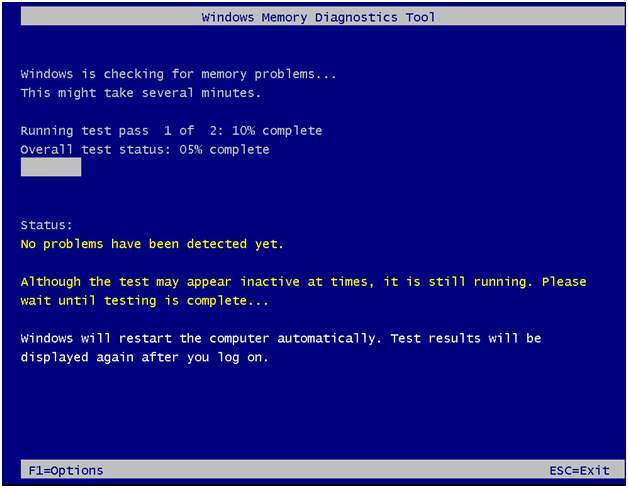
If it reports no error, good news, your disk is not the culprit.
- Run a Hard Disk Drive test
1) On your keyboard, press the Windows logo key and X at the same time, then click Command Prompt (Admin).
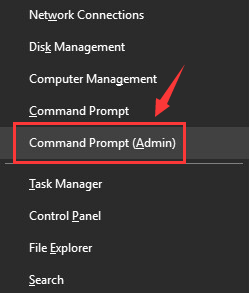
When prompted with the administrator permission, click Yes.
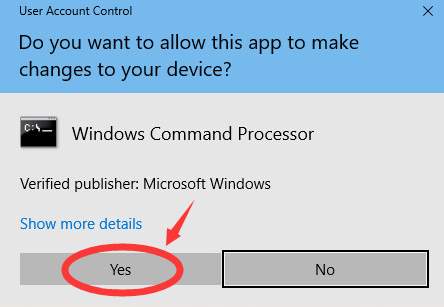
2) Type in the command and press the Enter key on your keyboard. Then type Y.
chkdsk C: /F /R
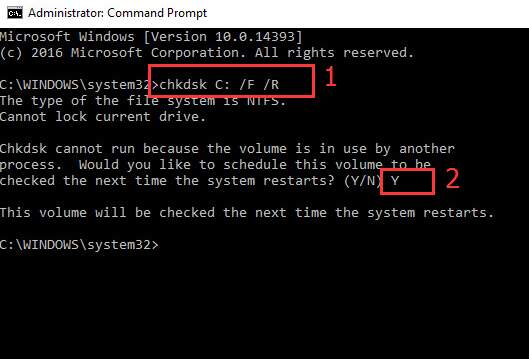
3) Restart your computer for the CHKDSK to scan your HDD and locate and repair any problems detected.
Method 3: Set Paging File Management to Automatic
As the error code shows, if you’re having a bad block or sector in a paging file, Kernel_Data_Inpage_Error would happen too. To fix it:
1) On your keyboard, press the Windows logo key and E at the same time to invoke File Explorer folder. Right-click This PC and click Properties.
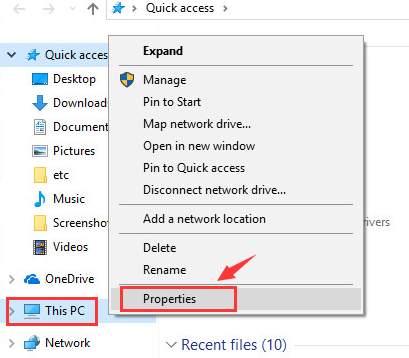
2) Click Advanced System Settings.
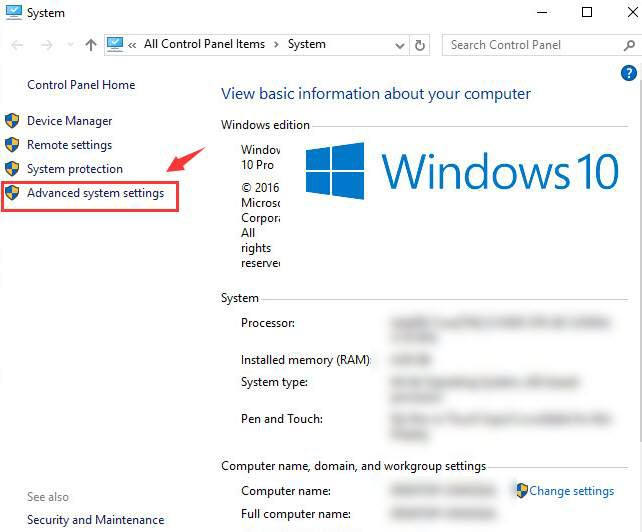
3) In the Advanced tab, click Settings under Performance category.
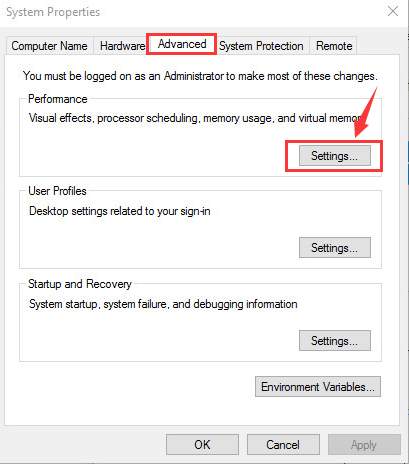
4) Go to Advanced tab. Click Change….
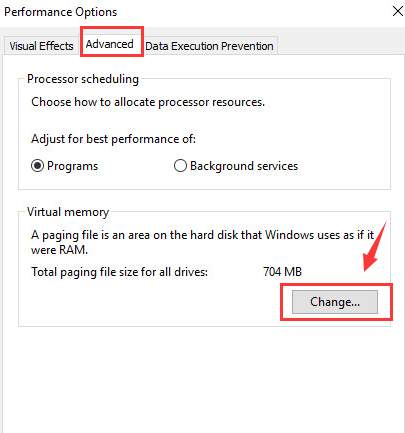
5) Check if the box for Automatically manage paging file size for all drives is ticked, and it should NOT be empty.
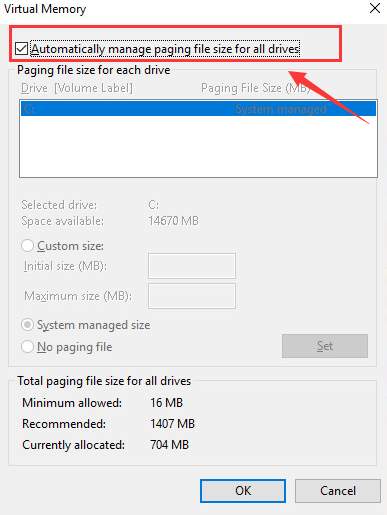
If yours is disabled, please tick this box and click OK to save the change.
Method 4: Update device drivers
Your problem is probably caused by driver issues. The steps above may resolve it, but if they don’t, or you’re not confident playing around with drivers manually, you can do it automatically with Driver Easy.
Driver Easy will automatically recognize your system and find the correct drivers for it. You don’t need to know exactly what system your computer is running, you don’t need to be troubled by the wrong driver you would be downloading, and you don’t need to worry about making a mistake when installing. Driver Easy handles it all.
You can update your drivers automatically with either the 7 days free trial or the Pro version of Driver Easy. It takes just 2 clicks, and you get full support and a 30-day money-back guarantee with the Pro version:
- Download and install Driver Easy.
- Run Driver Easy and click the Scan Now button. Driver Easy will then scan your computer and detect any problem drivers.

- Click the Activate & Update button next to the flagged device to automatically download and install the correct version of this driver.
Or click Update All to automatically download and install the correct version of all the drivers that are missing or out of date on your system (You’ll need the Pro version for this – when you select Update All, you’ll get a prompt to upgrade. If you’re not prepared to purchase the Pro version yet, Driver Easy provides a 7-day trial at no cost, granting access to all Pro features like fast downloads and easy installation. No charges will occur until after your 7-day trial period ends.)
- Restart your computer for the change to take effect.
Other options
1) Make sure your HDD is not failing.
If you are hearing a weird clicking noise coming out of your computer’s Hard Disk Drive when this blue screen of death error occurs, there is a great chance that your HDD has failed or is failing.
2) Check your IDE/SATA cable.
As mentioned above, this blue screen of death could be caused by bad sectors on the HDD, which could because that your computer is having hard time detecting your HDD due to a loose or faulty IDE/SATA cable. Make sure that your IDE/SATA cable is fasten on both ends.
If you have already made sure that the cable is fasten and the blue screen error still occurs, you might want to replace it and have a try again.
3) Check System Log in Event Viewer. If you want to have more additional error messages that might help you pinpoint the device casing the problem, you can check for the information in Event Viewer.





