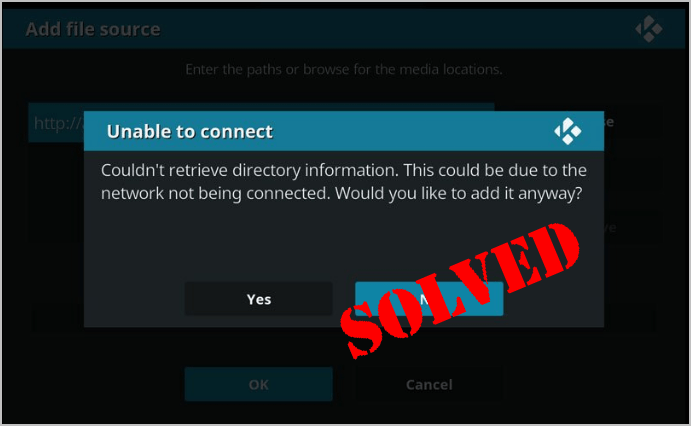
When you try to install a Kodi add-on or Kodi build but fail, and you’re seeing this error message saying:
Unable to connect
Couldn’t retrieve directory information. This could be due to the network not being connected. Would you like to add it anyway?
It could be super annoying. But there’s no need to panic. You’re not the only one. We’ve had many reports from Windows users about this issue. More importantly, you’ll be relieved to know how to fix this Kodi unable to connect error easily. Read on and find how…
Follow the questions below to troubleshoot the issue step by step:
- Is the source you’ve inputted exactly correct?
- Does your Windows computer connect to the Internet successfully?
- Does the source you want to add run properly?
Q1: Is the source you’ve inputted exactly correct?
Generally, the “Couldn’t retrieve directory information” error means the source you’ve inputted can’t be found. It could be simply because the source you’ve inputted is wrong, like there’s typo, extra space in the URL.
So when Kodi tells you the Unable to connect error, firstly check the URL you’ve type or paste, make sure it’s exactly typed correctly.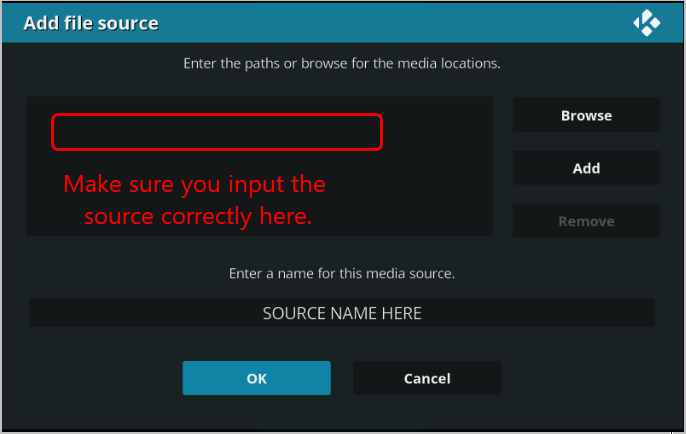
Then add the source again.
If you add the source successfully, so great. If you still see the error, don’t panic, you have something else to try…
Q2: Does your Windows computer connect to Internet successfully?
The network connection error on your computer can also probably cause the Kodi Unable to connect issue. So when you see the error message, you should check the network connection on your computer.
Method 1
Method 2
Q3: Does the source you want to add run properly?
If you’ve ensured that you enter the URL correctly and the network connection is great, time to check if the source you added runs properly.
Follow to check the status the source you want to add:
- Enter the source in your browser and press Enter.
- If the source runs properly, you would see a page containing a zip file.
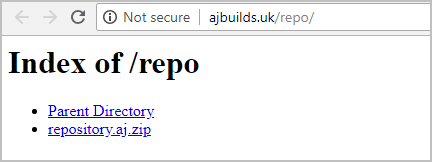
If the source is down or offline, you would be prompted an error message saying: This site can’t be reached.
If this is the case, we recommend downloading other add-ons from the official Kodi website of your choice.
Hopefully you’ve solve the Kodi unable to connect error. Feel free to comment below with your own experiences and share with your friends or colleagues if they have the same problems.





