Updating the driver is important for your KYOCERA printer. If you’re not sure how to do it, try the methods below! You’ll be able to download and install the driver for your printer easily!
To update the driver for your KYOCERA printer
There are two ways to update your KYOCERA printer driver:
Download and install your driver manually – You can update the printer driver manually by going to your KYOCERA website, and searching for the latest driver for your printer. But if you take this approach, be sure to choose the driver that’s compatible with the exact model number of your hardware, and your version of Windows.
or
Download and install your driver automatically – If you don’t have the time, patience, or computer skills to update your printer driver manually, you can, instead, do it automatically with Driver Easy. You don’t need to know exactly what system your computer is running, you don’t need to risk downloading and installing the wrong driver, and you don’t need to worry about making a mistake when installing. Driver Easy handles it all.
- Download and install Driver Easy.
- Run Driver Easy and click the Scan Now button. Driver Easy will then scan your computer and detect any problem drivers.
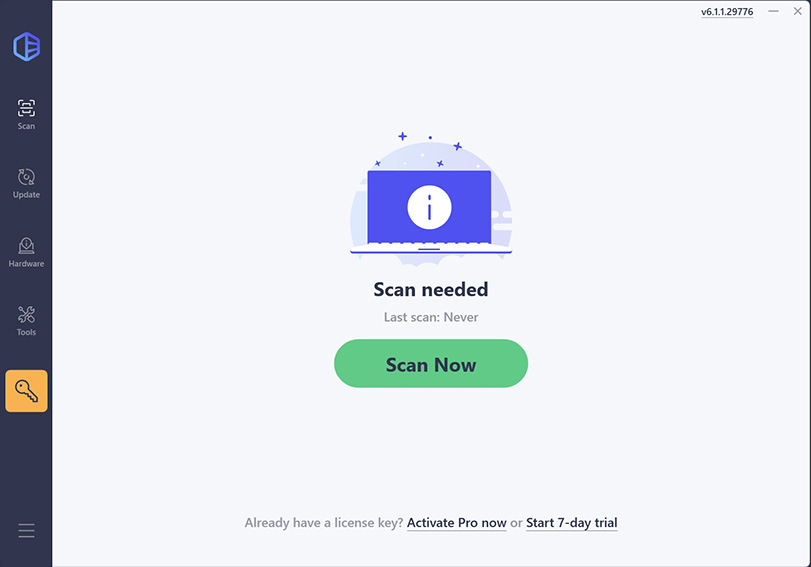
- Check if your printer driver is flagged in the scan results. If it is, click Activate & Update to start a 7-day free trial or upgrade to Driver Easy Pro. Either option will automatically download and install the latest KYOCERA printer driver for you.
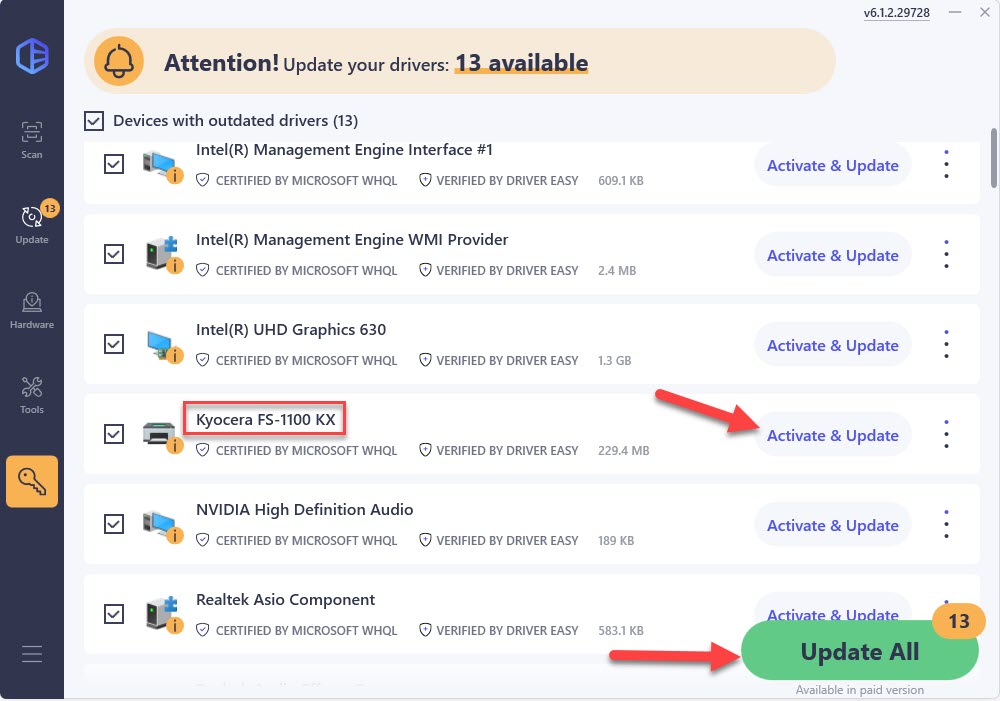
- Restart your computer for the changes to take effect.






