When you try to play music or video on your laptop, but just find no sound on the internal speakers? You would be very annoyed. However, it’s not trouble you cannot fix it anymore. Follow this guide to find out the reason and try to fix it with easy solutions.
1. Check your speaker’s volume
2. Set your speakers as the default device
3. Reinstall your sound card driver
4. Update your sound card driver
Fix 1: Check your speakers volume
1)Make sure your laptop sound isn’t muted.
2) Click thesound icon on your taskbar and choose Mixer.
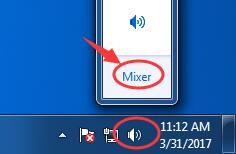
3) Drag the slider to increase the volume to test if the sound could work.
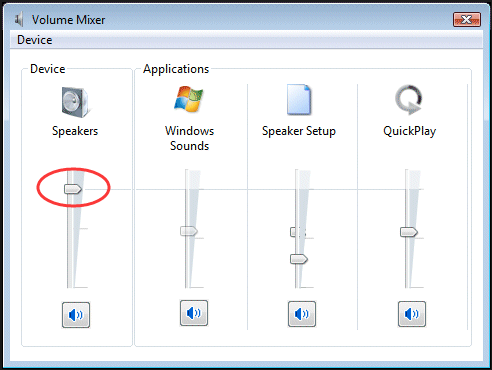
Fix 2: Set your speakers as default device
1) Right-click on the sound icon on your taskbar. Then click Playback devices.

2) Highlight your speakers, then click Set Default. Click OK.
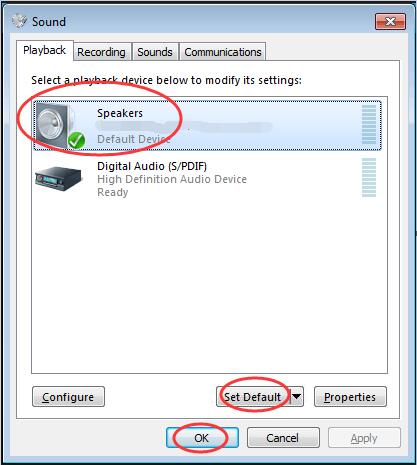
Note: If you couldn’t find your speakers on the playback device list, it might be disabled.
Go with the easy steps to show it.
1) On the Sound window, right-click on the blank area of the playback device list. Then choose Show disabled devices.
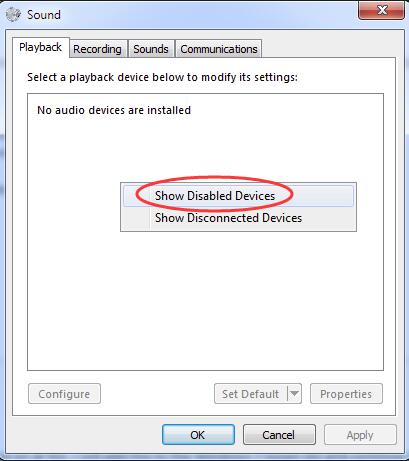
2) When your speakers shows up, right-click on it to choose Enable. Then you can set it as the default device.
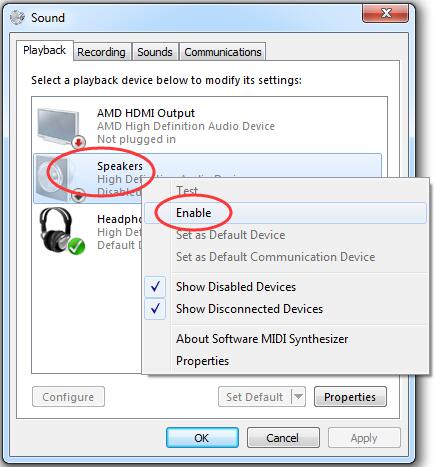
Fix 3: Reinstall your sound card driver
1) Press the Windows logo key + R key together to open the Run box.
2) Type devmgmt.msc. Then click OK to open Device Manager.
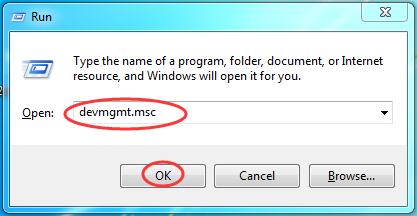
2) Expand Sound, video and game controllers. Then right click on your sound card’s name and click Uninstall.

3) Tick on Delete the driver software for this device. Then click OK to confirm.
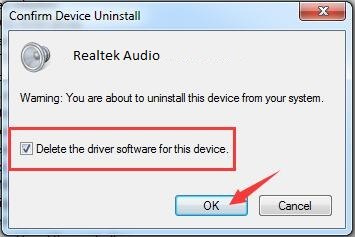
4) Restart your PC to make change take effect. Windows will automatically reinstall sound driver for you now.
5) Check if speakers works on your laptop now.
Fix 4: Update your sound card driver
If the 1-3 fixes didn’t solve your issue, make sure to update your sound card driver.
To update the sound driver, you can choose to use Device Manager again. Microsoft can find the latest driver for you. But for some reason, sometimes Microsoft cannot detect the latest driver. As a result, it told you: The best driver software for your device is already installed. To avoid missing the latest driver, you have a perfect choice — using the extremely helpful driver tool — Driver Easy.
It has two versions. Have a try on its Free Version, it will offer the latest drivers for you to install. But if you upgrade to PRO Version, you can get all your drivers including the sound card driver up-to-date with just one click — Update All (you get full tech support and 30-day money back guarantee).
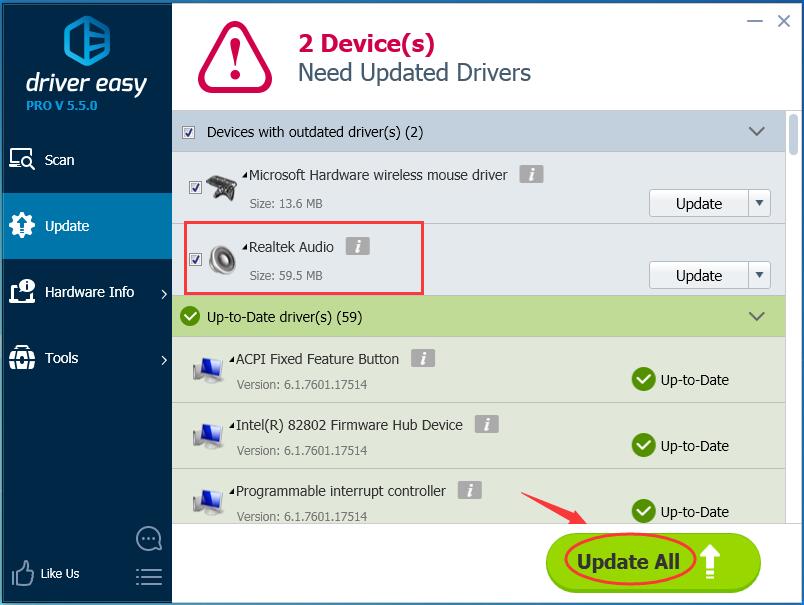
Hopefully the speakers on your laptop works correctly now.
Any problems just feel free to leave your comment below, thanks.





