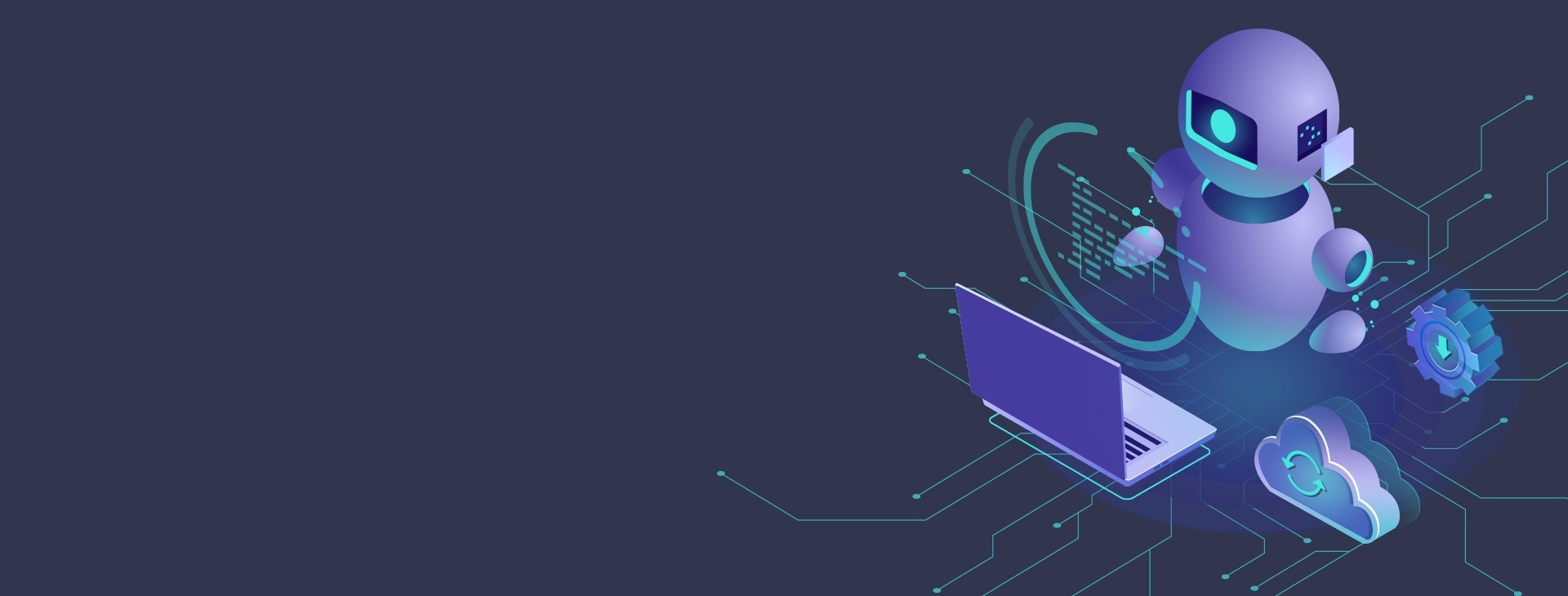If your laptop screen keeps flickering, you may try the steps below in any order to troubleshoot the problems.
1. The problem may be caused by the outdated driver. Try to update the graphics card driver to your computer.
If you’re a computer novice and have no idea how to update the driver, we recommend using Driver Easy. It’s a tool that detects, downloads and (if you go Pro) installs any driver updates your computer needs.
2. Change the refresh rate to match the capabilities of your monitor.
Right-click the desktop and choose Screen Resolution, then click Advanced Settings and Monitor. If enabled, place a check beside Hide Modes That This Monitor Cannot Display and choose a higher refresh rate from the list trying at 80 Hertz if possible.
3. Magnetic field may make the monitor flicker.
You can place your notebook in a wide-open area. Or you can take another computer to determine if the flicker is related to magnetic.
4. The problem can be related to virus, too. Please run Antivirus to kill virus in your laptop.
5. Hardware failure could be a cause. Since you have checked the screen cable work properly. The inverter and backlight can also cause this problem.
The laptop needs to be opened in order to confirm the problem. You can take the laptop to a licensed technician or send it back to the manufacturer to have it checked.
6. The most likely reason is the older monitor. If that’s the case, you might need to have your laptop replaced.