Last Epoch is suffering from its own success: with more than 1 million copies sold, its game servers are under huge pressure, and therefore with multiple complaints about its launch issues. In this article, we’ll cover one of the most mentioned topics: Last Epoch not launching on PC by telling you why this error would happen, and how you can try to fix it on your end. Without further ado, let’s dig in.

Try these fixes for the Last Epoch not launching on PC problem
You don’t have to try all the following fixes: simply work your way down the list until you find the one that does the trick to get the Last Epoch not launching on PC problem fixed for you,
- Reset configuration files
- Verify the integrity of game files
- Run Last Epoch as admin
- Clean install the graphics card driver
- Check for conflicting software
- Submit the crash logs to the game tech support
1. Reset configuration files
When Last Epoch isn’t launching on your computer, you should try and see if resetting the configuration files of the game helps. To do so:
- Go to C:\Program Files (x86)\Steam\steamapps\common\Last Epoch, which is usually the installation folder for the Last Epoch.
- Rename the following files by adding something like old to their names:
- le_graphicsmanager.ini
- le_input.ini
Try to launch Last Epoch again, then see if it launches well. If not, please move on.
2. Verify the integrity of game files
As per some gamers, game files in Steam could get clogged up and could get corrupted sometimes, hence problems like Last Epoch not launching properly. Plus, verifying game files usually also helps to update your game to the latest version. To see if this is the culprit to your Last Epoch not launching on PC problem, you can verify the game files in this way:
- Launch Steam.
- In the LIBRARY, right-click Last Epoch and select Properties from the drop-down menu.

- Select the Installed Files tab and click on the Verified integrity of game files button.

- Steam will verify the game’s files – this process may take several minutes.
When the verification is done, but Last Epoch still isn’t launching on your computer, please move on to the other fixes below.
3. Run Last Epoch as admin
If Last Epoch isn’t launching on your computer, it’s possible that the game doesn’t have rights to access certain system services or files. To see if this is the reason why Last Epoch doesn’t launch for you, you can run it as an administrator. To do so:
- Right-click your Steam icon and select Properties.

- Select the Compatibility tab. Tick the box for Run this program as an administrator. Then click Apply > OK to save the changes.

- Go to C:\Program Files (x86)\Steam\steamapps\common\LastEpoch, and repeat the above to the Last Epoch execution file there, so it also runs with administrative privileges.
Now try to launch Last Epoch again, which should be opened with administrative permission, to see if it launches well. If the problem remains, please move on to the next fix.
4. Clean install the graphics card driver
Another very common reason for a game not launching is an outdated or faulty graphics card driver, and Last Epoch is no exception. In this case, it’s recommended that you do a clean reinstallation of the display card driver, as a simple update sometimes can’t remove possible faulty GPU driver files.
To get the job done well, DDU (Display Driver Uninstaller) is usually recommended, as it can do a pretty good job removing any older or faulty display driver files on your computer.
To do a clean reinstallation of the display card driver with DDU:
- Download and search for the execution file of the display card driver from the website of your GPU manufacturer (if you don’t know what to select, please see how to do the clean installation of GPU:
- Download DDU from the official download page. Then unzip the folder, and double-click the DDU file to further extract the execution file.
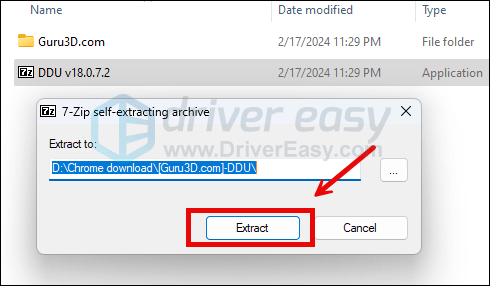
- Boot your computer into Safe Mode as instructed here: Start Safe Mode using the System Configuration tool
- When in Safe Mode, go to the folder where you unzip the DDU execution file. Double-click to run Display Driver Uninstaller.

- Select GPU and your GPU manufacturer on the right side. Then click Clean and restart.
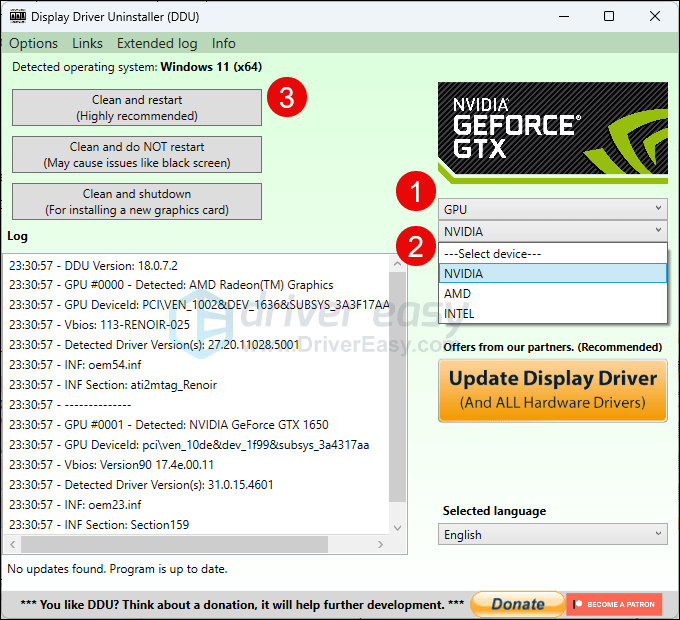
- Your computer should restart when the old driver files for your graphics card are cleaned.
- Double-click the setup file for the display card driver you’ve downloaded from step 1 to run the driver installation.
- Restart your computer afterward.
If you don’t have the time, patience or skills to update the driver manually, you can do it automatically with Driver Easy. Driver Easy will automatically recognize your system and find the correct drivers for it. You don’t need to know exactly what system your computer is running, you don’t need to be troubled by the wrong driver you would be downloading, and you don’t need to worry about making a mistake when installing. Driver Easy handles it all.
You can update your drivers automatically with either the 7 days free trial or the Pro version of Driver Easy. It takes just 2 clicks, and you get full support and a 30-day money-back guarantee with the Pro version:
- Download and install Driver Easy.
- Run Driver Easy and click the Scan Now button. Driver Easy will then scan your computer and detect any problem drivers.

- Click the Activate & Update button next to the flagged device to automatically download and install the correct version of this driver.
Or click Update All to automatically download and install the correct version of all the drivers that are missing or out of date on your system (You’ll need the Pro version for this – when you select Update All, you’ll get a prompt to upgrade. If you’re not prepared to purchase the Pro version yet, Driver Easy provides a 7-day trial at no cost, granting access to all Pro features like fast downloads and easy installation. No charges will occur until after your 7-day trial period ends.)
- Restart your computer for the change to take effect.
Try to launch Last Epoch again to see if the latest graphics driver helps it to launch. If this fix doesn’t work for you, try the next fix, below.
5. Check for conflicting software
Steam can be a bit sensitive about certain programs running in the background, which could also be the reason why games like Last Epoch aren’t launching on your computer.
Here’s a list of software that could most likely interrupt the proper launching of Steam and its services:
- NZXT CAM
- MSI Afterburner
- Razer Cortex
- Anti-virus or anti-spyware software
- VPN, proxy, or other firewall and security software
- P2P or file-sharing software
- IP filtering or blocking software
- Download manager programs
As you can see, most of the programs occupy network resources, so just to make sure that this is not the reason why Last Epoch isn’t launching on your computer, you can close any of these unneeded applications in this way:
- Right-click the Windows taskbar and select Task Manager.

- Select each possible conflicting application and click End Task to close them one by one.
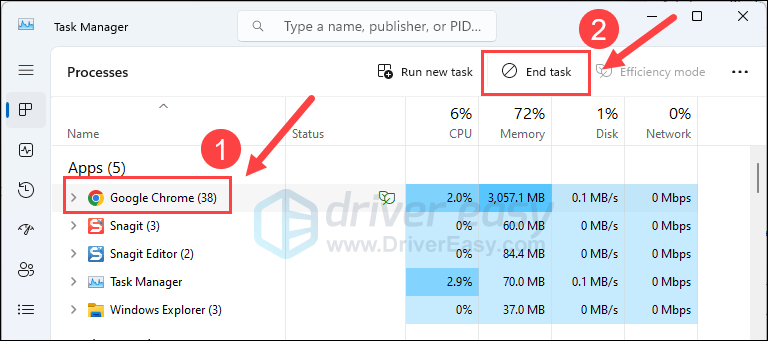
Then run Steam again and see if Last Epoch launches well. If not, please move on.
6. Submit the crash logs to the game tech support
Last but not least, if Last Epoch still refuses to launch at this stage, we recommend that you seek help from the game tech support for more specific troubleshooting methods.
To get their support to see the whole picture, you can first find the crash logs in this way: The Game’s Log File
That’s it for the article on how to fix Last Epoch not launching on PC problem. If you have any other suggestions, please feel free to share with us by leaving a comment below.





