Your HP DeskJet 3755 All-in-One Printer requires the latest driver software to function properly and unlock new features. If you’re looking for the latest HP DeskJet 3755 All-in-One Printer Driver, you’ve come to the right place! This post will show you how to download and install the latest driver for HP DeskJet 3755 (and also other HP DeskJet series).
In addition, if you find there is something wrong with your printer, such as the printer offline, not printing or error codes on the printer, you should try updating the printer driver to the latest version to fix these problems.
There’re mainly 2 methods that you can download and install the latest driver for your HP DeskJet 3755 All-in-One Printer:
Option 1: Manually – you’ll need some computer skills and patience to update your driver this way, because you need to find exactly the right driver online, download it and install it step by step.
Or
Option 2: Automatically (Recommended) – This might be the quickest and easiest way to get all the latest drivers for your computer. It’s all done with just a couple or mouse clicks – easy even if you’re a computer newbie.
Option 1: download and install the driver manually
As a manufacturer, HP provides printer drivers for their products on its official website. If you’re a tech-savvy user, you can just follow the steps below to download and install the latest driver for your HP DeskJet 3755 All-in-One Printer on your own:
- Go to the HP Customer Support – Software and Driver Downloads, and search for “DeskJet 3755” to find the latest driver for your printer.
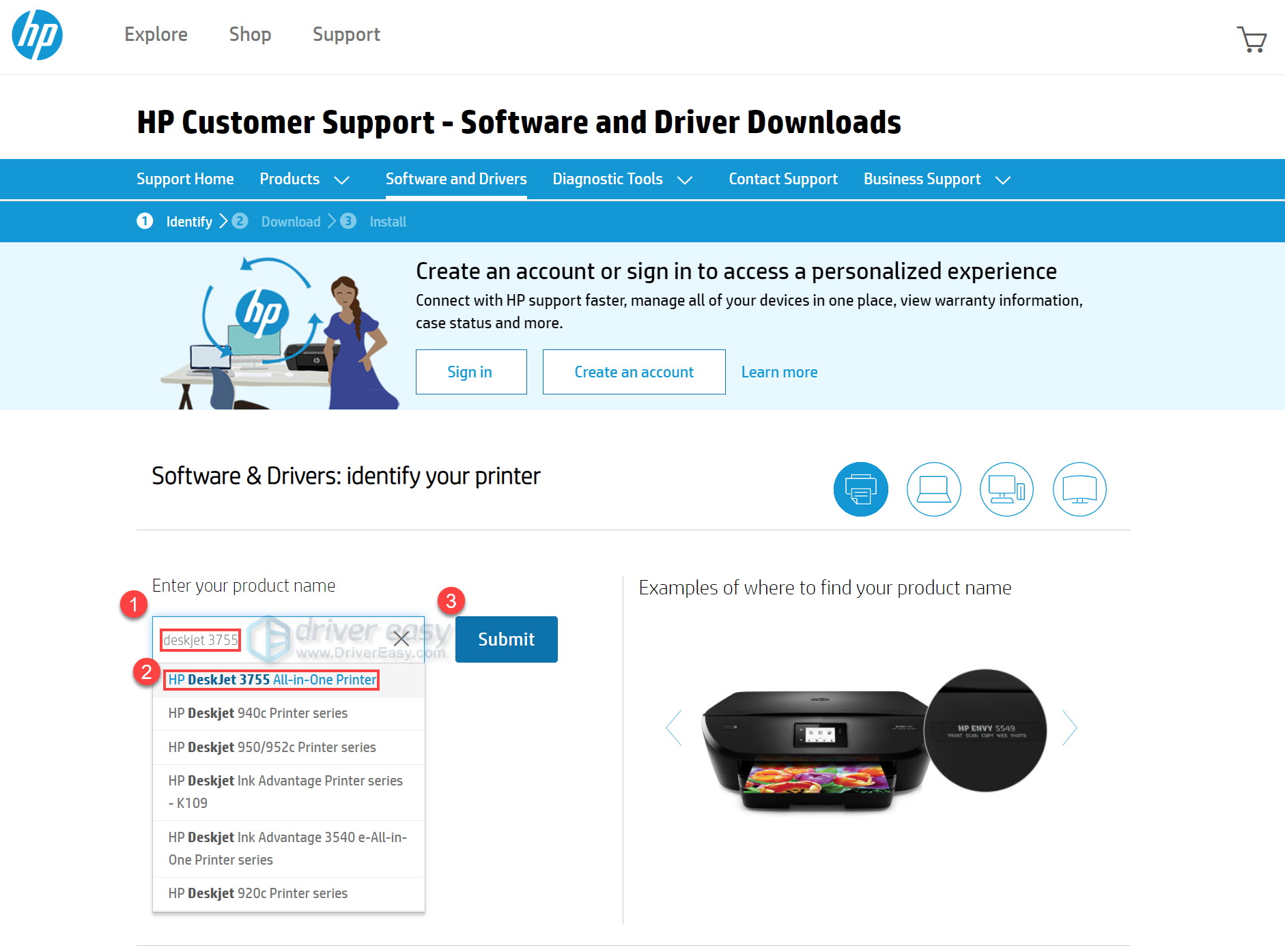
- Download the driver file to your local computer.
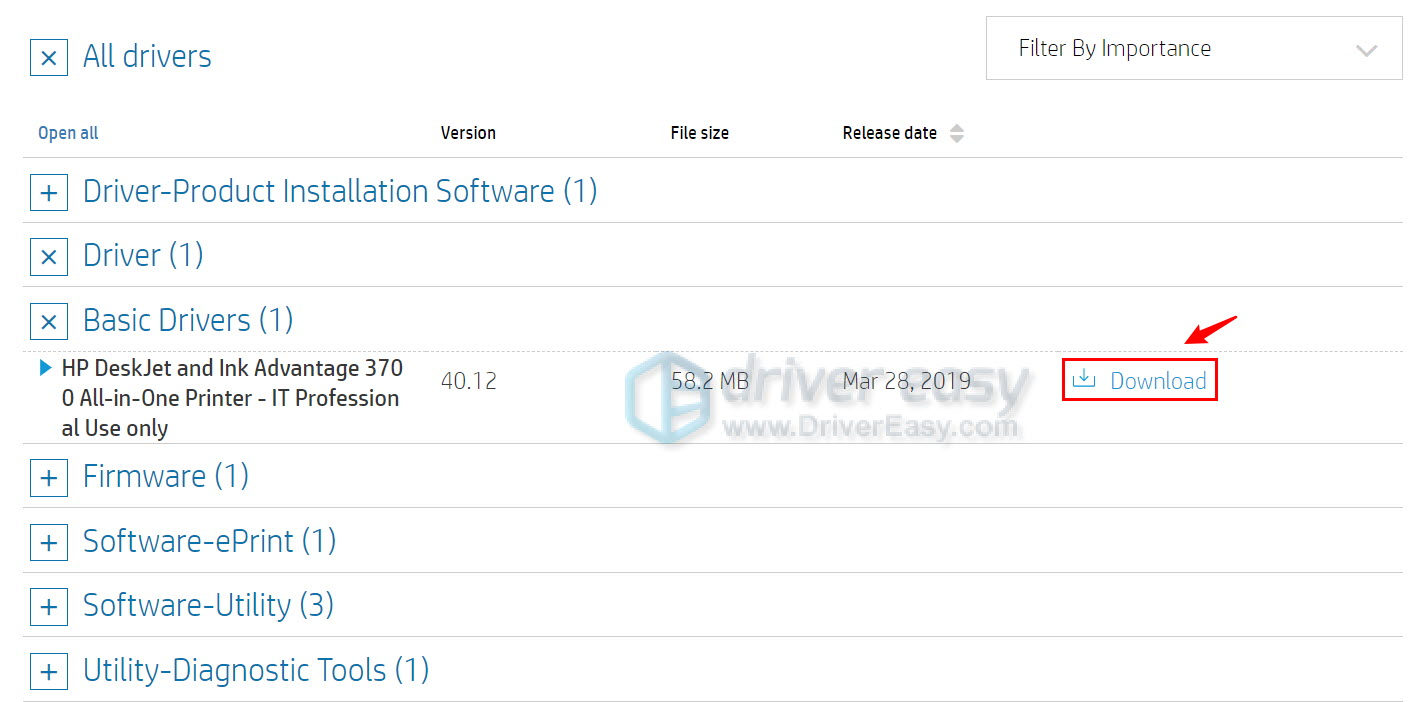
- Once downloaded, double-click the downloaded file and follow the on-screen instructions to install the driver.
Option 2: Install the driver for HP DeskJet 3755 All-in-One Printer automatically (Recommended)
If you don’t have the time, patience or computer skills to update the driver for HP DeskJet 3755 All-in-One Printer manually, you can, instead, do it automatically with Driver Easy.
Driver Easy will automatically recognize your system and find the correct drivers for it. You don’t need to know exactly what system your computer is running, you don’t need to be troubled by the wrong driver you would be downloading, and you don’t need to worry about making a mistake when installing. Driver Easy handles it all.
You can update your drivers automatically with either the 7 days free trial or the Pro version of Driver Easy. It takes just 2 clicks, and you get full support and a 30-day money-back guarantee with the Pro version:
- Download and install Driver Easy.
- Run Driver Easy and click the Scan Now button. Driver Easy will then scan your computer and detect any problem drivers.

- Click the Activate & Update button next to the flagged device to automatically download and install the correct version of this driver.
Or click Update All to automatically download and install the correct version of all the drivers that are missing or out of date on your system (You’ll need the Pro version for this – when you select Update All, you’ll get a prompt to upgrade. If you’re not prepared to purchase the Pro version yet, Driver Easy provides a 7-day trial at no cost, granting access to all Pro features like fast downloads and easy installation. No charges will occur until after your 7-day trial period ends.)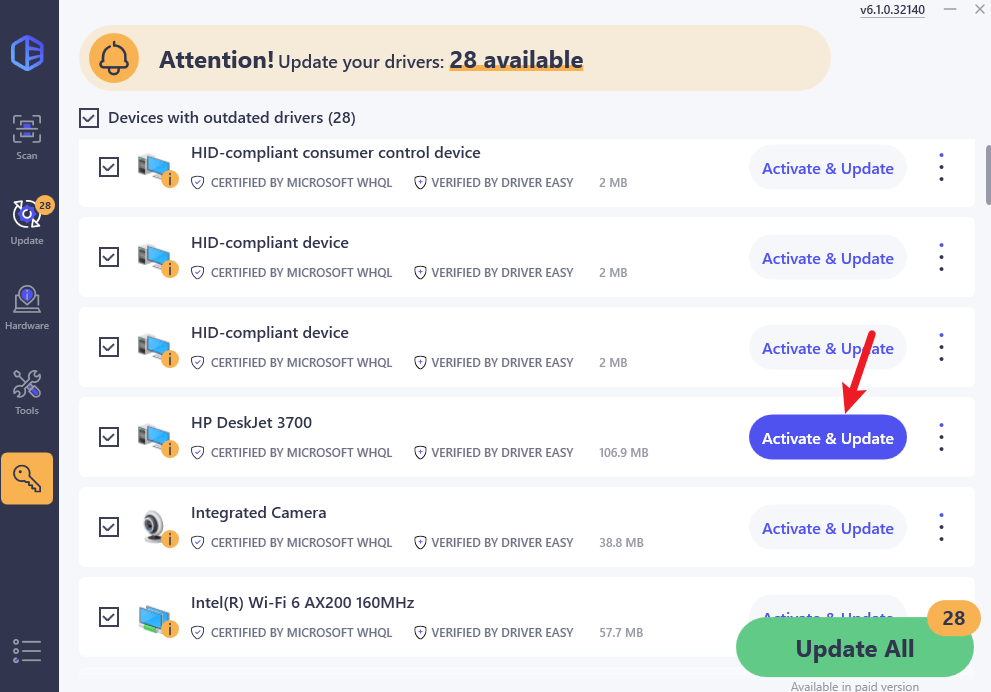
- Restart your computer for the change to take effect.
Hopefully this post helped you install the latest driver for your HP DeskJet 3755 All-in-One Printer. If you have any doubts or ideas, simply leave a comment below!






