Sick of staring at nothing but a black screen when you launch League of Legends? Don’t smash your keyboard in frustration yet! In this quick tutorial, you’ll learn how to troubleshoot it.

Before diving into specific troubleshooting methods, it’s advisable to start with a simple yet effective step: rebooting your device. Restarting your computer can resolve minor software glitches and refresh system resources, potentially eliminating the black screen issue in League of Legends without further intervention. This approach is often recommended in various technical support scenarios due to its effectiveness in resolving unexpected issues.
If a simple restart doesn’t work for you, try the following methods:
- Run your game as an administrator
- Get the latest Windows updates
- Perform a clean boot
- Update your graphics driver
- Reinstall League of Legends
- Repair your system files
1. Run your game as an administrator
Launching the game as an admin grants full administrator access while the program is running. This enables League of Legends to initialize properly and utilize all necessary Windows services and components.
- Right-click on your game shortcut and click Properties.
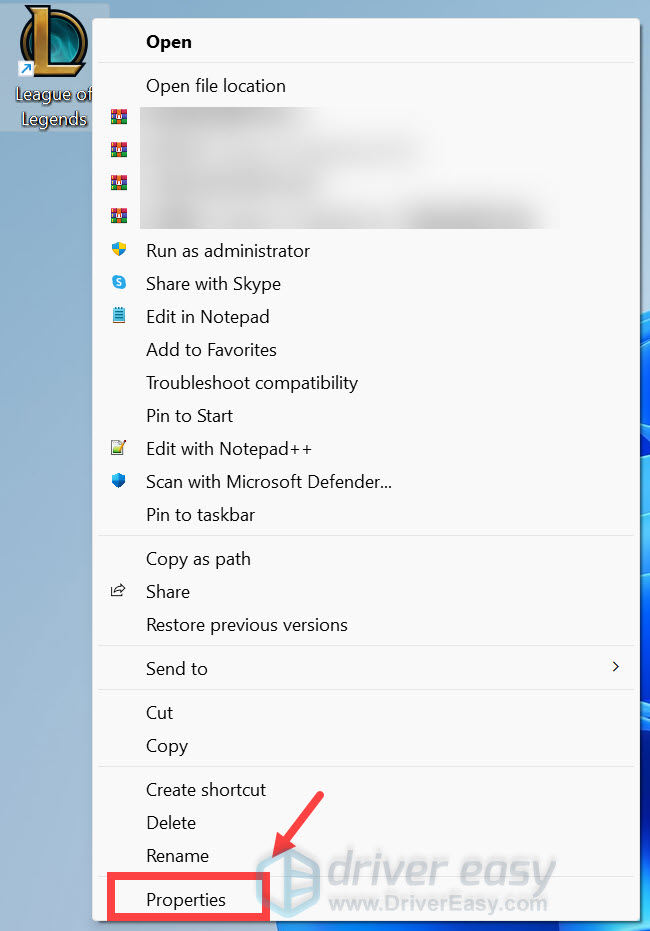
- Click on the Compatibility tab and check the box next to Run this program as an administrator. Then click Apply > OK.
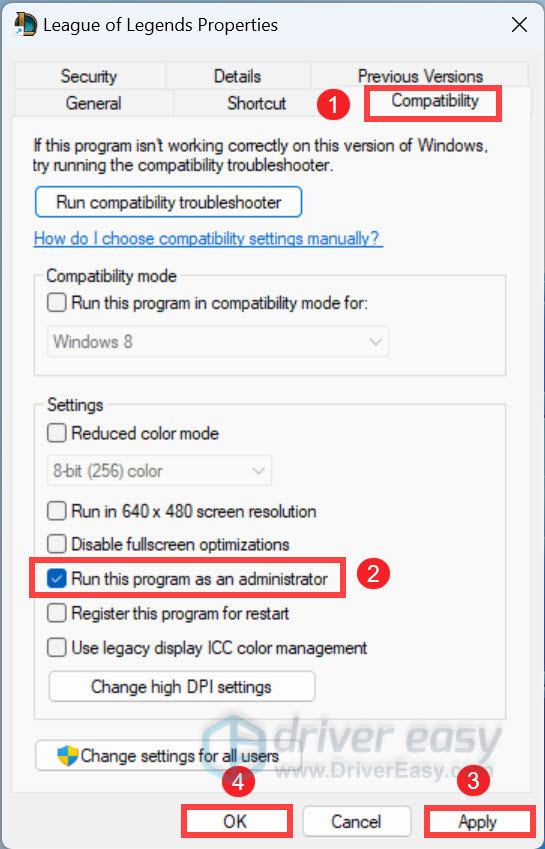
If your game still fails to load properly, don’t fret! Below are some other fixes to try.
2. Get the latest Windows updates
Keeping your Windows version up-to-date is important for running games smoothly. Windows updates contain bug fixes, security patches, and improvements that can benefit programs like League of Legends.
To download and install all Windows updates, follow the tutorials below.
Windows 11
- On your keyboard, press the Windows logo + I keys simultaneously to open Settings.
- From the left navigation panel, select Windows Update. Then click Check for updates.

Windows 10
- On your keyboard, press the Windows logo + I keys simultaneously to open Settings.
- Click Update & Security.
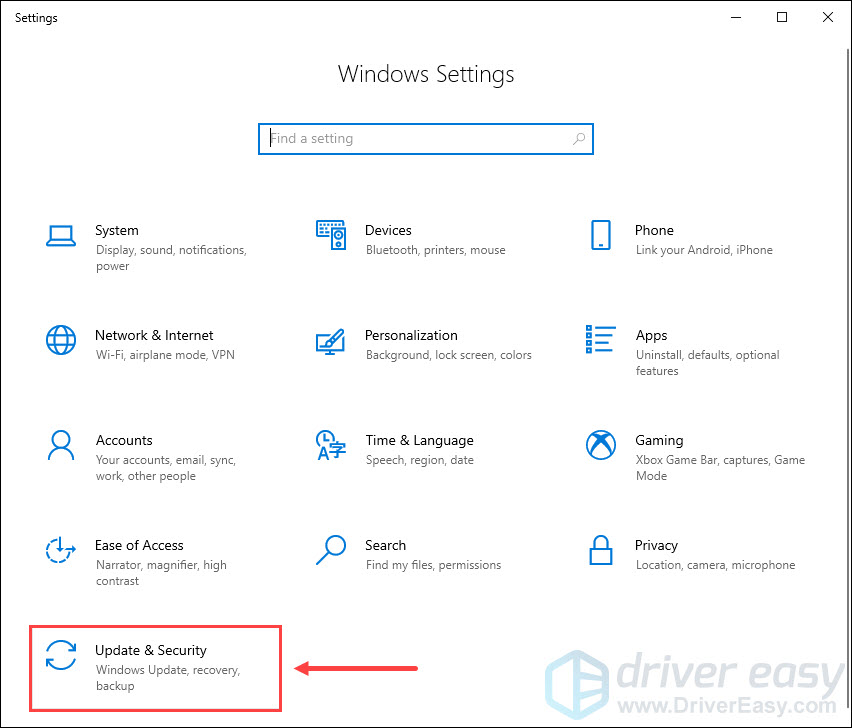
- Click Windows Update > Check for updates.
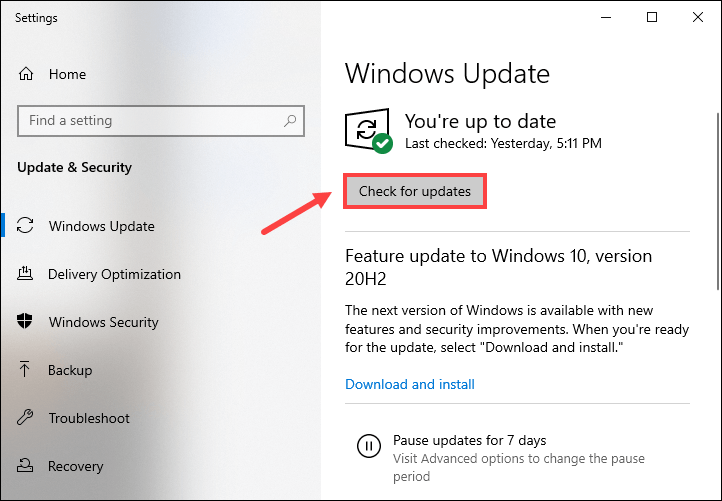
After getting the latest updates, launch League of Legends. If your problem persists, proceed to the next fix.
3. Perform a clean boot
A clean boot starts Windows with only essential services running. This isolates software conflicts that may be causing League of Legends to show black screens. Below are the steps you can take.
- On your keyboard, press the Windows logo + R keys simultaneously to open the Run box.
- Type msconfig and hit Enter to open MSConfig.
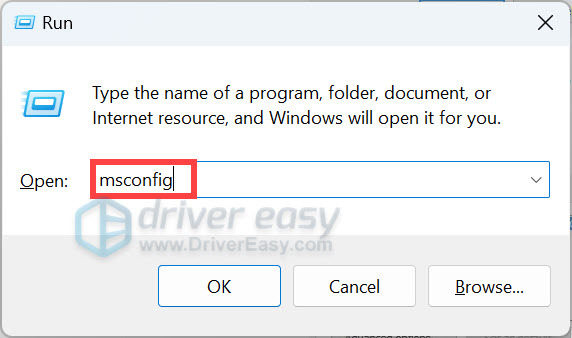
- Select the Services tab, check the box next to Hide all Microsoft services so that you don’t accidentally disable a key process, and then click Disable all. After that, click Apply.
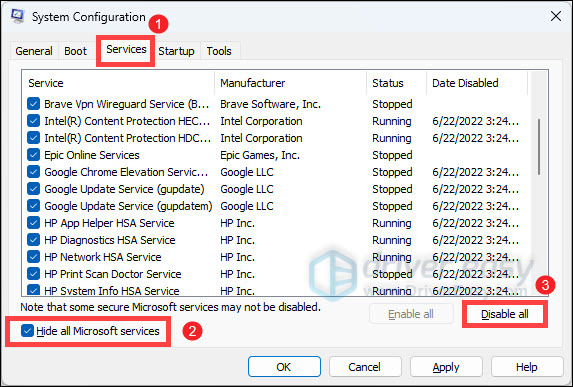
- Click on the Startup tab and click Open Task Manager.
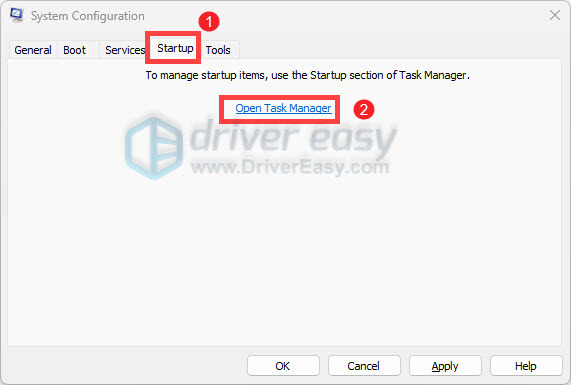
- Right-click each enabled startup item and select Disable.
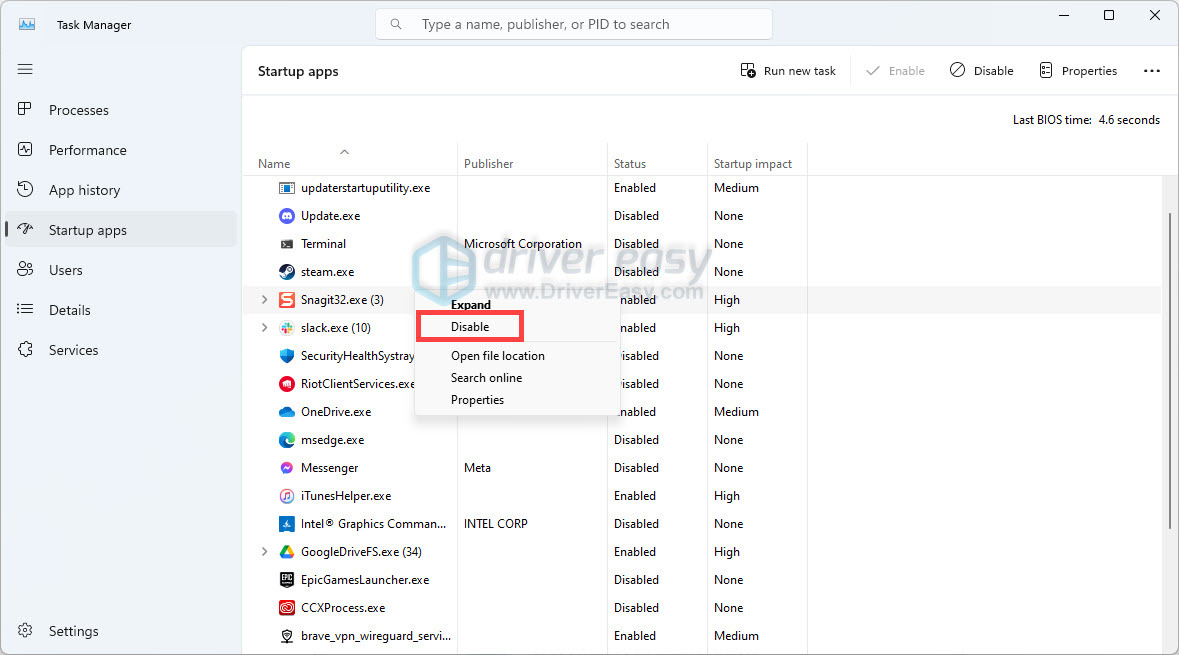
- Close the Task Manager.
- Back to the Startup tab of System Configuration, click OK. When you restart the computer, it will be in a clean boot environment.
If you’re using any antivirus software, try turn it off before launching your game. Also make sure that your game can pass through the Windows Firewall.
If your problem still lingers, try the next method below.
4. Update your graphics driver
Another potential culprit for the League of Legends black screen problem is outdated, corrupted, or incompatible graphics drivers. The game depends on your GPU drivers to render graphics and visuals properly. Updating to the latest stable graphics drivers can resolve many launch and display issues in games.
You can search for the latest graphics driver from your graphics card’s manufacturer such as Intel, AMD, or NVIDIA, and then manually install it. But if you don’t have the time, patience, or skills to update the driver manually, you can do it automatically with Driver Easy.
Driver Easy is a useful tool that simplifies the driver update process. It identifies any outdated, missing, or faulty drivers and lets you download the latest official versions, direct from the manufacturers with just a few clicks. It saves you the hassle of manually searching for driver updates for each component one by one.
- Download and install Driver Easy.
- Run Driver Easy and click the Scan Now button. Driver Easy will then scan your computer and detect any problem drivers.
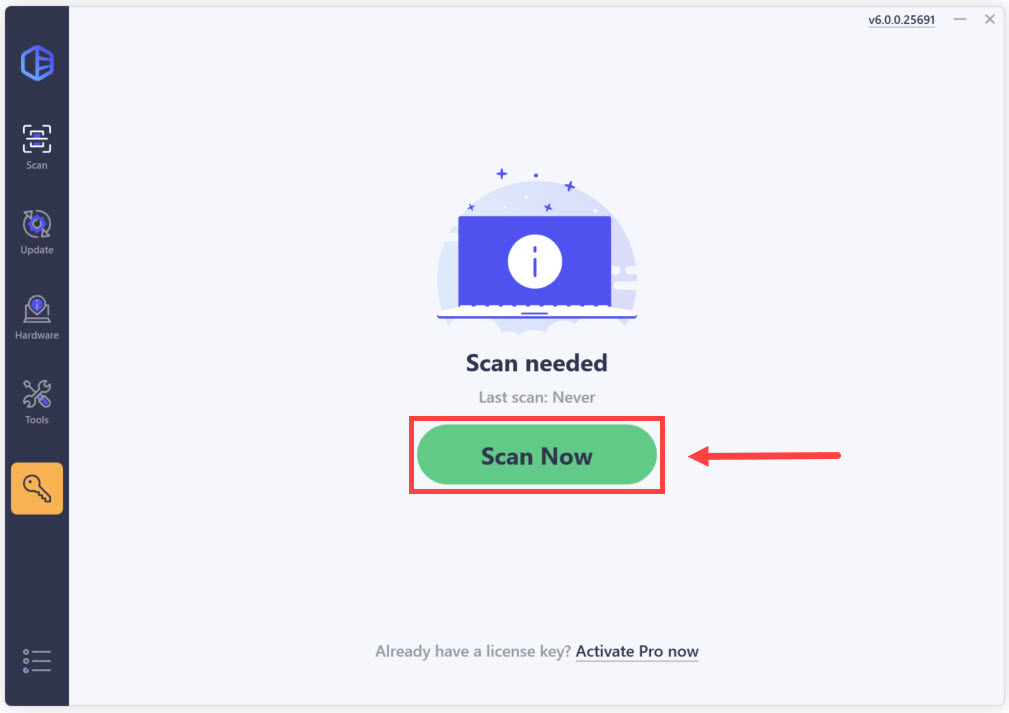
- Click the Activate & Update button next to the flagged device to automatically download and install the correct version of this driver.
Or click Update All to automatically download and install the correct version of all the drivers that are missing or out of date on your system (You’ll need the Pro version for this – when you select Update All, you’ll get a prompt to upgrade. If you’re not ready to purchase the Pro version, Driver Easy offers a 7-day free trial that provides access to all Pro features, including high-speed downloads and easy installation. No charges will be incurred until the trial period ends.)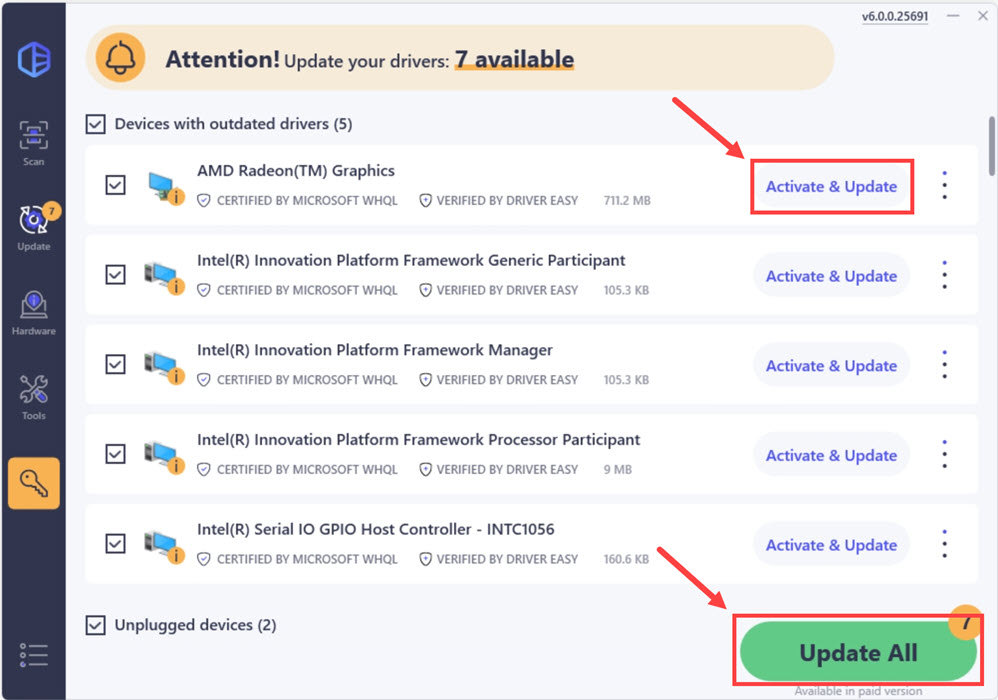
After downloading driver updates, try to play League of Legends. If it still shows a black screen, try the next fix below.
5. Reinstall League of Legends
Over time, the League of Legends installation can become corrupted with bugs, faulty files, or registry issues. Reinstalling League of Legends provides a clean slate by completely removing the old problematic files and settings, and replacing them with a fresh copy. Here’s how you can reinstall the game:
- On your keyboard, press the Windows logo + R keys simultaneously to open the Run box.
- Type appwiz.cpl and hit Enter.
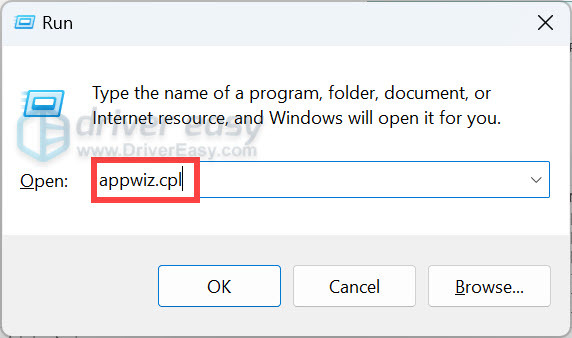
- Locate League of Legends, right-click it, and click Uninstall.
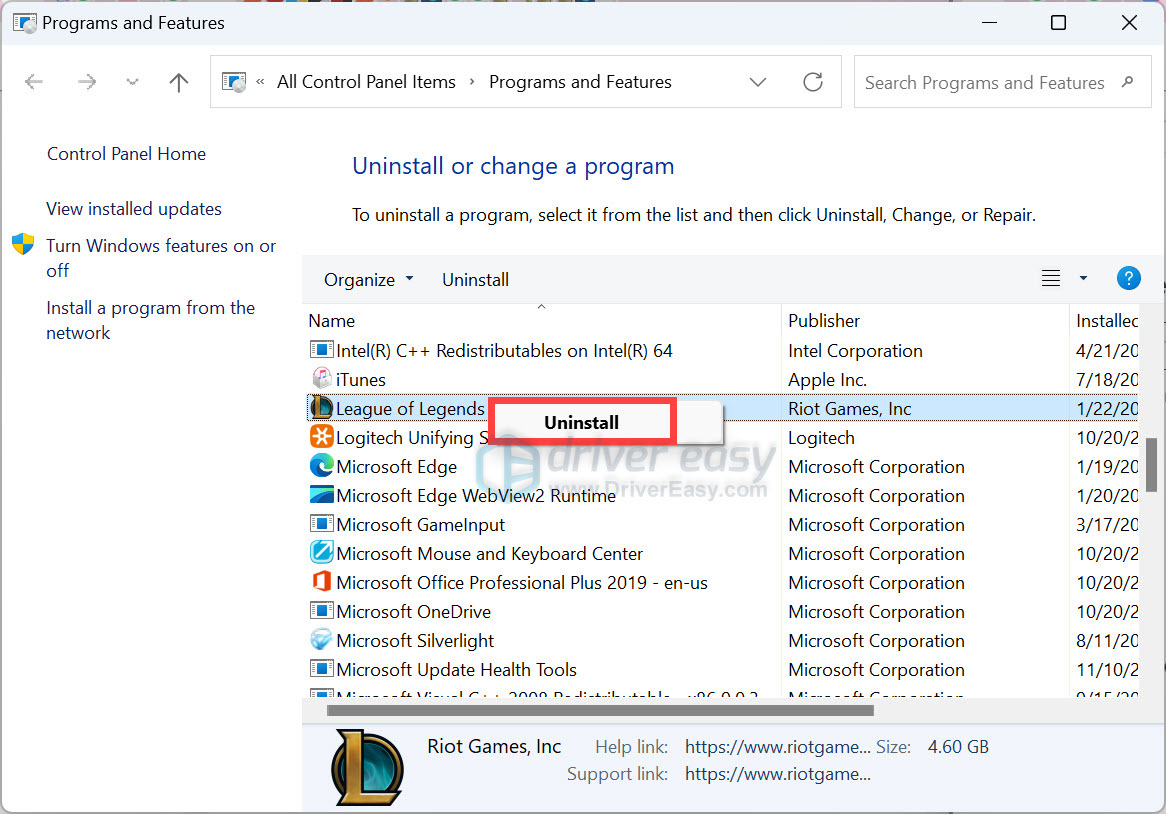
- Go to your Riot Games folder and delete it. The default location is C:\Riot Games. After deletion, go to the recycle bin and empty it.
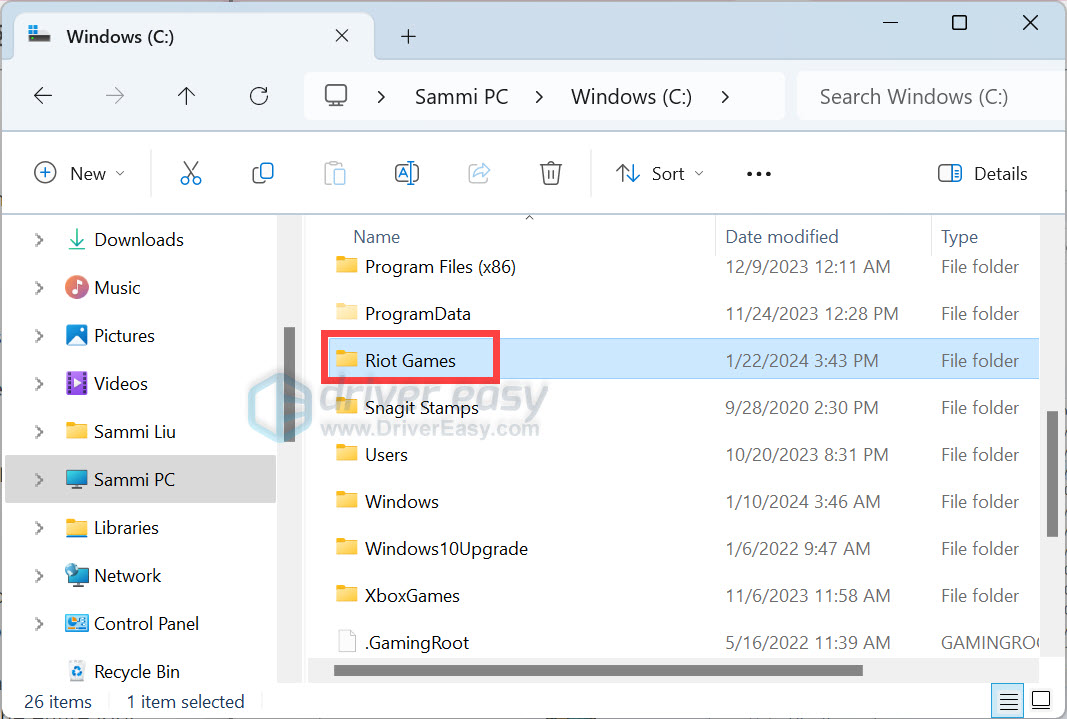
- Next, press the Windows logo + R keys simultaneously to open the Run box. Type %localappdata% and hit Enter.
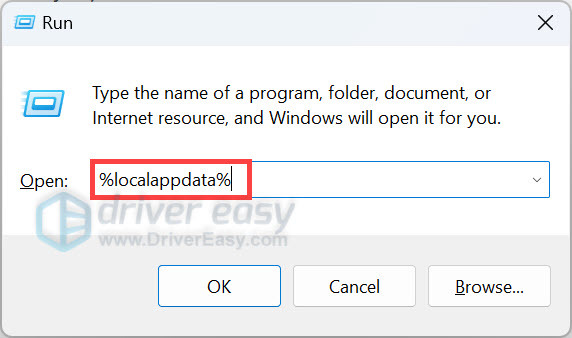
- Locate the Riot Games folder.
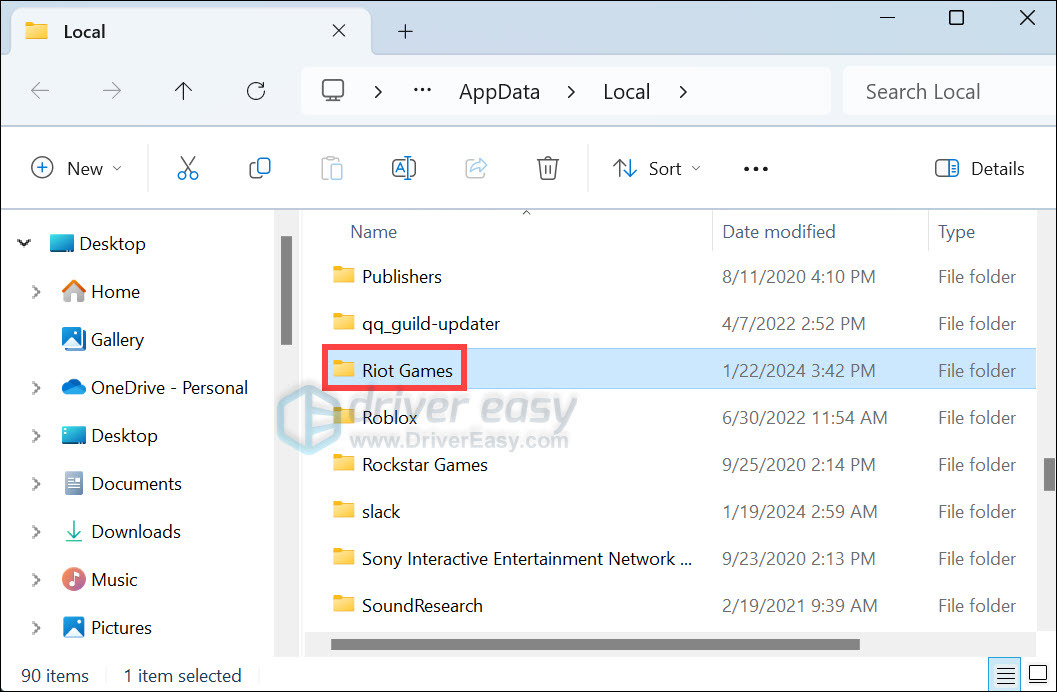
Delete the entire Riot Games folder if you have just League of Legends and no other Riot games installed. If you have other games installed apart from League of Legends, click into the Riot Games folder and delete the League of Legends folder. - Restart your computer and redownload the game.
6. Repair your system files
If all else fails, it’s high time you check your system files.
System files are important for the proper functioning of Windows and programs. When certain system files become corrupted or go missing, it can cause various errors and glitches.
The League of Legends game relies on various system files and Windows services to run properly. If any of these underlying files are damaged, it can prevent the game from launching or loading correctly, resulting in a black screen.
To fix it, you can use the sfc /scannow command. System File Checker is a built-in Windows tool that scans for and restores corrupted system files. Follow these steps:
- On your keyboard, press the Windows logo key to open the Search menu. Type cmd, right-click Command Prompt from the list of results, and select Run as administrator.
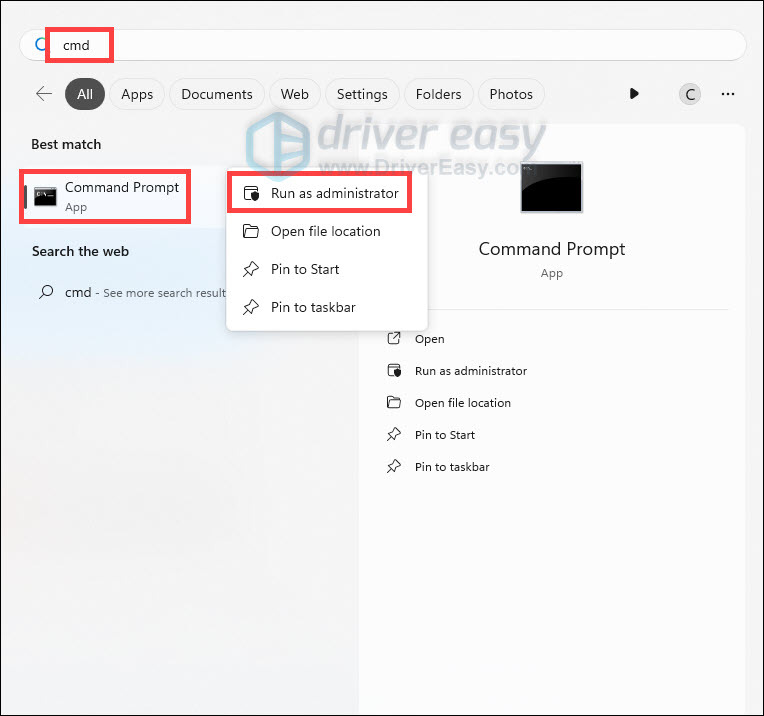
- In the Command Prompt window, type sfc /scannow and hit Enter.
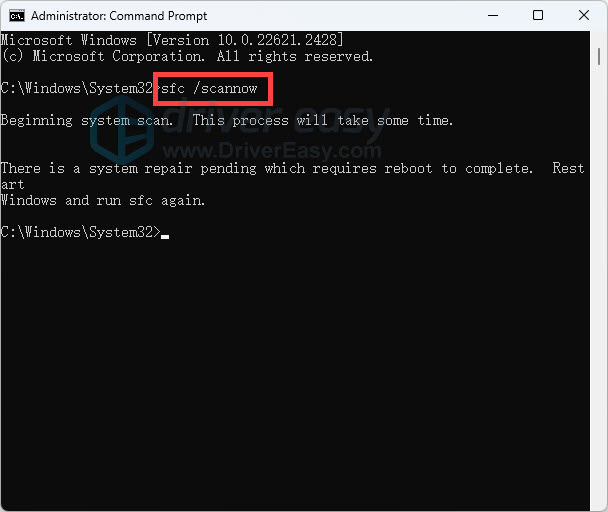
- The scan may take several minutes. Once it’s 100% complete, restart your computer.
- After the restart, try launching League of Legends again. The black screen issue should be fixed.
So that’s the full guide. Hope you can solve the problem and reclaim your evenings playing League of Legends. If you have any ideas or questions, feel free to write them down in the comment section below.





