
As one of the most anticipated gaming laptops in 2021, Lenovo Legion 5 Pro is finally here. Powered by the new-gen Ryzen 5000 series processors featuring the latest GeForce RTX 30 series graphics, it’s been receiving highly positive reviews so far. Users have confirmed the hype is real, especially on the outstanding performance of the GPU.
You can purchase the pre-built models or customize your own Legion 5 Pro. For graphics, the available options include NVIDIA GeForce RTX 3050, 3050Ti, 3060, and 3070. It’s important to keep your graphics driver up-to-date since it helps keep your graphics card in good condition, thus ensuring you the best gaming experience. In this article, we’ll introduce two ways to keep your graphics driver up-to-date.
Two ways to update your graphics driver
1 (Recommended): Automatically – Only requires a few clicks!
2: Manually – Download and install the graphics driver on your own
Option 1: Update your graphics driver automatically
If you don’t have the time, patience, or computer skills to update your drivers manually, you can do it automatically with Driver Easy. Driver Easy will automatically recognize your system and find the correct driver for your exact graphics card and your Windows version, then it will download and install it correctly:
- Download and install Driver Easy.
- Run Driver Easy and click the Scan Now button. Driver Easy will then scan your computer and detect any problem drivers.
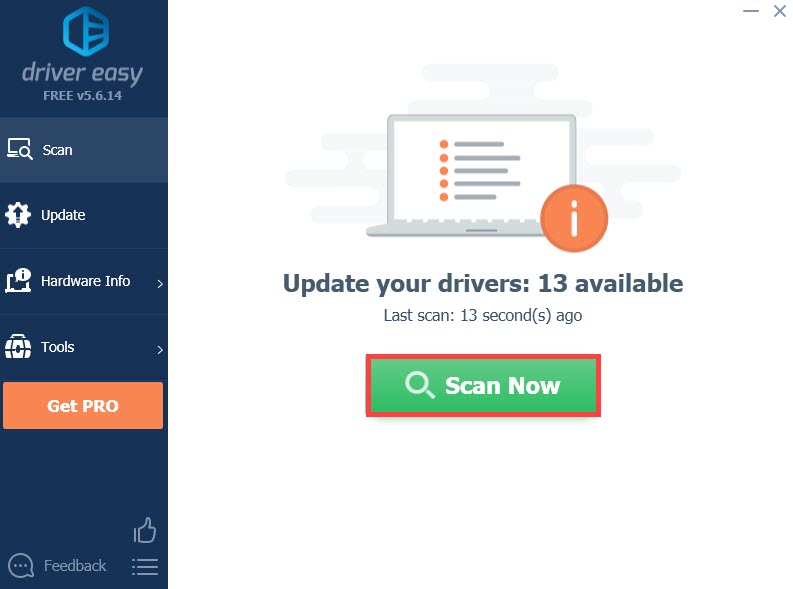
- Click the Update button next to the flagged graphics card driver to automatically download the correct version of the driver (you can do this with the FREE version).
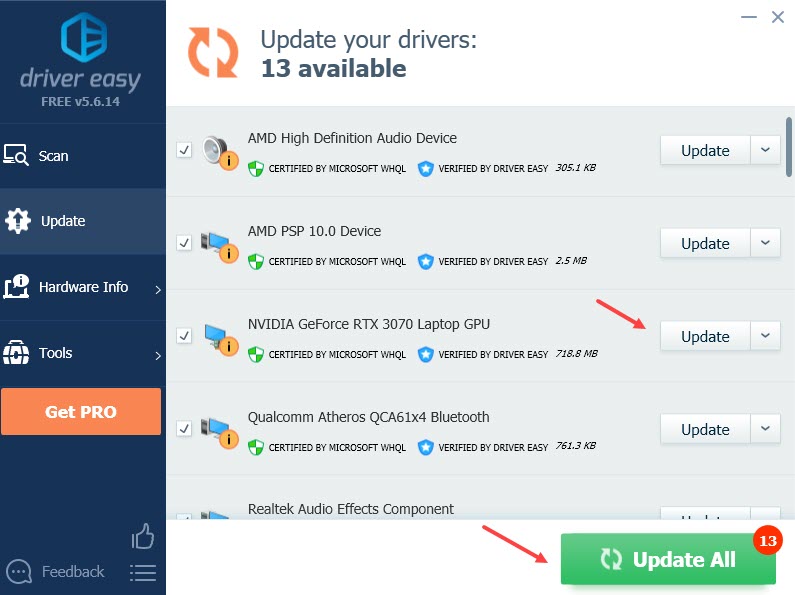
Or click Update All to automatically download and install the correct version of all the drivers that are missing or out of date on your system. (This requires the Pro version which comes with full support and a 30-day money-back guarantee. You’ll be prompted to upgrade when you click Update All.)
If you need assistance, please contact Driver Easy’s support team at support@drivereasy.com.
Restart your laptop for the new driver to take effect.
Option 2: Download and install your graphics driver manually
You can download and manually install your graphics driver on your own. Here’s how to find the correct version of your graphics driver:
- Go to NVIDIA’s driver download page.
- Fill out the form as below:
Product Type: GeForce
Product Series: GeForce RTX 30 Series (Notebooks)
Product: Choose your exact graphics card
Operating System: Choose your OS
Download Type: Game Ready Driver (GRD)
Language: Choose as needed
Once complete, click SEARCH.
- Click DOWNLOAD.
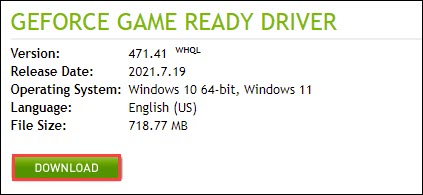
- Once the download is complete, double-click the installer file and follow the on-screen instruction.
Hopefully this article helps! Please feel free to leave a comment if you have any questions or suggestions.





