
Looking for a driver for your Lenovo monitor? If yes, then you’ve come to the right place. In this post, you’ll learn two easy ways to download and update your Lenovo monitor driver.
How to update your Lenovo monitor driver
Here’re 2 ways you can download and install the driver for your Lenovo monitor:
- Download and install the driver manually
- Update your Lenovo monitor driver automatically (Recommended)
Option 1: Download and install the driver manually
If you need to update your monitor driver, you can go to the Lenovo Support website to download the driver installation file and then install it manually.
Here’s how to do it:
- Go to the Lenovo PC Support website.
- Type your monitor’s model into the search box and then select it from the dropdown list.

- Click the Drivers & Software tab and then select Software and Utilities.
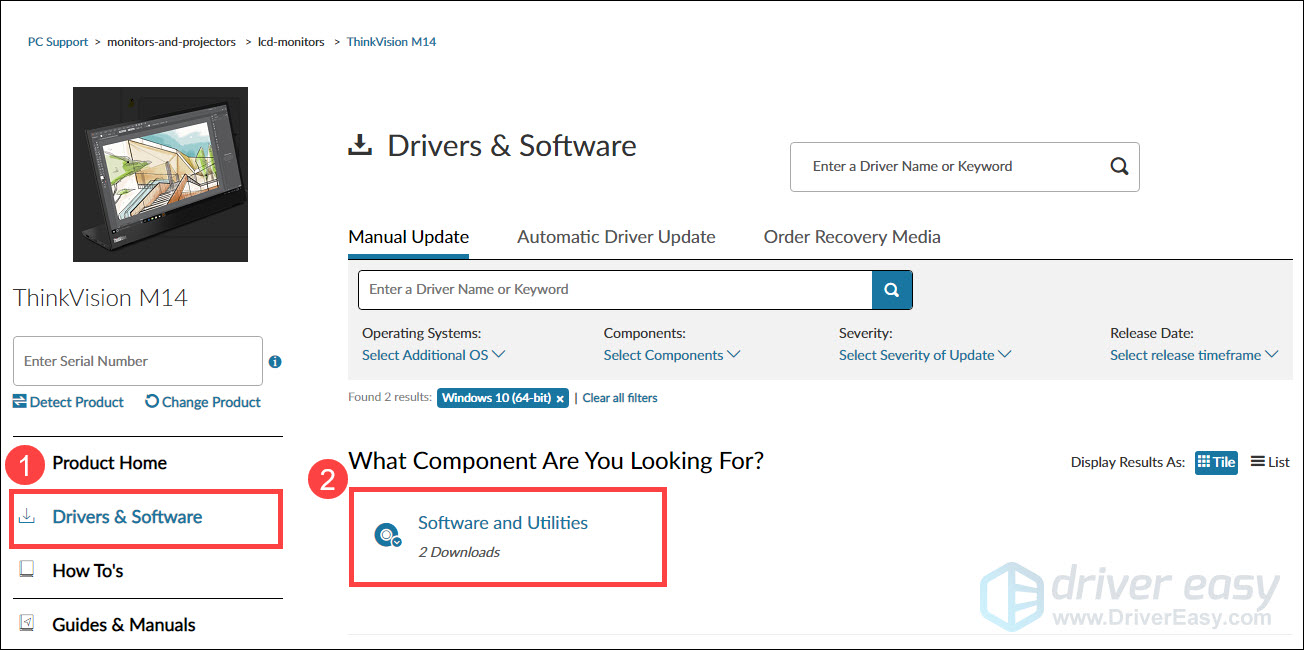
- Find the correct driver for your operating system and click the down arrow to see the file.
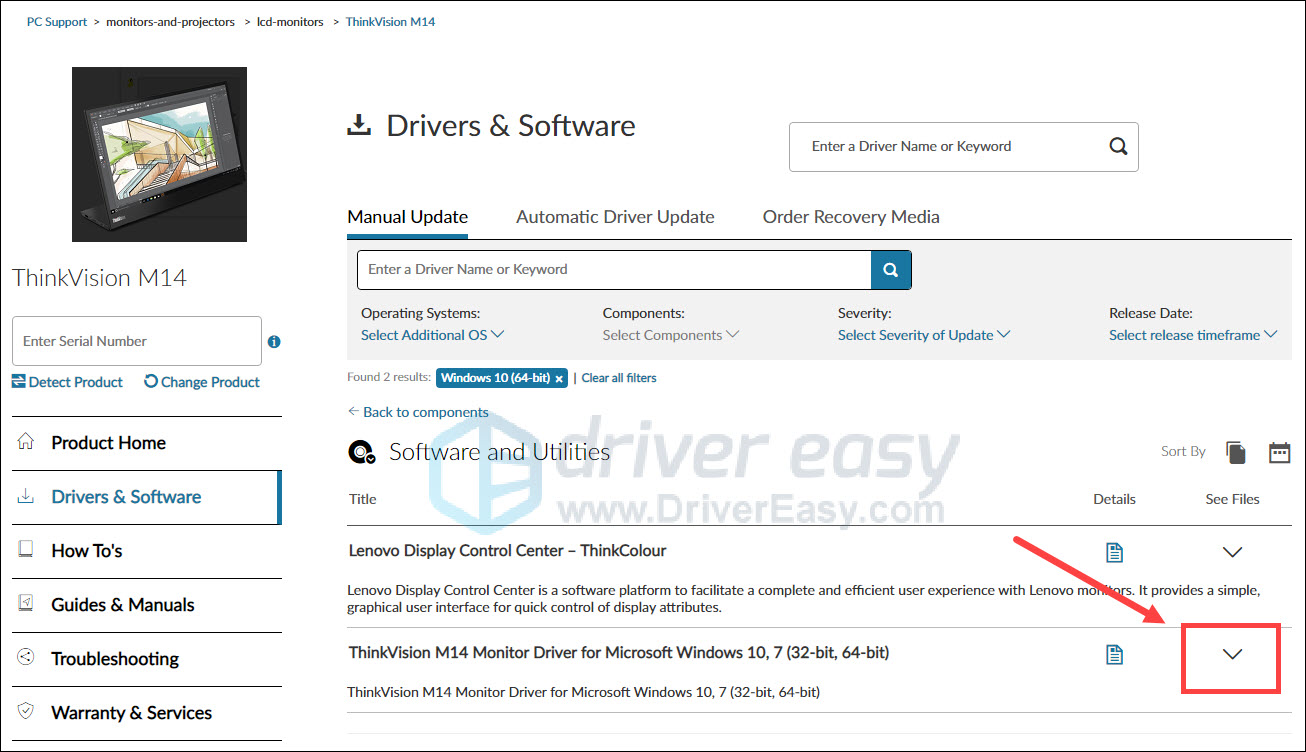
- Click the download button.
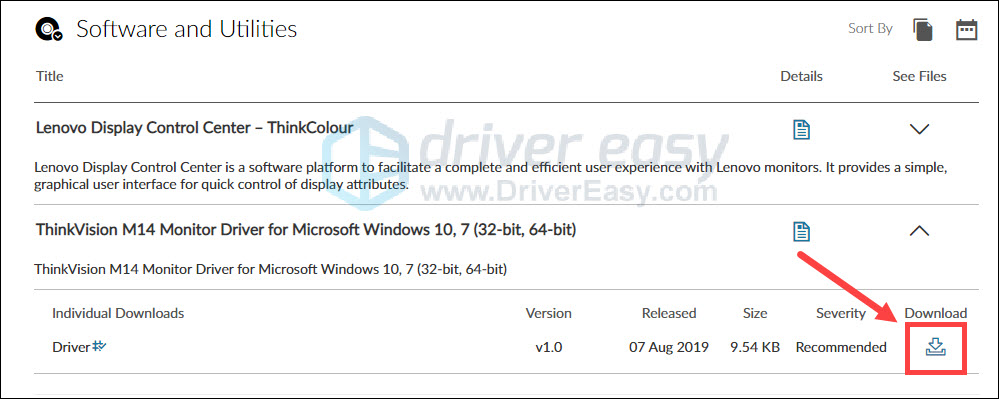
- Once the installation file is downloaded, double-click the file to run it and follow the on-screen instructions to install the driver.
After the process has been completed, restart your computer.
Option 2: Update your Lenovo monitor driver automatically (Recommended)
If you don’t have the time, patience or computer skills to update your Lenovo monitor driver manually, you can do it automatically with Driver Easy.
Driver Easy will automatically recognize your system and find the correct drivers for it. You don’t need to know exactly what system your computer is running, you don’t need to risk downloading and installing the wrong driver, and you don’t need to worry about making a mistake when installing. Driver Easy handles it all.
You can update your drivers automatically with either the FREE or the Pro version of Driver Easy. But with the Pro version it takes just 2 clicks:
- Download and install Driver Easy.
- Run Driver Easy and click the Scan Now button. Driver Easy will then scan your computer and detect any problem drivers.
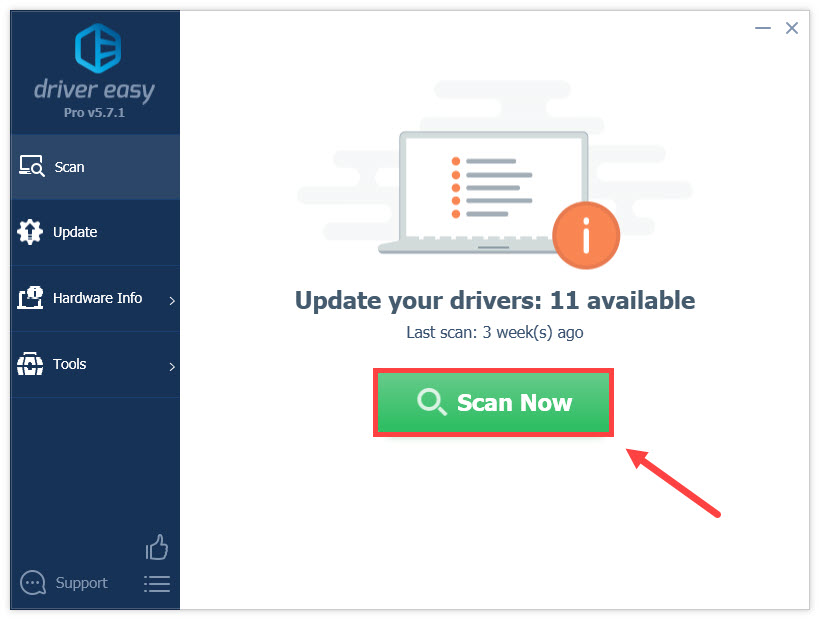
- Click Update All to automatically download and install the correct version of all the drivers that are missing or out of date on your system. (This requires the Pro version — you’ll be prompted to upgrade when you click Update All.)
Or click the Update button to download the monitor driver, then you can manually install it (you can do this with the FREE version).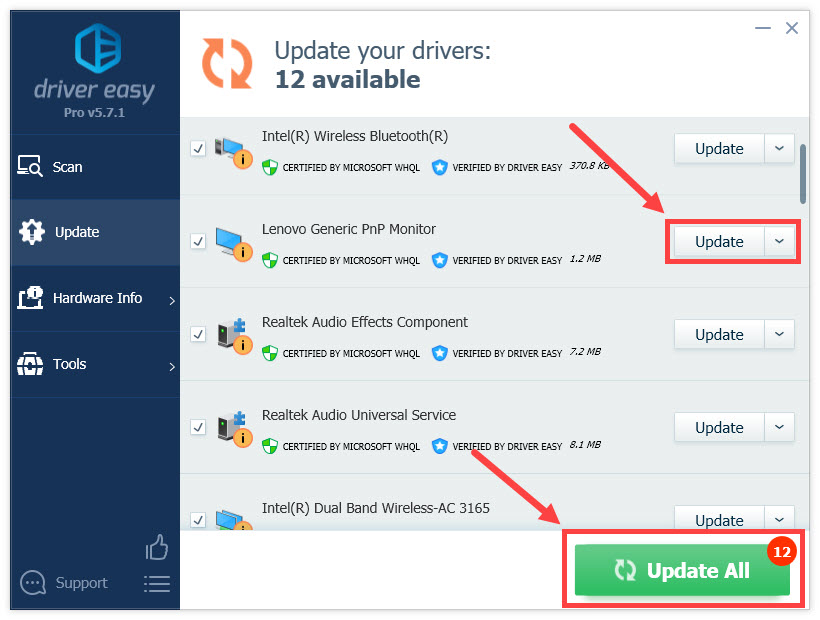
After updating your monitor driver, restart your computer.
So there you have it – two ways to update your monitor driver for your computer. If you have any questions or suggestions, feel free to leave us a comment below.





