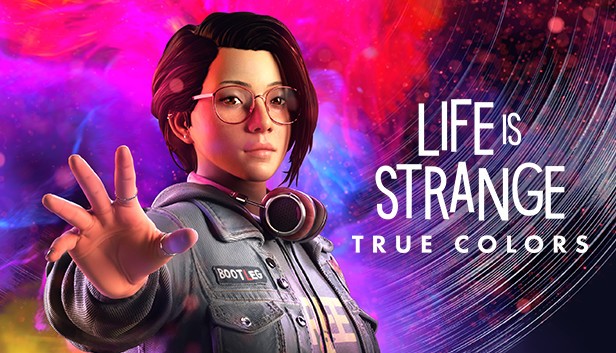
Life is Strange True Colors is out. However, as many new release games, it’s not immune from bugs or issues. Many players complained Life is Strange True Colors crashes randomly and a specific low level fatal line 3946 error occurs. If you encounter the same issue, don’t worry. We’ve got a full list of working fixes for you.
Before getting started:
Before you move on to the more advanced steps, please take a look at the system requirements of Life is Strange True Colors, and make sure your computer is powerful enough to run the title.
| Minimum | Recommended | |
| OS | Windows 10 64-bit | Windows 10 64-bit |
| CPU | AMD Phenom II X4 965, 3.40 GHz Intel Core i5-2300, 2.80 GHz | AMD FX-8350, 4.00 GHz Intel Core i5-3470, 3.20 GHz |
| RAM | 6 GB RAM | 8 GB RAM |
| Graphics | Radeon HD 7790, 2 GB GeForce GTX 750Ti, 2 GB | Radeon RX 590, 8 GB GeForce GTX 1060, 6 GB |
If your hardware is not the problem, read on to rule out other possible causes.
Try these fixes:
Here are 5 fixes for Life is Strange True Colors crash. You don’t have to try them all. Just work your way down the list until you find the one that does the trick.
- Install the latest patch
- Verify the integrity of game files
- Update your graphics driver
- Switch to DirectX 11
- Adjust the graphics settings
Fix 1 – Install the latest patch
The game developer will keep releasing new patches to fix known bugs after the game is launched. According to the official, the new patched DLC of Life is Strange is live now, and it should resolve the DX12+RTC outfit pack crash. This patch won’t be automatically downloaded, so if you see an update is available, install it right away to see whether that helps with your problem.
- Launch Steam and select the Library tab.

- Right-click Life is Strange: True Colors from the game list and click Update (if there is an available download).
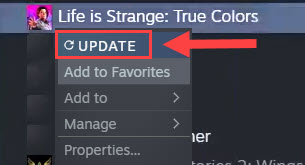
Restart the Steam client and launch the game to test. Is it working now? If not, go ahead to the second fix.
Fix 2 – Verify the integrity of game files
Whenever you have difficulties playing the Steam games, you could do an integrity check to detect missing or corrupted game files and repair them all. That works with Life is Strange True Colors as well.
- Open Steam and go to your game Library.
- Right-click Life is Strange: True Colors and click Properties.
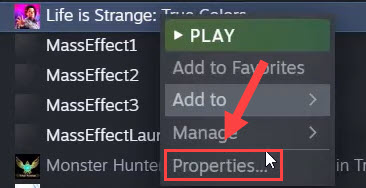
- Select the Local Files tab. Then click Verify integrity of game files.

Wait a few minutes until the process completes. If the game still fails to run properly, try the next solution below.
Fix 3 – Update your graphics driver
The Life is Strange True Colors crashes can be caused by a driver issue. If you’re using a faulty or outdated graphics driver, you may run into graphics glitches or performance problems in games like crashing, black screen or more. To get rid of choppy gameplay, you should keep your graphics driver updated.
If you’re kind of tech-savvy, you could go directly to the website of your GPU manufacturer (NVIDIA or AMD), and download the most recent driver for your GPU model. If you don’t have the time, patience or computer skills to update your graphics driver manually, you can do it automatically with Driver Easy.
Driver Easy will automatically recognize your system and find the correct drivers for it. You don’t need to know exactly what system your computer is running, you don’t need to risk downloading and installing the wrong driver, and you don’t need to worry about making a mistake when installing.
- Download and install Driver Easy.
- Run Driver Easy and click the Scan Now button. Driver Easy will then scan your computer and detect any problem drivers.

- Click Update All to automatically download and install the correct version of all the drivers that are missing or out of date on your system (this requires the Pro version – you’ll be prompted to upgrade when you click Update All). Or simply click Update to do it for free, but you need to download them one at a time and install the driver manually.

After the update finishes, reboot your computer to fully employ the changes. Your game should be working much better with an up-to-date driver. If the crashes reoccur, there are two more fixes you can try.
Fix 4 – Switch to DirectX 11
Players are able to launch Life is Strange True Colors in either DirectX11 or 12. While playing with DX12 allows you to enjoy the ray-tracing feature, DirectX 11 could be a more stable version and is less likely to cause game crashes. To opt into DX11, take these steps:
- Run Steam and select Library from the homepage.

- Right-click Life is Strange: True Colors and click Properties.
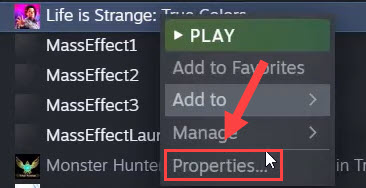
- Under Launch Options, type -dx11 in the field and then close the window.
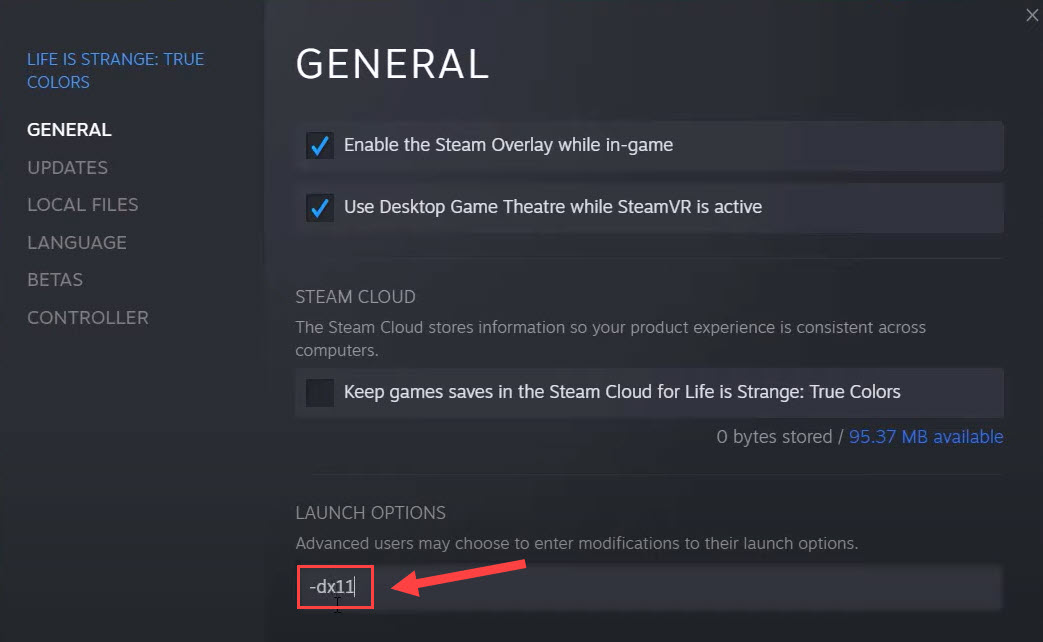
- Launch the game, tick Play Life is Strange: True Colors and click Play.
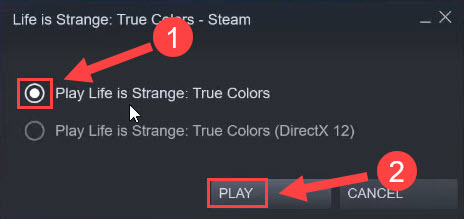
See how the game functions. If switching to DirectX 11 doesn’t stop the game crashing, continue to the last method.
Fix 5 – Adjust the graphics settings
Higher graphics settings usually indicate a better visual experience, but it can be resource-intensive and make your game unstable or even crash. If you don’t have strong hardware capabilities, it’s best to turn down the in-game graphics instead of running it at the maximum settings.
- Launch Life is Strange True Colors and navigate to Settings > Video.
- Tweak your settings as below:
Display Mode: Windowed or Borderless
Graphics Quality: Low or Medium - Click Edit next to Advanced Video.
- You could just set each option to Low or Medium and click Apply to save the changes.
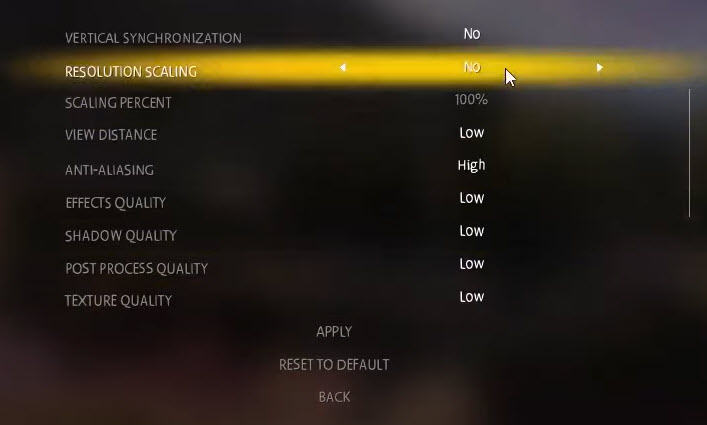
Restart the game to test if the new settings have a significant impact on the game performance.
Hopefully you’ve solved the Life is Strange True Colors crash issue and got back to enjoying the adventure series. If you have any questions or suggestions, or if you’ve managed to find a solution that’s not mentioned above, please feel free to leave a comment below.





