
Your Logitech Bluetooth adapter needs the correct driver to function properly. In this tutorial, we’ll show you how to get the latest correct driver for your Logitech Bluetooth adapter.
2 ways to get the Logitech BT adapter driver
Option 1: Manually – This may require a certain level of computer knowledge. You can choose to install manually if you’re a tech-savvy user.
Option 2: Automatically (Recommended) – This could be the quickest and easiest way to get the latest correct driver. All it takes are only a few clicks.
Option 1: Install the Bluetooth drivers manually
If you’re familiar with computer hardware, you can try the following steps to update the Bluetooth adapter driver manually.
- On your keyboard, press Win+R(the Windows logo key and the R key) to invoke the Run box. Type or paste devmgmt.msc and click OK.
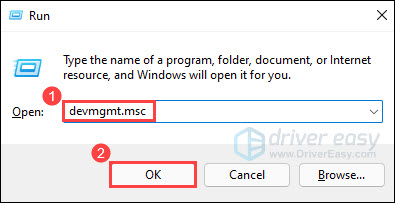
- Double-click Bluetooth to expand the category. Then right-click your Bluetooth adapter and select Update driver.
(To identify the Bluetooth adapter, one common method is to look for the name that starts with a manufacturer(e.g. Intel, Qualcomm or Realtek) and ends with a “Bluetooth”.)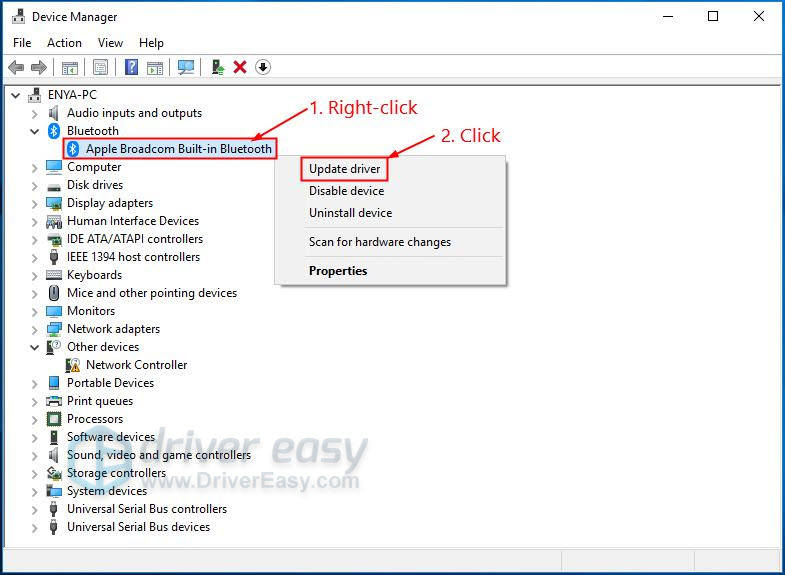
- Click Search automatically for updated driver software.
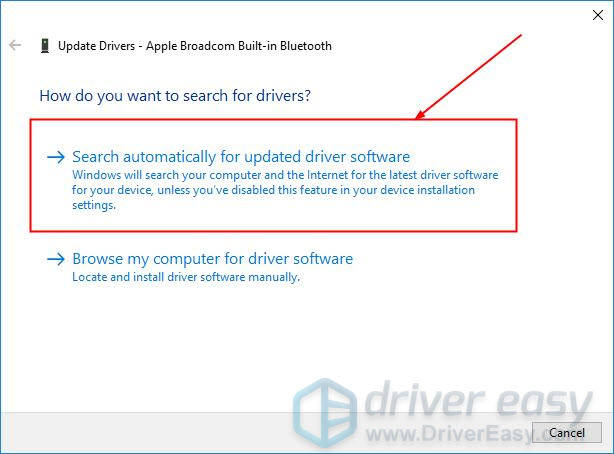
- Windows will try to find the latest Bluetooth driver available for your computer. Wait a while and see if you’re prompted with a driver update.
- If yes, follow the on-screen instructions to update. Once done, restart your PC for the changes to apply.
- If not, continue to the next step.
- If Windows tells you the best drivers for your device are already installed, it could mean that Windows doesn’t have the latest driver in its library. In most cases, Logitech doesn’t offer driver downloads on the website. So you need to visit the motherboard manufacturer’s website to get the latest Bluetooth driver.
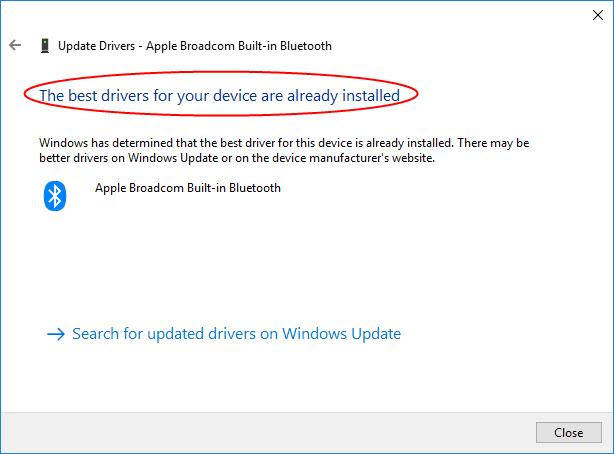
Option 2: Install the Bluetooth drivers automatically (Recommended)
If you’re not comfortable playing with device drivers, you can update your drivers automatically with Driver Easy. It will automatically recognize your devices and find the latest correct drivers for them. You don’t need to know exactly what system your computer is running, you don’t need to risk downloading and installing the wrong driver, and you don’t need to worry about making a mistake when installing.
- Download and install Driver Easy.
- Run Driver Easy and click the Scan Now button. Driver Easy will then scan your computer and detect any problem drivers.

- Click Update All to automatically download and install the correct version of all the drivers that are missing or out of date on your system.(This requires the Pro version – you’ll be prompted to upgrade when you click Update All. If you don’t want to pay for the Pro version, you can still download and install all the drivers you need with the free version; you just have to download them one at a time, and manually install them, the normal Windows way.)
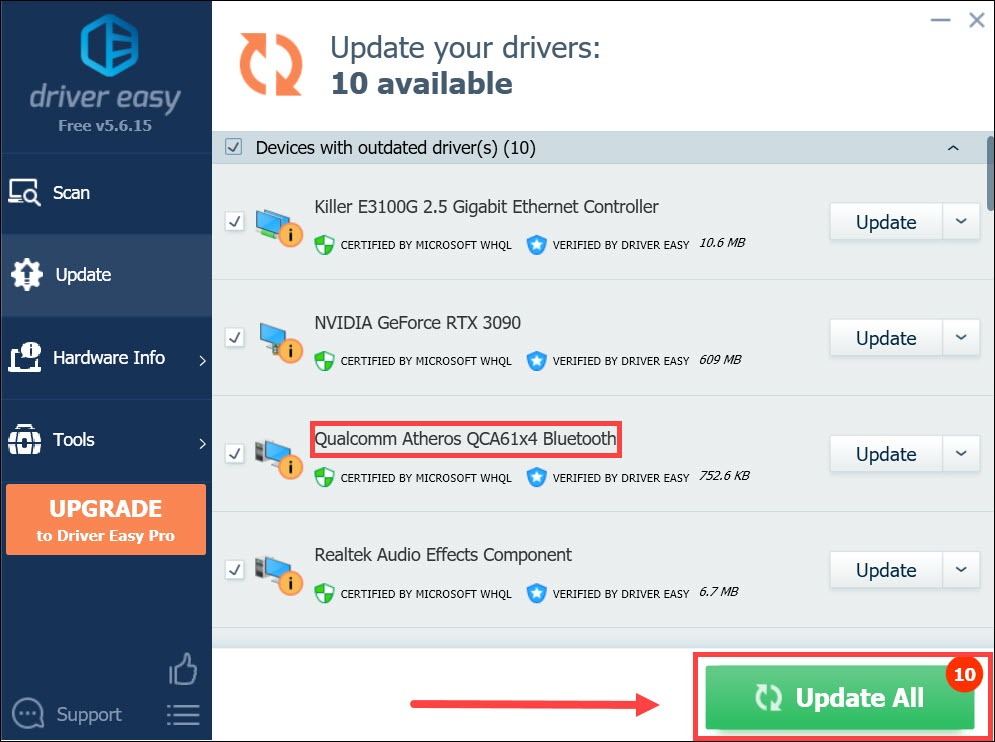
After updating all your drivers, restart your PC and check if Logitech Bluetooth Adapter is working properly.
Hopefully this post helps you get the latest driver for your Logitech Bluetooth adapter. If you have any questions or ideas, feel free to leave a comment down below.





