
If you’re looking for the Logitech BRIO webcam driver, you’ve come to the right place. After reading this article, you’ll know exactly how to download and update the driver safely and easily!
There are two ways you can get the correct Logitech BRIO webcam driver:
Option 1 – Automatically (Recommended)– This is the quickest and easiest option. It’s all done with just a couple of mouse clicks – easy even if you’re a computer newbie.
OR
Option 2 – Manually– You’ll need some computer skills and patience to update your driver this way, because you need to find exactly the right driver online, download it and install it step by step.
Option 1 – Automatically update the Logitech BRIO webcam driver
Manually downloading and installing drivers requires time and computer skills. If you don’t have the patience to update the Logitech BRIO webcam driver manually, you can do it automatically with Driver Easy.
Driver Easy will automatically recognize your system and find the correct driver for it. You don’t need to know exactly what system your computer is running, you don’t need to risk downloading and installing the wrong driver, and you don’t need to worry about making a mistake when installing.
You can update your drivers automatically with either the FREE or the Pro version of Driver Easy. But with the Pro version it takes just 2 clicks (and you get full support and a 30-day money back guarantee):
1) Download and install Driver Easy.
2) Run Driver Easy and click the Scan Now button. Driver Easy will then scan your computer and detect any problem drivers.
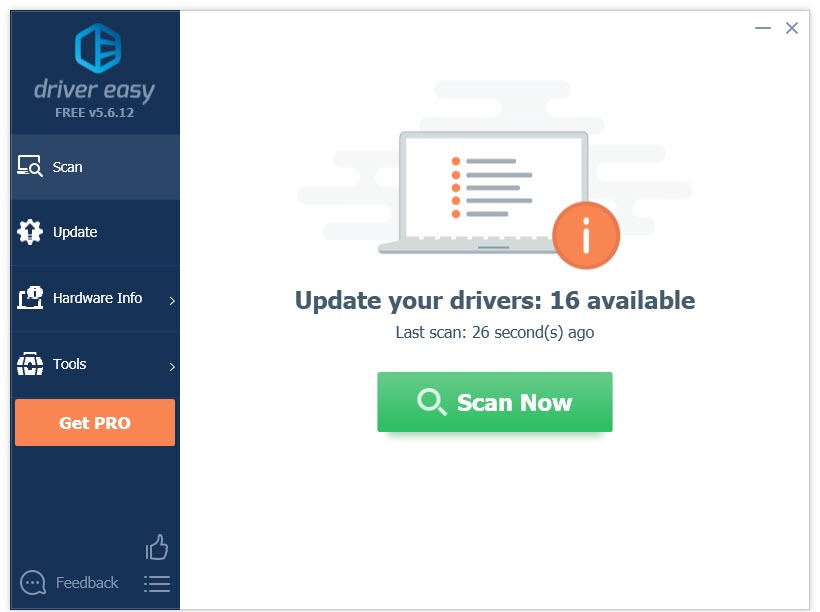
3) Click Update to download the Logitech BRIO driver, then you can install it manually. Or click Update All to automatically download and install the correct version of all the drivers that are missing or out of date on your system (this requires the Pro version – you’ll be prompted to upgrade when you click Update All).
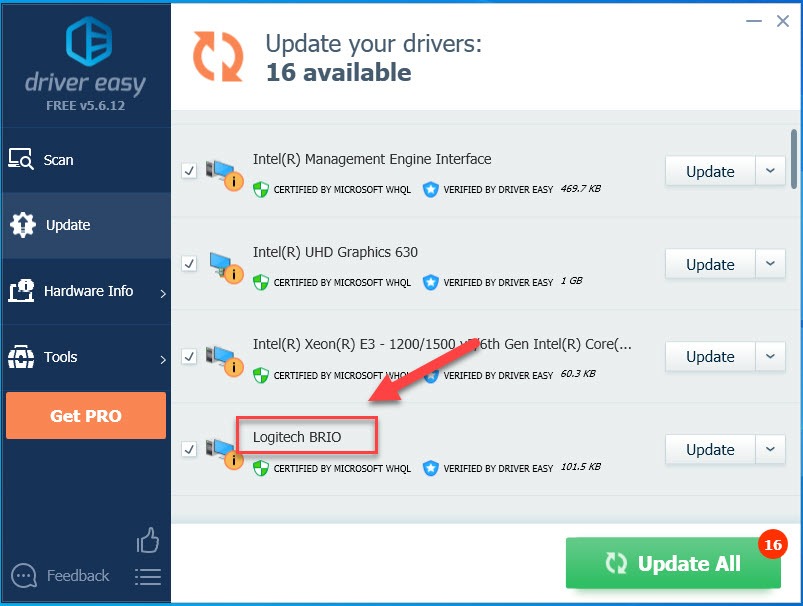
Option 2 – Download and install the driver manually
Logitech keeps updating the Logitech BRIO webcam driver. To get the latest one, you need to go to the Logitech official website and find the driver corresponding with your specific flavor of Windows version (for example, Windows 32 bit) and download the driver manually.
Once you’ve downloaded the correct driver for your system, double-click on the downloaded file and follow the on-screen instructions to install the driver.
Why do I need the Logitech BRIO webcam driver?
The Logitech BRIO webcam driver runs in your system, and enables it to communicate with the device you use. Your webcam won’t fully function if the driver hasn’t been properly installed on your computer. Also, webcam issues are likely to occur when your driver is corrupted or outdated. So, it’s essential that you have the latest correct webcam driver at all times.
Hopefully, this article helped! Please feel free to leave a comment below if you have any questions and suggestions.





