If you’re looking for the Logitech G35 driver for your headset, you’ve come to the right place! After reading this, you’ll know exactly how to download or update the driver quickly and easily.
Download the Logitech G35 driver
There are two ways you can get the right Logitech G35 driver:
Option 1 – Automatically install the Logitech G35 driver
If you don’t have the time, patience or computer skills to update your driver manually, you can do it automatically with Driver Easy.
Driver Easy will automatically recognize your system and find the correct driver for it. You don’t need to know exactly what system your computer is running, you don’t need to risk downloading and installing the wrong driver, and you don’t need to worry about making a mistake when installing.
You can update your driver automatically with either the FREE or the Pro version of Driver Easy. But with the Pro version it takes just 2 clicks:
1) Download and install Driver Easy.
2) Run Driver Easy and click the Scan Now button. Driver Easy will then scan your computer and detect any problem drivers.
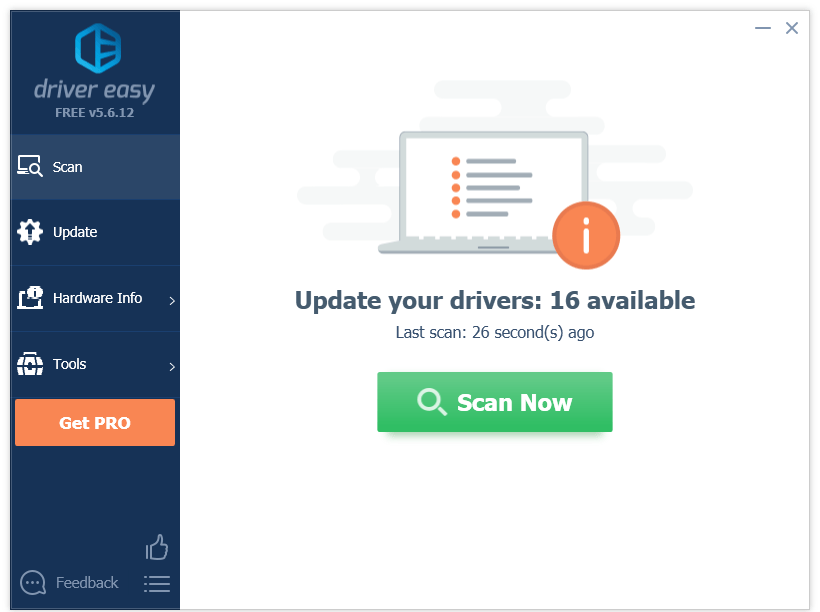
3) Click the Update button next to the Logitech G35 driver to automatically download the correct version of that driver, then you can manually install it (you can do this with the FREE version).
Or click Update All to automatically download and install the correct version of all the drivers that are missing or out of date on your system (this requires the Pro version– you’ll be prompted to upgrade when you click Update All).
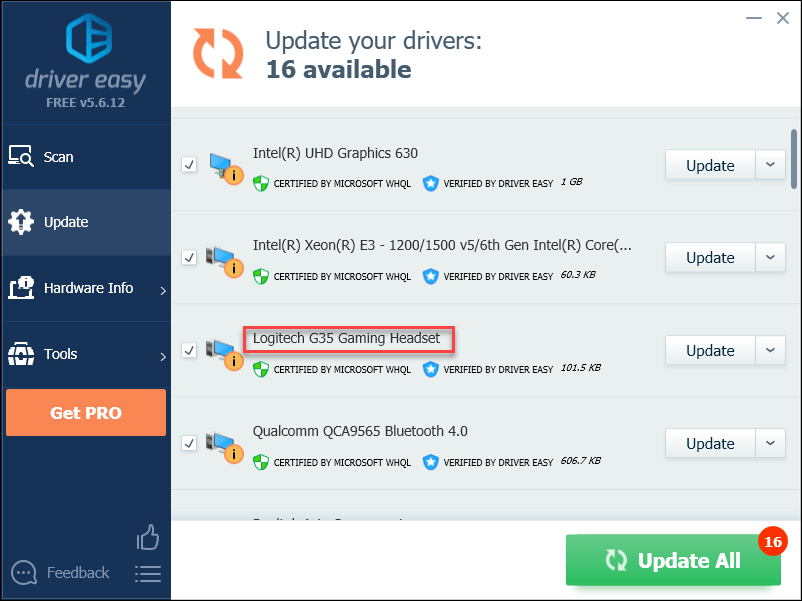
Option 2 – Download and install the driver manually
Logitech keeps updating the G35 driver. To get the latest driver:
1) Go to the Logitech official website, then click SUPPORT > Downloads.
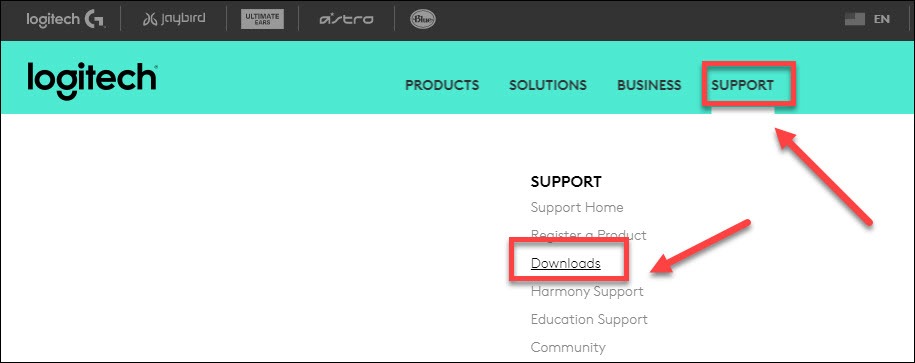
2) On the search box, type g35 and select your product from the list.
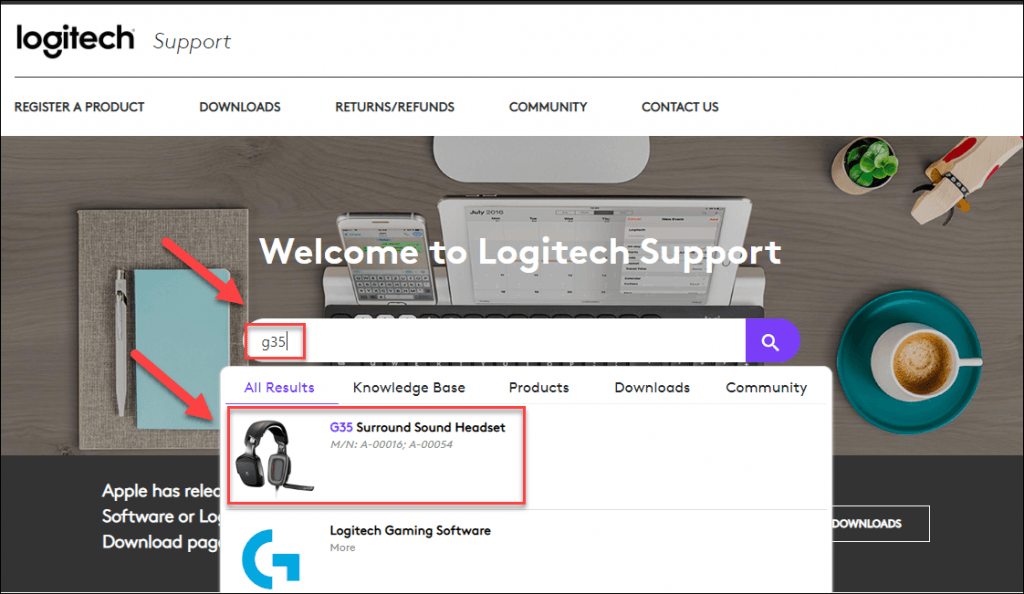
3) Click Downloads and then find the driver corresponding with your specific flavor of Windows version (for example, Windows 32 bit) and download the driver manually.
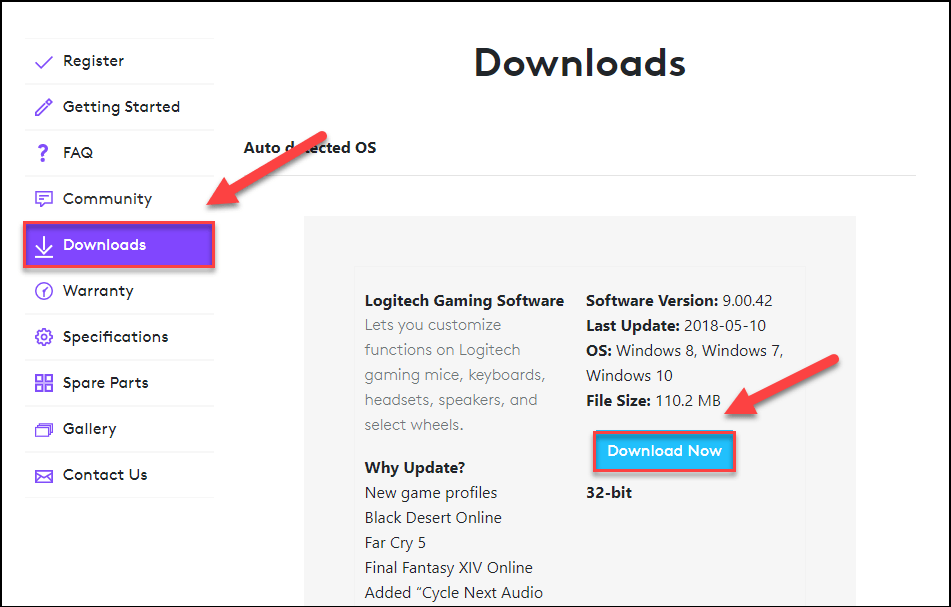
4) Once you’ve downloaded the correct driver for your system, double-click on the downloaded file and follow the on-screen instructions to install the driver.
Why do I need the Logitech G35 driver?
The Logitech G35 driver runs on your operating system and enables it to communicate with the headset you use. Your headset won’t fully function if its driver hasn’t been properly installed on your computer. So, we always recommend you keep your Logitech G35 driver updated for security and stability.
Hopefully, you will find this article useful and easy to follow. Please feel free to leave a comment below if you have any questions or suggestions.






