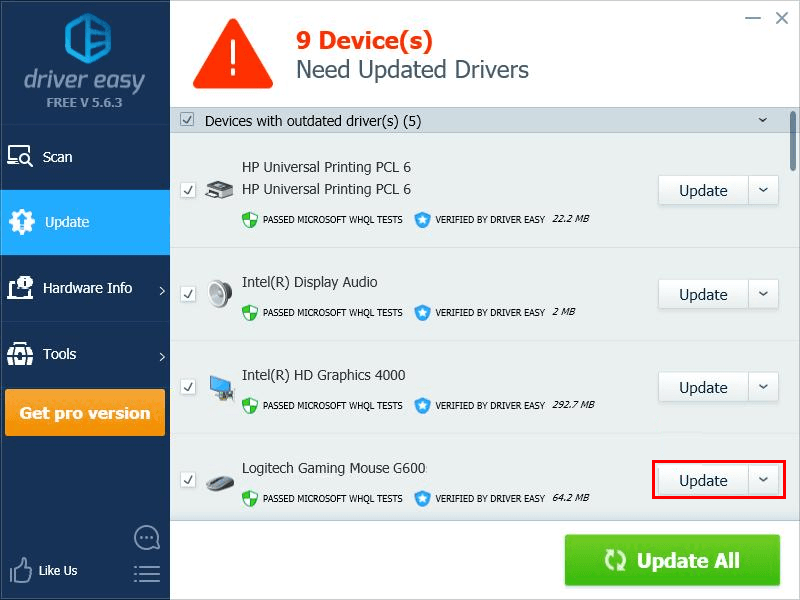Want to update the driver for your Logitech G600 wireless gaming mouse? You’ve come to the right place! It’s very, very easy!
It’s a good idea to update your Logitech G600 mouse driver, especially when it is not working properly. By updating the driver, you can also avoid many unexpected issues and keep your mouse in good condition.
There are two ways to update your Logitech G600 mouse driver:
Option 1 – Manually: You can update your Logitech G600 mouse driver on your own. This requires some time, patience, and sometimes even computer skills.
OR
Option 2 – Automatically (Recommended): This option is much quicker and easier. All you need to do is just a couple of mouse clicks!
Option 1: Download and install Logitech G600 mouse driver manually
You should go to the official website of Logitech and search “602” for your mouse support page. In the support page for your Logitech G600 mouse, you can download the latest driver software for your mouse.
After you downloaded the driver file, double-click it and follow the on-screen instructions to install it on your PC.
Option 2: Update your Logitech G600 mouse driver automatically
If you don’t have the time, patience or computer skills to update your Logitech G600 mouse driver manually, you can, instead, do it automatically with Driver Easy. You don’t need to know exactly what system your computer is running, you don’t need to risk downloading and installing the wrong driver, and you don’t need to worry about making a mistake when installing. Driver Easy handles it all.
1) Download and install Driver Easy.
2) Run Driver Easy and click the Scan Now button. Driver Easy will then scan your computer and detect any problem drivers.
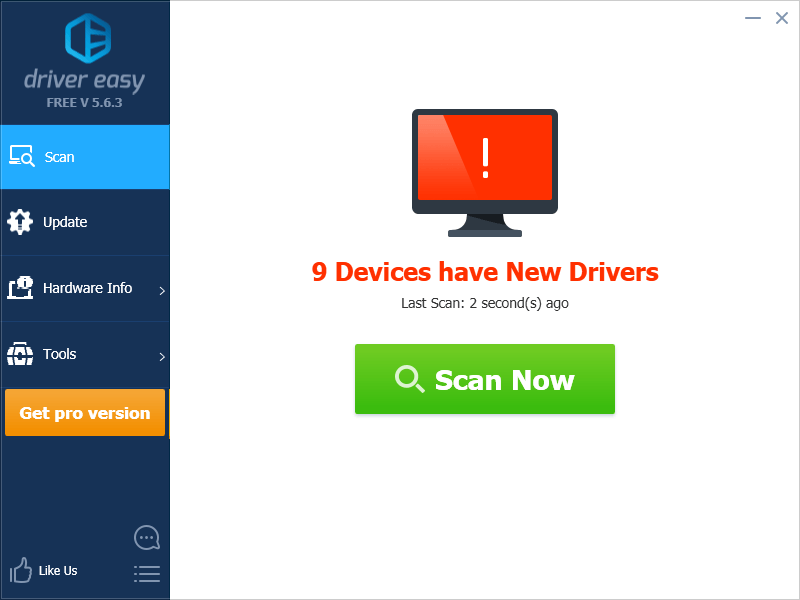
3) Click Update next to your Logitech G600 mouse to automatically download the correct version of its driver, then you can install it manually. Or click Update All to automatically download and install the correct version of all the drivers that are missing or out of date on your system (This requires the Pro version – you’ll be prompted to upgrade when you click Update All. You get full support and a 30-day money back guarantee).