
Logitech G920 is a supportive set of equipment for playing video games. And experienced players often make it a habit to keep their device drivers up to date. Because outdated or faulty drivers may cause unexpected issues during gameplay.
There are two ways to update your Logitech G920 driver:
Option 1 – Manually – You’ll need some computer skills and patience to update your driver this way, because you need to find the exactly right driver online, download it and install it step by step.
OR
Option 2 – Automatically (Recommended) – This is the the quickest and easiest option. It’s all done with just a couple of mouse clicks – to save you time for games and joy.
Option 1 – Download and install the driver manually
If you want to manually update the driver for your Logitech G920, you can follow these steps:
- Click this link to visit the Logitech Support website.
- Click DOWNLOADS.
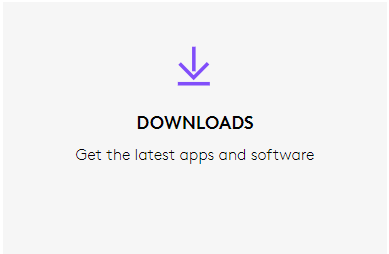
- Scroll down to find G920 Driving Force Racing Wheel Firmware Update, and click the DOWNLOAD NOW button next to it.
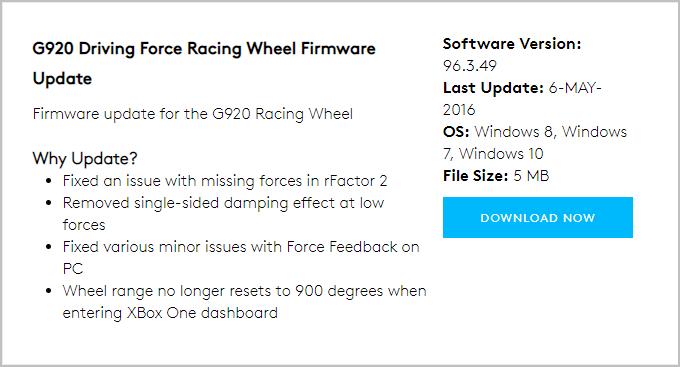
- Open the downloaded file, then follow the onscreen instructions to install the new Logitech G920 driver on your PC.
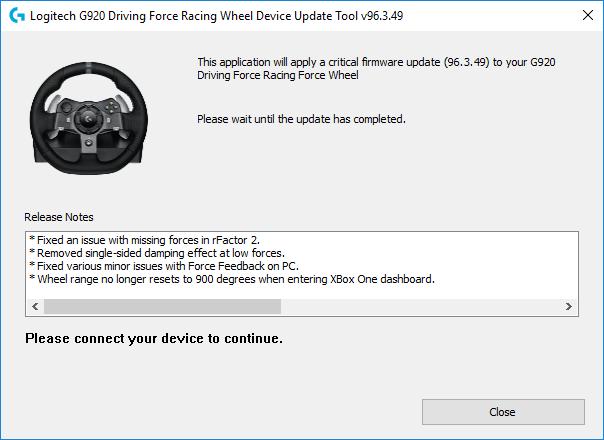
If you encounter any problem in the process, or if you’re not confident playing around with drivers manually, don’t worry, you can always turn to Driver Easy. Just read on.
Option 2 – Automatically update your Logitech G920 driver
If you don’t have the time, patience or computer skills to update your Logitech G920 driver manually, you can do it automatically with Driver Easy. You don’t need to know exactly what system your computer is running, you don’t need to risk downloading and installing the wrong driver, and you don’t need to worry about making a mistake when installing. Driver Easy handles it all.
1) Download and install Driver Easy.
2) Run Driver Easy and click Scan Now. Driver Easy will then scan your computer and detect any problem drivers.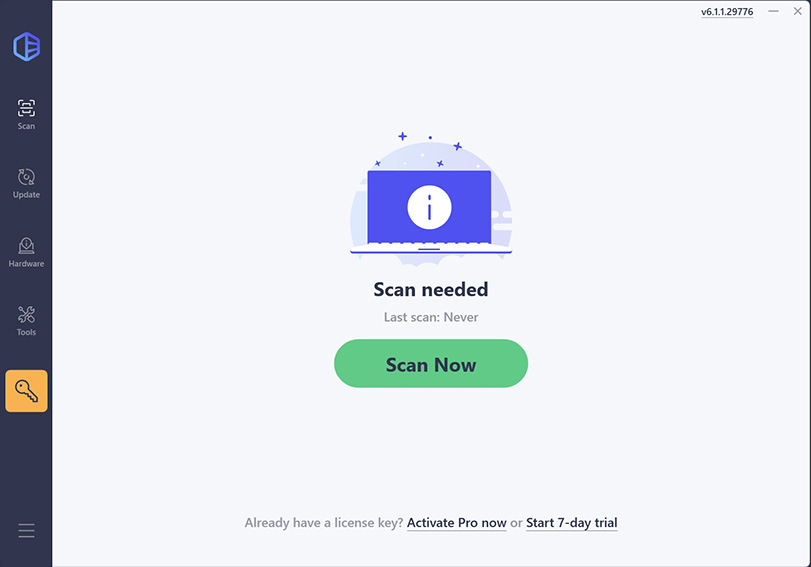
3) Check if your Logitech G920 driver is flagged in the scan results. If it is, click Activate & Update to start a 7-day free trial or upgrade to Driver Easy Pro. Either option will automatically download and install the latest drivers for you.
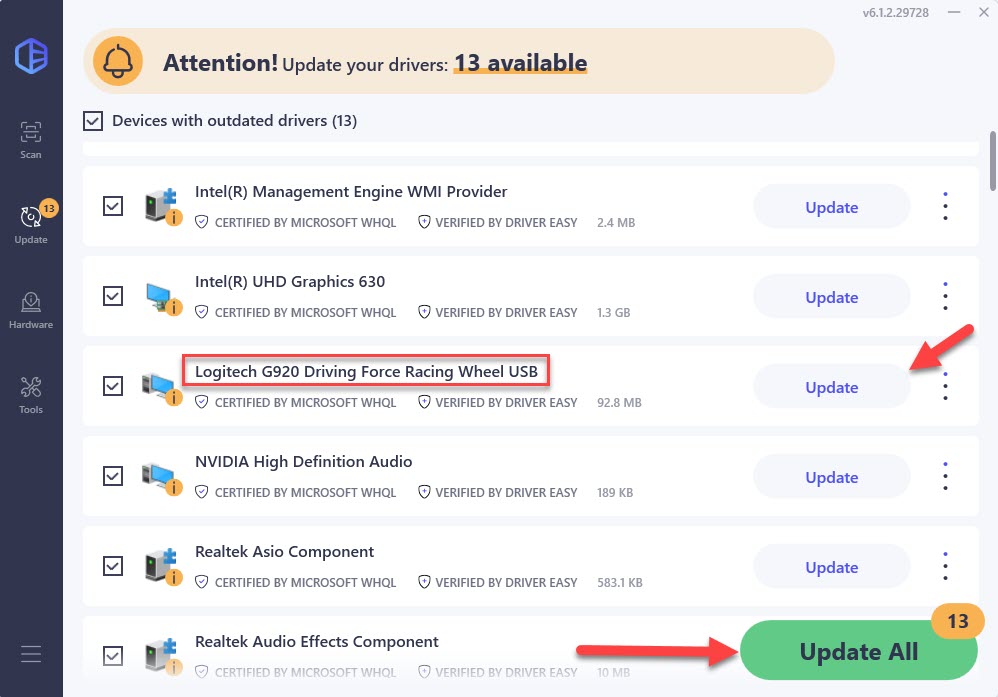
4) When the download is completed, you may need to restart your PC for the installation process to finish.
Then, with the latest driver(s) ensuring proper communication between your Logitech G920 and your computer, you should be able to play your game to your heart’s content. Good luck!





