
Fixes to try
You may not have to try them all. Just work your way down the list until you find the one that works for you.- Allow access to your headset microphone (for Windows 10 users)
- Check your microphone device settings
- Update your audio drivers
- Troubleshoot hardware issues
Method 1: Allow access to your headset microphone (for Windows 10 users)
You should allow your Windows 10 system and your application to access your headset microphone before you can use it. To check this: 1) Click the Start button in the lower left corner of your screen, then click the Settings icon.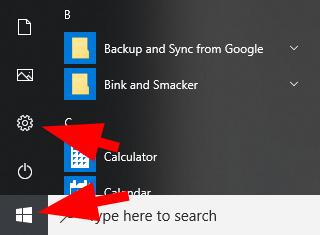
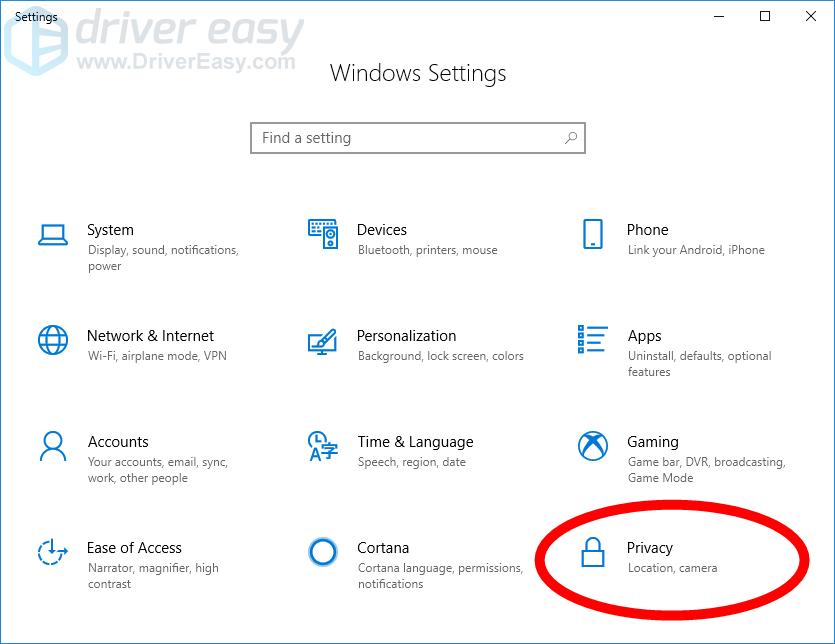
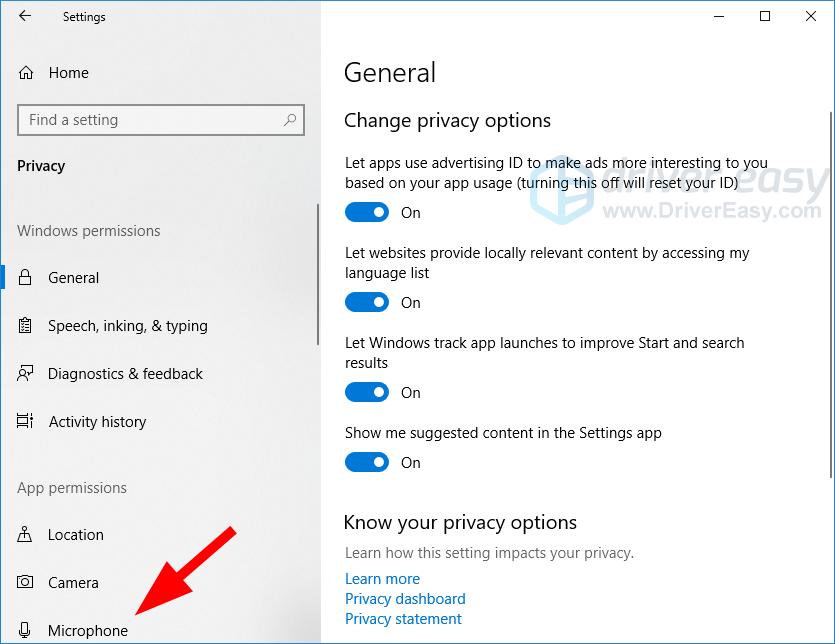
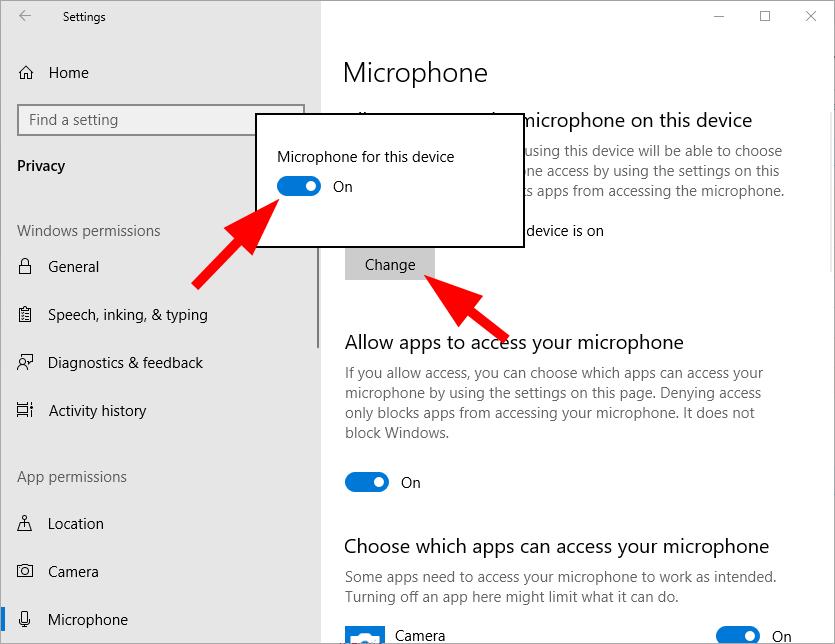
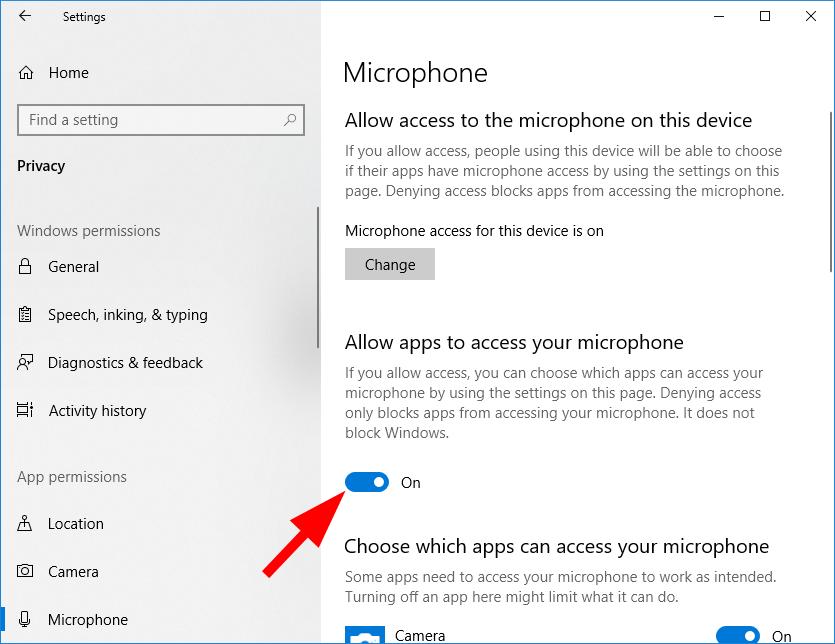
Method 2: Check your microphone device settings
Your Logitech G933 mic may be disabled or not set as the default device on your computer. Or the microphone volume is set to a very low value so it can’t record your sound clearly. To check these settings: 1) Hold down the Windows logo key and press the R key on your keyboard at the same time to bring up the Run dialog, then type “control” and press Enter.







Method 3: Update your audio drivers
The mic on your Logitech G933 headset won’t work if you’re using an incorrect or outdated audio or headset driver. So you should update the driver to see if that fixes the issue. You can update your driver manually or automatically. The manual process is time consuming, technical and risky, so we won’t cover it here. Nor do we recommend it unless you have excellent computer knowledge. Updating your driver automatically, on the other hand, is very easy. Simply install and run Driver Easy, and it will automatically find all the devices on your PC that need new drivers, and install them for you. Here’s how to use it. 1) Download and install Driver Easy. 2) Run Driver Easy and click the Scan Now button. Driver Easy will scan your computer and detect any problem drivers.

Method 4: Troubleshoot hardware issues
If your headset microphone is still not working, it’s likely there are hardware issues with your computer or your headset. In this case, there are a few things you need to do. First, try connecting your headset to another port on your computer. This will resolve any problems you might be experiencing due to the port you’re using. If changing the port doesn’t work for you, connect your headset to another computer and see if this fixes your microphone. If it does, then you should contact the vendor of your computer for advice. If nothing above helps you, the issues may be on your headset. Then you should contact Logitech for support or have your headset serviced. 84
84 people found this helpful
Available in other languages
Funktioniert Ihr Logitech G933 Headset-Mikrofon nicht ordentlich? Lesen Sie unseren Beitrag und erfahren Sie 4 einfache Tricks dazu.
Votre micro de casque Logitech G933 ne fonctionne pas correctement ? Ne vous inquiétez pas, notre article pourra vous aider.
8 Comments
Most Voted





