
If you’d like to download or update your Logitech HD Webcam C525 driver, you’ve come to the right place. Here are 2 ways to get the driver easily and safely!
There are two ways you can update your Logitech HD Webcam C525 driver:
- Method 1 – Automatically update the HD webcam driver (Recommended)
- Method 2 – Download and install the driver manually
Option 1 – Automatically update the HD Webcam driver
If you don’t have the time, patience or computer skills to update the HD Webcam C525 driver manually, you can do it automatically with Driver Easy.
Driver Easy will automatically recognize your system and find the correct drivers for it. You don’t need to know exactly what system your computer is running, you don’t need to risk downloading and installing the wrong driver, and you don’t need to worry about making a mistake when installing.
You can update your drivers automatically with either the FREE or the Pro version of Driver Easy. But with the Pro version it takes just 2 clicks (and you get full support and a 30-day money back guarantee):
1) Download and install Driver Easy.
2) Run Driver Easy and click the Scan Now button. Driver Easy will then scan your computer and detect any problem drivers.
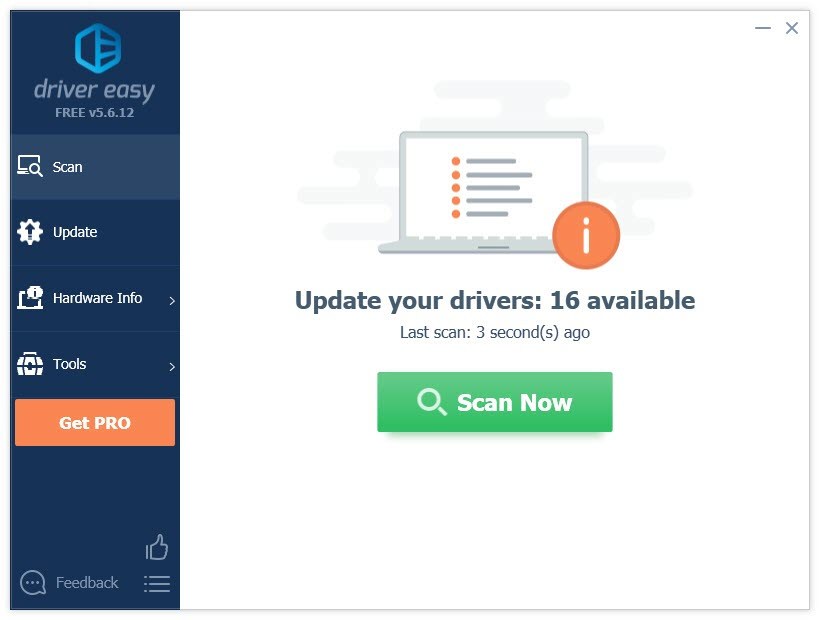
3) Click the Update button next to the Logitech HD Wbcam C525 driver to automatically download the correct version of that driver, then you can manually install it (you can do this with the FREE version). Or click Update All to automatically download and install the correct version of all the drivers that are missing or out of date on your system (this requires the Pro version– you’ll be prompted to upgrade when you click Update All).
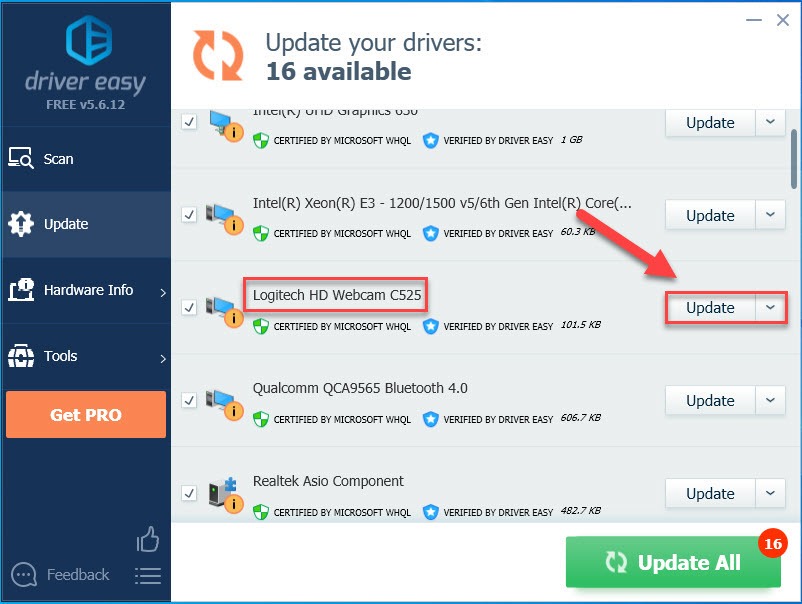
Option 2 – Download and install the driver manually
Logitech keeps updating the HD Webcam C525 driver. To get it, follow the instructions below:
1) Go to the Logitech official website.
2) Click SUPPORT > Downloads.
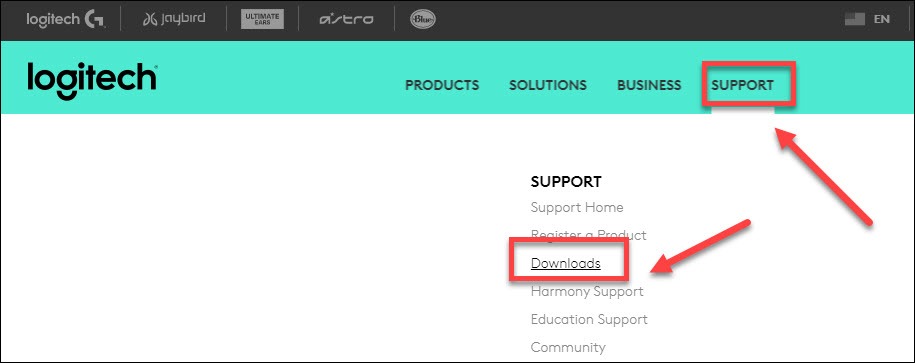
3) Type c525 on the search box, then select HD Webcam C525.
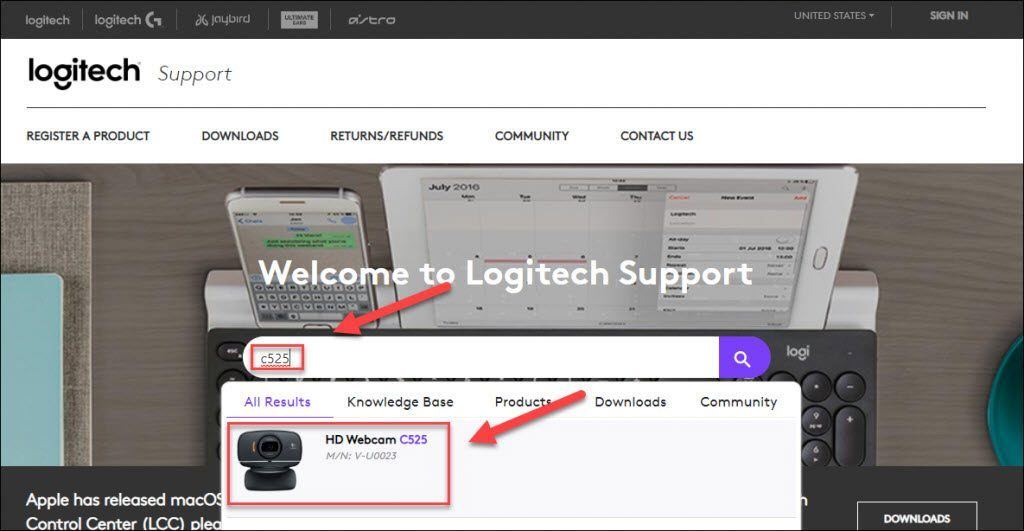
4) Click Downloads, then find the driver corresponding with your specific flavor of Windows version (for example, Windows 32 bit), and download the driver manually.
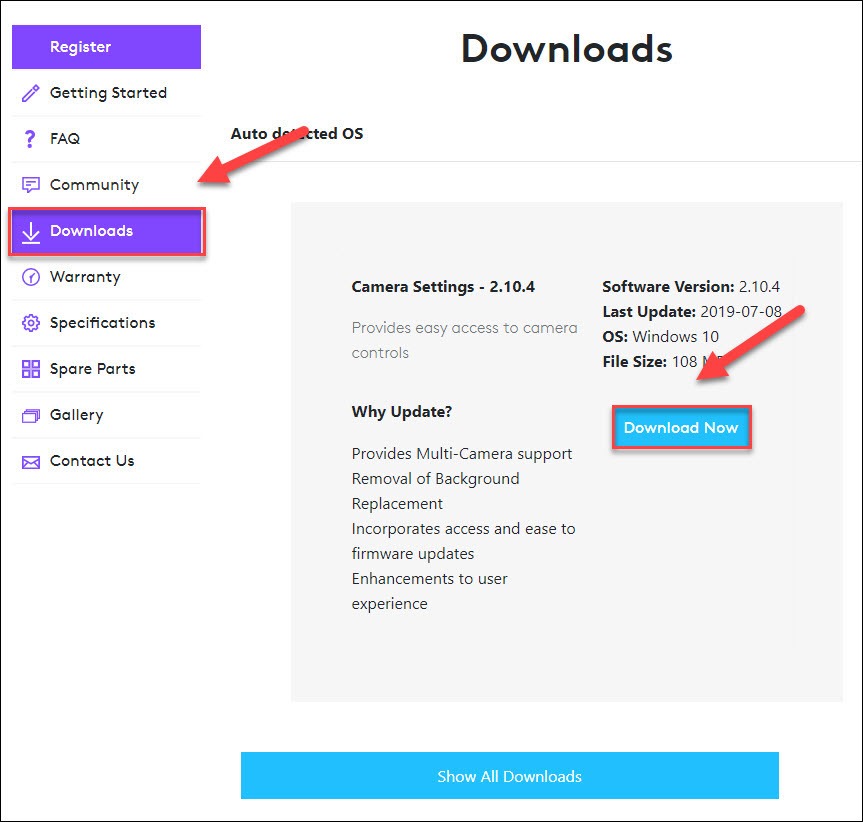
5) Once you’ve downloaded the correct driver for your system, double-click on the downloaded file and follow the on-screen instructions to install the driver.
Hope this helped and feel free to comment below if you have any other further questions.





