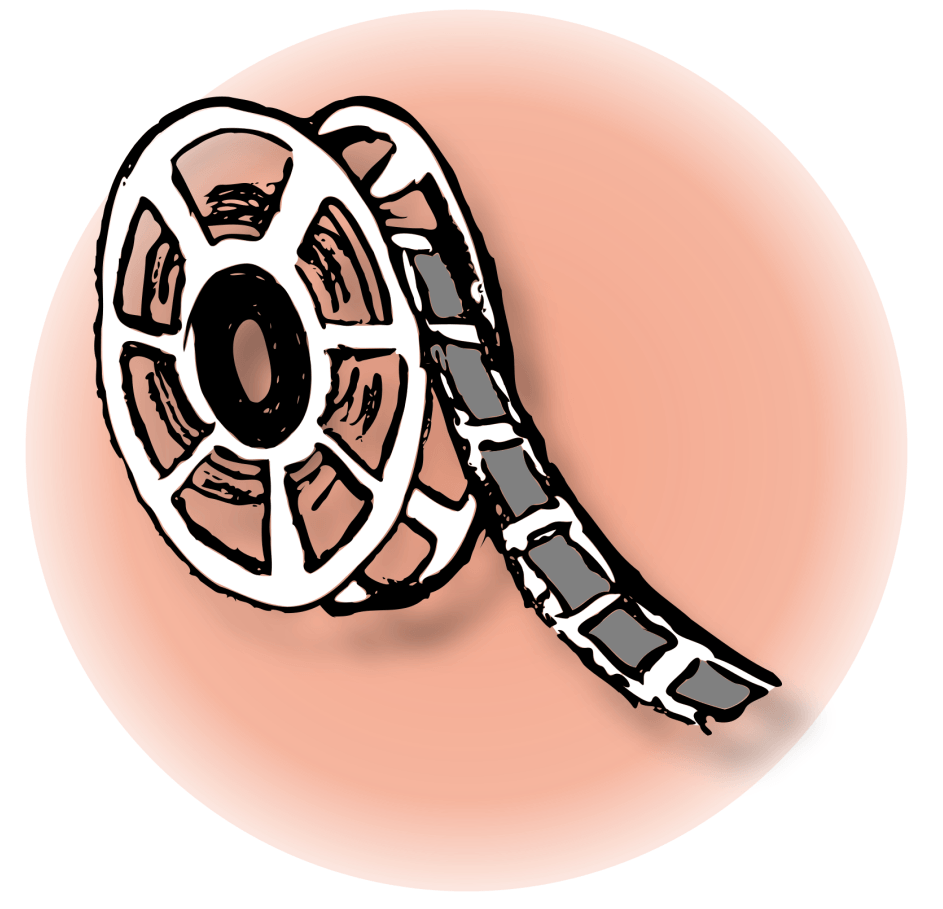Don’t know how to make a slow motion video?
You’ve come to the right place. In this post, we’re going to show you 2 quick and easy ways to slow down a video. Read on and find out how…
To make a slow motion video
- Slow down videos with Movavi Video Editor (Recommended)
- Slow down videos with Windows Media Player (For Windows users only)
Option 1: Slow down videos with Movavi Video Editor (Recommended)
Movavi Video Editor is a smart video editor tool that helps you edit your videos like a pro. With a simple and easy-to-navigate interface, it allows you to quickly access its stock of features, touch up your video and make it shine.
To slow down your video, simply think about how you want the effect and Movavi Video Editor will take care of the rest.
Here’s how to make a video in slow motion with Movavi Video Editor (available for Windows and Mac):
1) Download and install Movavi Video Editor from Movavi’s official website.
2) Launch Movavi Video Editor and click New Project.
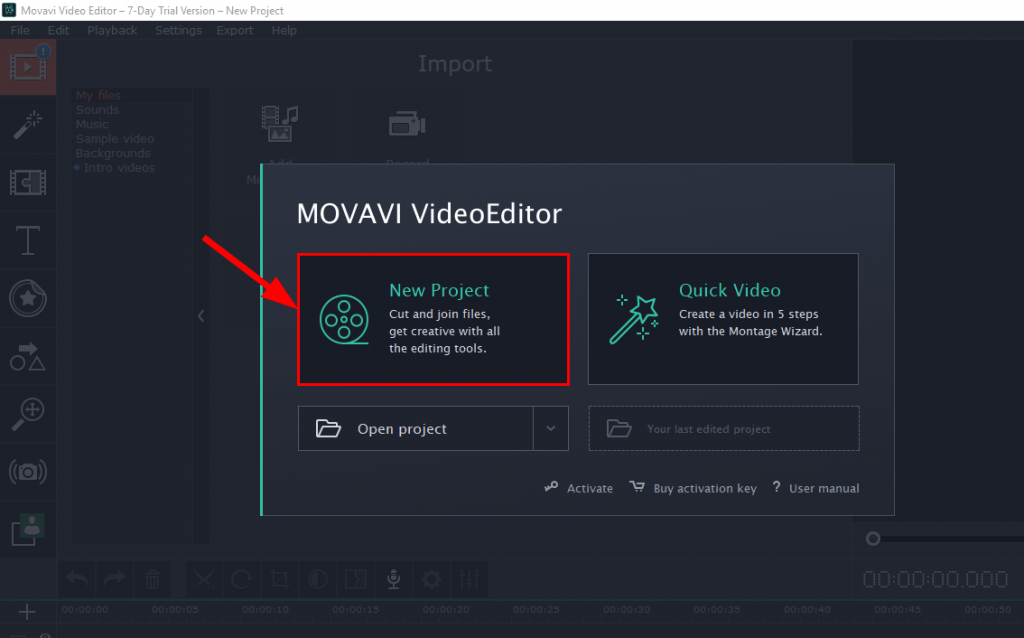
3) Click Add Media Files, open the video file from its path and you’ll see that the video file is automatically added to the video section timeline.
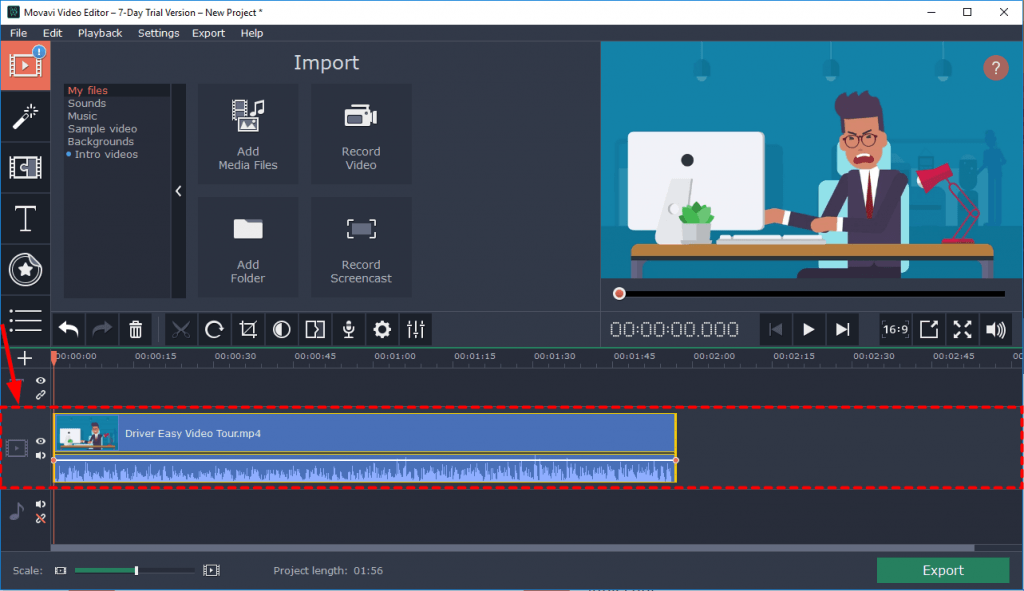
4) Click the cog icon, then in Speed, adjust the slider until you find the proper speed.
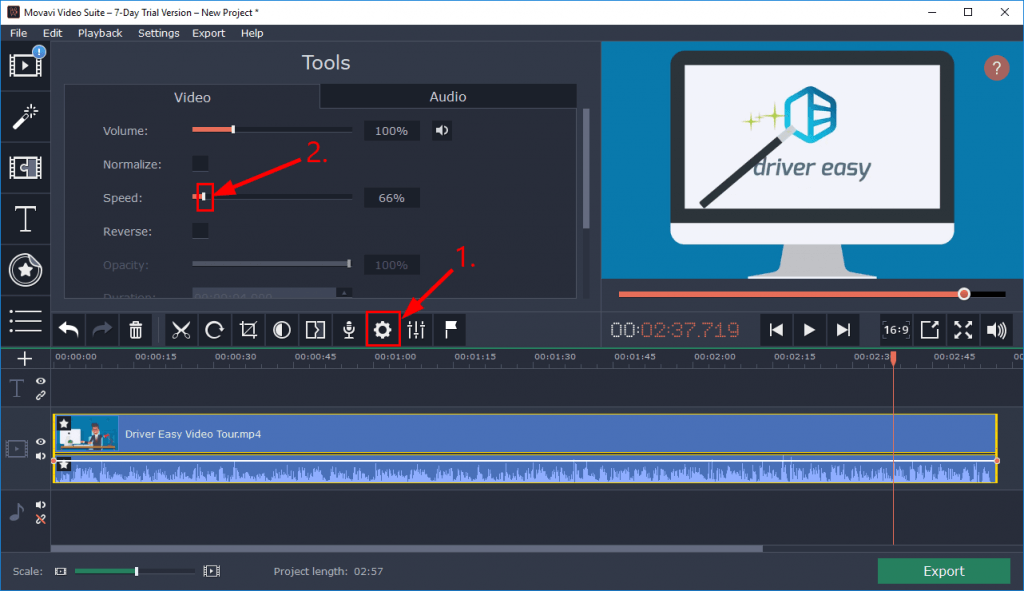
5) Click Export. Then choose the output video format, the viewing device and/or the upload platform. Finally, click Start to save the final video.
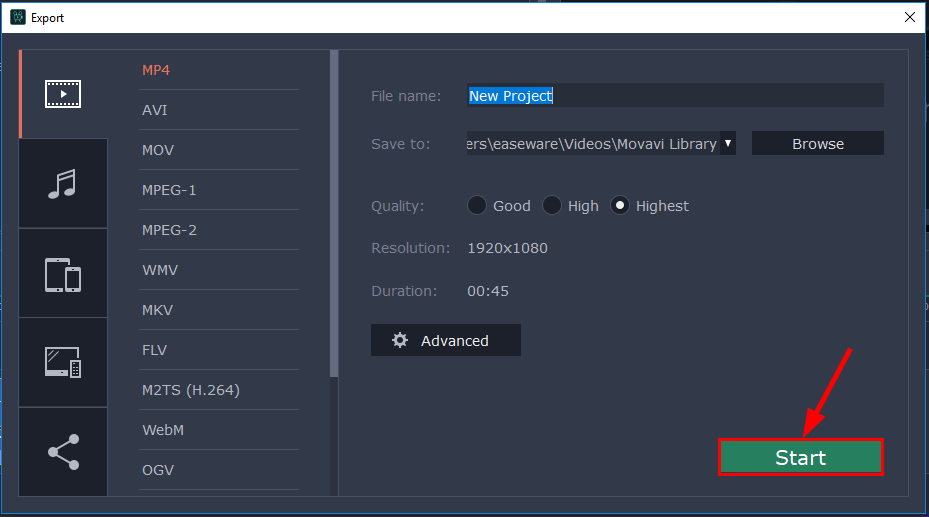
Now congrats – you’ve made a slow-mo video successfully.
Option 2: Slow down videos with Windows Media Player
You can also use the built-in app Windows Media Player to play your video in slow motion. But note that some versions of Windows may not have it installed due to compatibility issues. So before you start, please check if you have Windows Media Player on your system. If you do, follow the instructions below to slow down your video:
1) Open the video file in Windows Media Player.
2) Right-click on any space of the video, then click Enhancements > Play speed settings.
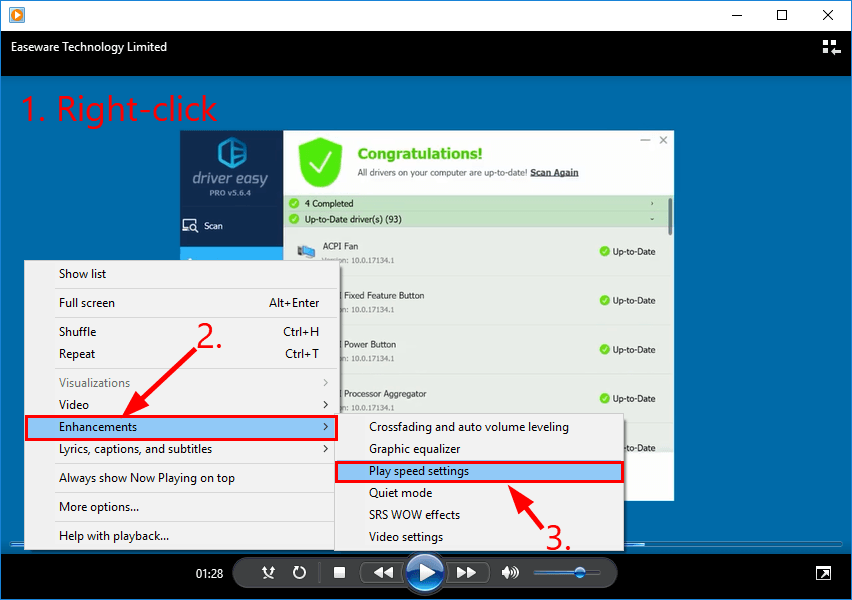
3) Adjust the speed slider until you find the right speed.
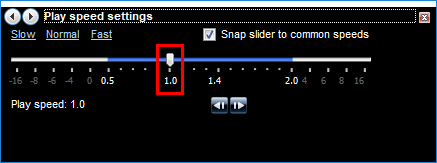
Now congrats – you’ve made a slow-mo video successfully.
There you have it – 2 quick and easy ways to help you slow down your videos. Hope this helps and feel free to drop us a comment if you have any follow-up questions.
You may also like:
https://www.drivereasy.com/knowledge/speed-up-a-video-or-slow-down-a-video-quickly-easily/
https://www.drivereasy.com/knowledge/make-a-slideshow-with-music-quickly-easily/