Manor Lords is such a big hit now, with over 400k followers and 170k players. In many ways, it’s a very successful early-access game, not to mention that it’s developed by a solo developer. But it’s not without problems: quite some players are complaining on Reddit and Steam forums that they’re having constant crashes in Manor Lords, and not sure what to do from there.
If this is also you, don’t worry: we’ll guide you through the troubleshooting process and get the Manor Lords crashing on PC problem solved quickly and easily. Read on and let’s get you right back on track.

Try these fixes for the Manor Lords crashing on PC problem
You don’t have to try all the following fixes: simply work your way down the list until you find the one that does the trick to fix the Manor Lords crashing on PC problem for you.
- Ensure that your computer meets the system requirements
- Clean update your graphics card driver
- Modify the game settings file
- Try different launch options
- Verify the game file integrity
1. Ensure that your computer meets the system requirements
If your Manor Lords crashes easily on your computer, the first thing you need to check is whether your computer meets the minimum system requirements for the game. If your machine is below or just at the requirements, you may need to upgrade your hardware for Manor Lords to run smoothly.
Here are the requirements for your reference:
| Minimum | Recommended | |
| OS | Windows® 10 (64-bit) | Windows® 10 (64-bit) |
| Processor | Intel® Core™ i5-4670 (quad-core) / AMD® FX-Series™ FX-4350 (quad-core) | Intel® Core™ i5-7600 (quad-core) / AMD® Ryzen™ 3 2200G (quad-core) |
| Memory | 8 GB RAM | 12 GB RAM |
| Graphics | NVIDIA® GeForce® GTX 1050 (2 GB) / AMD® Radeon™ RX-460 (4 GB) / Intel® Arc™ A380 (6 GB) | NVIDIA® GeForce® GTX 1060 (6 GB) / AMD® Radeon™ RX 580 (8 GB) / Intel® Arc™ A580 (8 GB) |
| DirectX | Version 12 | Version 12 |
| Storage | 15 GB available space | 15 GB available space |
If you’re not sure how to check your computer specs, you can press the Windows key and the R key on your computer at the same time, then type msinfo32 to check your system specs in detail:

In general, Manor Lords isn’t super demanding for your computer, as long as your computer is not over 7 years old, the game should run on your PC just fine. When you’re sure that your machine meets the system requirements to run the game, but Starfield still crashes, please move on to the other fixes below.
2. Clean update your graphics card driver
The dev of Manor Lords specifically mentioned that older graphics card drivers are the main reason why the game crashes on PC. Plus, AMD and Nvidia have both released the latest display card drivers that are optimized for Manor Lords. So you should update your graphics card driver to see if it fixes the crashing problem in Manor Lords.
To make sure that you’re doing the display card driver update right, it’s highly recommended that you do a clean driver install. To do so:
- On your keyboard, press the Windows key and the R key at the same time, then type devmgmt.msc and hit Enter.

- Double-click to expand the Display adapters category, then right-click your display card and select Uninstall device.

- Tick the box for Attempt to remove the driver for this device and click Uninstall.

- Repeat the same to remove the driver for your other display card if you have one.
Then update your graphics card driver.
If you don’t have the time, patience or skills to update the driver manually, you can do it automatically with Driver Easy. Driver Easy will automatically recognize your system and find the correct drivers for it. You don’t need to know exactly what system your computer is running, you don’t need to be troubled by the wrong driver you would be downloading, and you don’t need to worry about making a mistake when installing. Driver Easy handles it all.
- Download and install Driver Easy.
- Run Driver Easy and click the Scan Now button. Driver Easy will then scan your computer and detect any problem drivers.

- Click Update All to automatically download and install the correct version of all the drivers that are missing or out of date on your system.
(This requires the Pro version which comes with full support and a 30-day money-back guarantee. You’ll be prompted to upgrade when you click Update All. If you’re not ready to buy the Pro version, Driver Easy offers a 7-day free trial which includes access to all the Pro features such as high-speed download and one-click install. You won’t be charged anything until your 7-day trial has ended.)
- Restart your computer for the changes to take effect.
Launch Manor Lords again and see if the latest graphics driver helps to stop it from further crashing. If this fix doesn’t work for you, try the next fix, below.
3. Modify the game settings file
According to some players with older AMD graphics cards, enabled FSR (FidelityFX Super Resolution) has caused the crashes. The cutting-edge open upscaling and frame generation technologies used by FSR enable a high-quality, high-performance gaming experience, but for older display cards, it may be a burden.
If Manor Lords crashes on your computer frequently, try to disable FSR from the game’s settings menu in this way:
Open Manor Lords, go to Settings, then select GRAPHICS. In the Anti-aliasing section, make sure the FSR option is not highlighted.
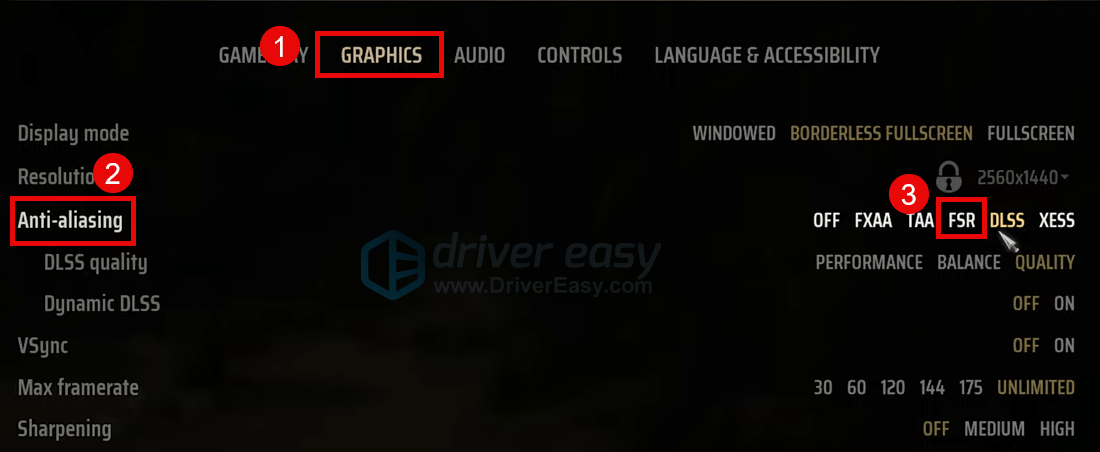
If Manor Lords doesn’t even allow you to go this far, you can try to modify the game settings file in this way:
- On your keyboard, press the Windows key and the R key at the same time. Copy and paste %appdata%\ManorLords\Saved\Config\WindowsNoEditor and hit Enter.
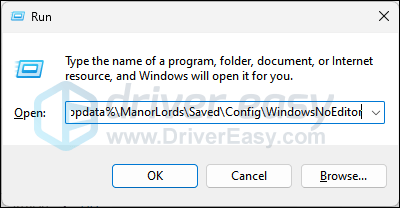
- Right-click the Settings.ini file and select Open with, the select Notepad.
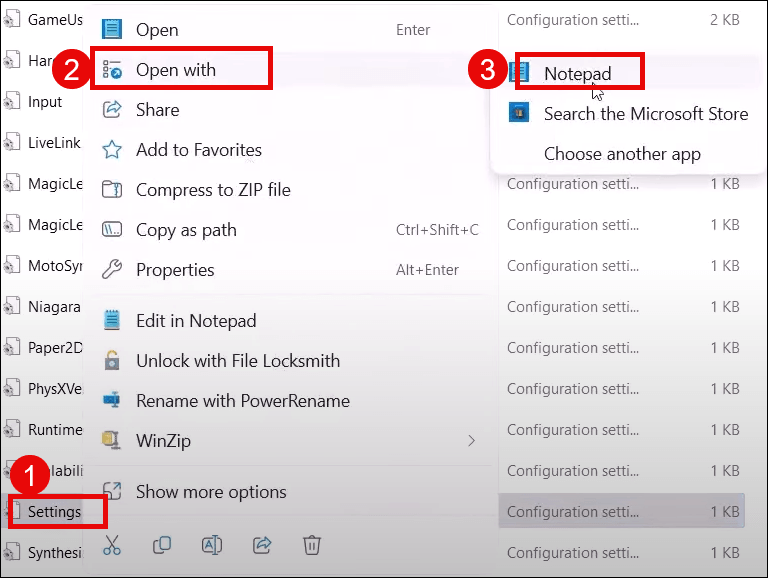
- Remove the fsr from the last line. Then press the Ctrl key and the S key on your keyboard to save the change.
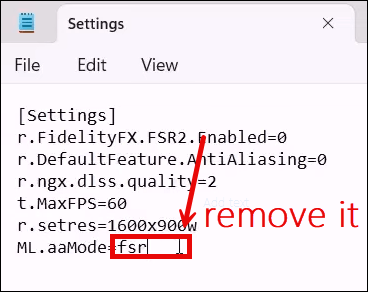
- Restart Manor Lords and see if it still crashes. If the problem remains, please move on.
4. Try different launch options
Some gamers reported that running Manor Lords with DirectX 11 helped to stop the crashes, which could be caused by a long-known issue between DirectX 12 and Unreal Engine, whilst others said that running the game with DirectX 12 fixed the crashes in Manor Lords for them. See if these two launch options help you as well, you can modify the launch options in this way:
- Launch Steam.
- In the LIBRARY, right-click Manor Lords and select Properties from the drop-down menu.
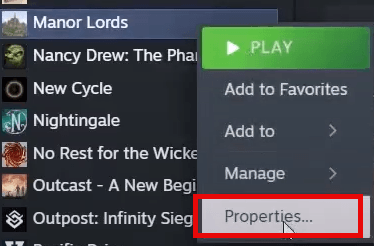
- Under the launch options, add -dx11. Then save and try to launch Manor Lords to see if still crashes.
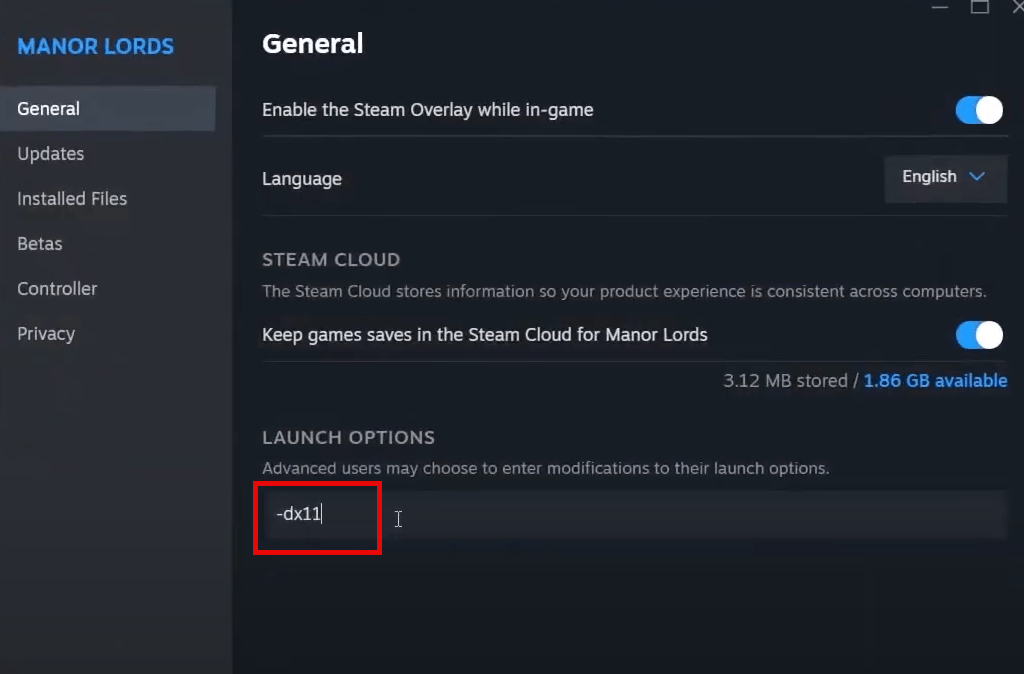
- If this doesn’t work, try to change the launch option to -dx12 and see if it works.
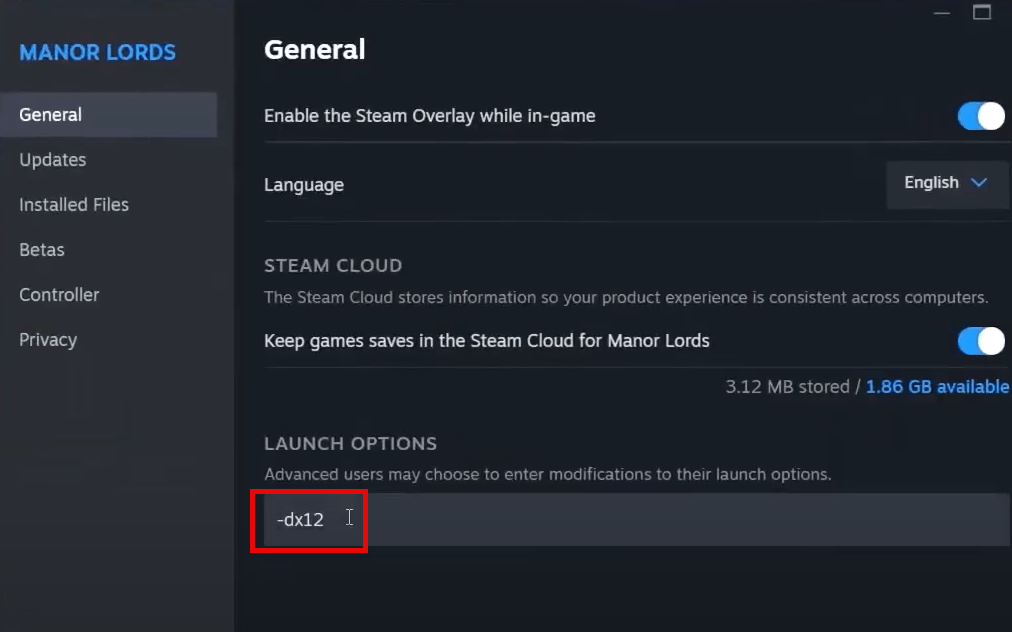
If Manor Lords still crashes with these two commands, please move on and try the next fix.
5. Verify the game file integrity
Another common cause for Manor Lords crashing on PC is outdated or corrupted game files. So you should verify the game files to see if it helps. To do so:
Epic Games Launcher
To verify the game’s files on Epic Games Launcher:
- On Epic Game Launcher, find Manor Lords in your Library. Click the three dots on the right side of the game line and select Manage.
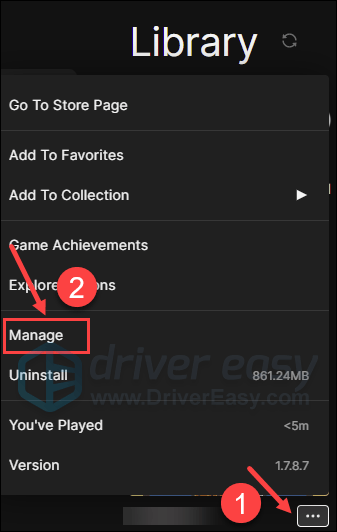
- Click Verify to start verifying the game files.
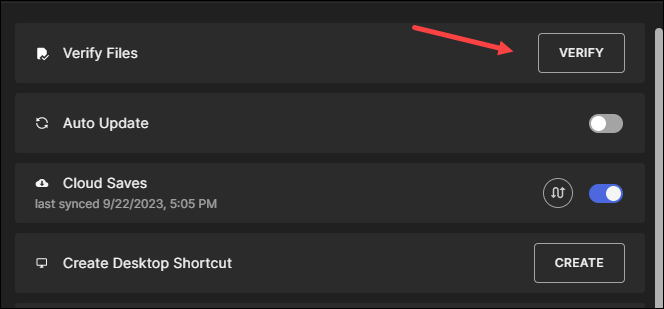
- Wait for validation to complete. (It may take a while to verify all your files.)
- When the validation is done, run Manor Lords again to see if it still crashes. If so, please move on to the next fix.
Steam
- Launch Steam.
- In the LIBRARY, right-click Manor Lords and select Properties from the drop-down menu.

- Select the Installed Files tab and click on the Verified integrity of game files button.

- Steam will verify the game’s files – this process may take several minutes.
- When the verification is done, try to launch Manor Lords again to see if it crashes. If so, please move on to the next fix.
GOG
- Launch GOG and find Manor Lords in the library.
- Then click the Customization button, select Manage installation and click Verify / Repair.
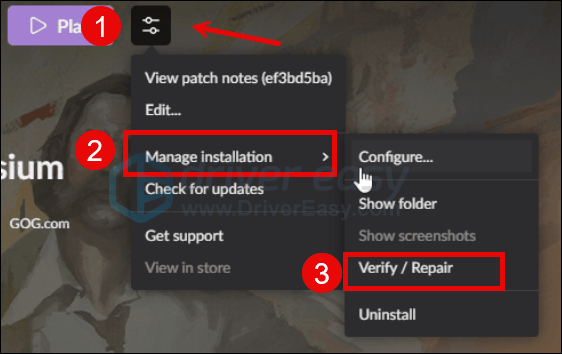
- Your game will then be verified.
- When the verification process is done, try to launch Manor Lords again to see if it still crashes. If the problem remains, please move on.
That’s it for the post on how to fix crashing with Manor Lords on PC issue. If you have other suggestions, please feel free to share. We’re all ears. 🙂





